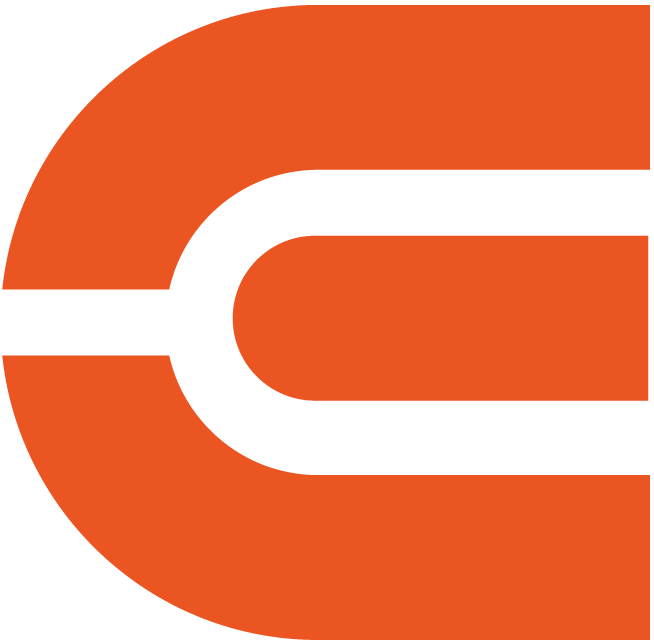ETOE E2 Pro Android TV Projector
1080P Clarity & 500 Central Brightness ANSI Lumens: Experience native Full HD with 225%+ more vivid details than other 1080P projectors, plus support for 4K videos.
Superior Stereo Speakers & Bluetooth: Enjoy room-filling sound. Connect to external speakers via Bluetooth or a 3.5mm AUX cable.
Picture Correction & 200'' Big Screen: Keystone correction for a square picture, and digital zoom for screen sizes from 40'' to 200''.
Dust Proof & Multi Compatibility: Sealed optical engine prevents dust build-up. Compatible with various devices, including TV sticks, laptops, smartphones, and gaming consoles.
Order will be packed and shipping within 4 days.

8000+
APPS
700,000+
Movies, Shows
4K
Supported


Simple Content Casting from your Devices
With the help of the built-in Chromecast, mirror your smart devices instantly. There are 1000+ Chromecast-enabled apps in the market. iPhone & Android
& Mac devices are all supported.


Google Assistant at Your service
Use the power of your voice to effortlessly search for content on our projector with Google Assistant. Faster access to the content you love, just ask and enjoy the magic!
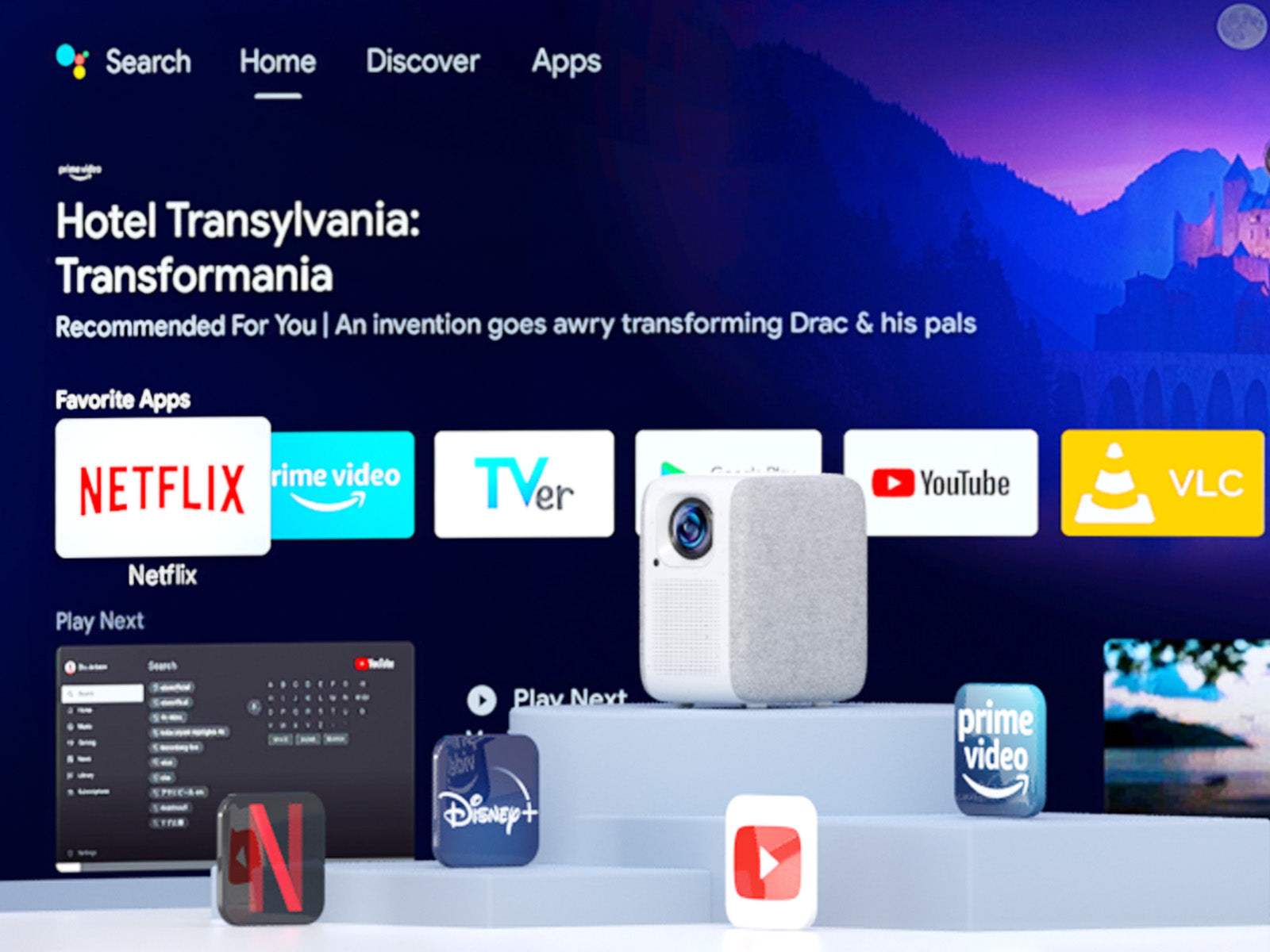

Download Apps from Google Play
Unlock a new era of entertainment with our Android TV 10.0 projector. Seamlessly navigate movies, shows, apps, and more, just like using your laptop or cell phone. Say farewell to complexity, and embrace effortless, boundless enjoyment!

Simple Content Casting from your Devices
With the help of the built-in Chromecast, mirror your smart devices instantly. There are 1000+ Chromecast-enabled apps in the market. iPhone & Android
& Mac devices are all supported.

Google Assistant at Your service
Use the power of your voice to effortlessly search for content on our projector with Google Assistant. Faster access to the content you love, just ask and enjoy the magic!

Download Apps from Google Play
Unlock a new era of entertainment with our Android TV 10.0 projector. Seamlessly navigate movies, shows, apps, and more, just like using your laptop or cell phone. Say farewell to complexity, and embrace effortless, boundless enjoyment!


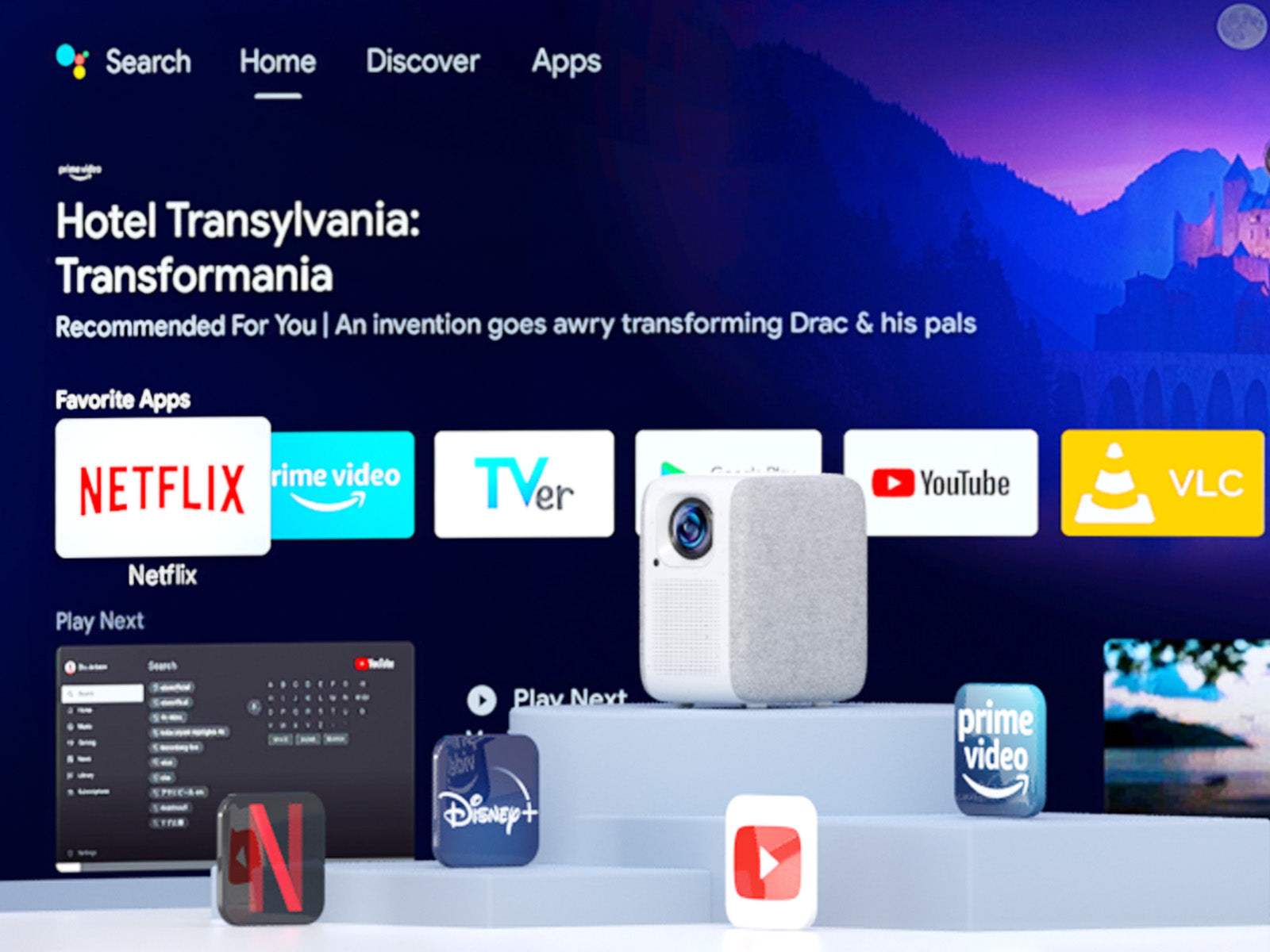
Seamlessly Connect with Chromecast
Experience the future of connectivity! Witness the easy and hassle-free connection between your phone and our projector through Chromecast. Effortlessly stream content and enjoy the magic of seamless mirroring. It's simplicity is redefined!
USB Play & Multiformat Compatibility
Say goodbye to format worries! With our projector, just plug in your USB flash drive and enjoy movies hassle-free. Download VLC and other multimedia players from Google Play for a seamless show experience, without format limitations!
* Download the VLC player first, and plug in the USB drive. You will see all the files in the VLC App.
Stunning Picture Quality
Immerse your self in the captivating world of Full HD resolution.

1080P

720P
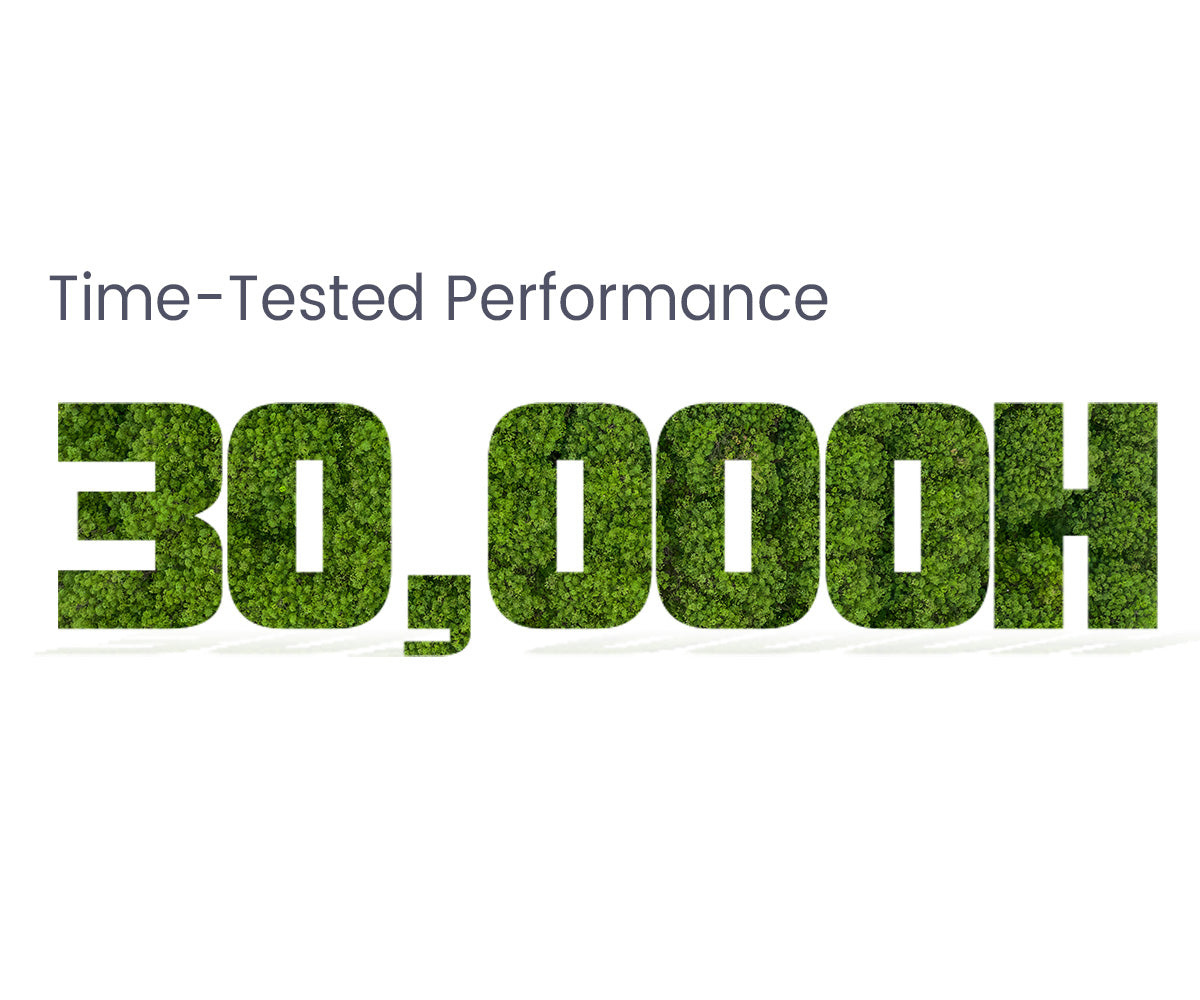

Fully-Sealed Optical Engine
Discover the future of projection technology with our fully sealed optical engine. Unlike open-designed optical systems found in many projectors on the market, our sealed engine keeps dust at bay, ensuring consistently clear visuals. Say goodbye to the hassle of cleaning dusty filters and color distortion.
Designed for the Long Haul
With 4 hours of daily usage, this product is your companion for more than 20 years
Get More with E2 Pro
Flexible Location
With our projector's keystone and focus features, you can place it anywhere in your home and still get a clear picture. No complicated setups, just adjust and enjoy!
*The keystone might influence clarity.
Big Screen Entertainment
Take control of your viewing experience! With our projector, you can customize the screen size by adjusting the distance to the projection. From a cozy 80" to an impressive 200", enjoy the ideal cinematic display that fits your space and preferences.
*100" is recommended for the best viewing experience.
On-Screen Control
Our projector's intuitive on-screen menu lets you easily fine-tune picture, image, and sound settings without interrupting your viewing experience. Stay immersed in your show while making adjustments with ease.
*Long press the focus button on the remote to turn on the on-screen menu.
E2 Pro (A1192)
7.20*5.11*8.27 inch
2.2 kgs / 4.85 pounds
Android TV 10.0
Manual Focus & Digital Keystone
USB × 1, HDMI × 1, AV & Audio Out × 1, DC 19V in × 1
AC 100-240V / 50-60hz , 90W(Max)
2x8W
5.1 Bluetooth & 2.4/5G WiFi
Let customers speak for us
Compare
Discover Your Ideal Projectors


500 ANSI
300ANSI
1920×1080 (FHD)
1920×1080 (FHD)
2 x 8W
2 x 3W
Android TV 10.0
Android TV 10.0
FAQ
Display
- The picture is blurry.
The sharpness of the projected image is mainly determined by the projector resolution and the video resolution. The native resolution of the ETOE projector is 1080p. If the picture is not sharp, please make sure the output resolution of the video is 1080p.
- What is the maximum throw distance?
The projection size ranges from 40''-150", within a 3.36 ft to 9.08 ft distance. But its recommended viewing size: is 40"- 80" inches. So the recommended project distance is 3.54ft-7.08ft.
Operation
- How to connect to the Bluetooth speakers?
Yes. You can connect to the Bluetooth headsets/speakers by Settings>Add Accessories. However, The projector system doesn't support Bluetooth connection. Learn more here.
Accessories
- I've broke my remote. Can I use the projector with my keyboard?
If your remote is broke/defective, please contact us for a new one. If you need to control the projector right now without the remote, you can try the following ways.
1.Plug in the keyboard to the projector with a USB connection.
2.Click "up,down,left,right" key to navigate on the the menu, and press the "enter" key to confirm.Click "esc" key to go to the previous menu page.
3.If you need to go to the projector Settings, click "F11" key. If you need to return to the Android TV system, click " Return" on the projector's menu control.
4.The Android TV system can also be controlled by the virtual remote on your phone or tablet. Download Google TV or Google Home APP on an iOS device; Download Android TV or Google TV APP on an android device.
External Devices
- Can I use a USB Flash to watch movies?
Yes. You can only use USB Stick on the projector system.
- How many HDMI ports does the projector have?
The projector has one HDMI port.
Set Up Videos
1. Get a clear picture
- Place the projector minimum distance of 4ft to the screen/wall.
- Adjust the focus knob to get a clear picture.
- When placing the projector center-off, use the keystone correction to get a rectangular image.
2. Get a brighter picture
- The bigger the projected picture, the darker the image will be. The best picture size will be 80 inches. And the throw distance will be 7.26ft.
- Highly recommend watching videos at night with dim light for a brighter picture experience.
| Screen size(inch) | Width (inch) | Hight (inch) | Throw distance (ft) |
| 40 | 34.9 | 19.6 | 3.5 |
| 50 | 43.6 | 24.5 | 4.4 |
| 60 | 52.3 | 29.4 | 5.3 |
| 70 | 61 | 34.3 | 6.2 |
| 80 | 69.7 | 39.2 | 7.1 |
| 90 | 78.4 | 44.1 | 8.0 |
| 100 | 87.2 | 49 | 8.9 |
3. Turn the sound volume on the projector system to the maximum
The projector has two systems: The projector system and the Android TV system, and each has separate sound control. Please make sure to turn the volume on the projector system to the maximum, and you will have the best sound when enjoying movies on the Android TV system.
4. Mirror your iOS devices to the projector
5. Mirror your Android devices to the projector
6. Cast your laptop/computer display to the projector
Requirement for casting laptop/computer to the projector:
1. Install the Chrome browser on your laptop/computer.
2. Connect your device wirelessly.
3. The projector is connected to the same network as your devices.
To understand more information about using Chromecast with the chrome tab, please check here on google support.
7. Connect Bluetooth speakers/headsets to the projector
Bluetooth connection can only work on the Android TV system. If you want extra sound on the projector system, please use an Aux cable to hook up between the speaker and the projector.
8. Resize the picture without moving the projector with the Zoom function
9. Set shutdown timer for the projector
You can have fun now with your ETOE D2 Pro. Explore more fun ways to use it.
- The picture is blurry.
The sharpness of the projected image is mainly determined by the projector resolution and the video resolution. The native resolution of the ETOE projector is 1080p. If the picture is not sharp, please make sure the output resolution of the video is 1080p.
- What is the maximum throw distance?
The projection size ranges from 40''-150", within a 3.36 ft to 9.08 ft distance. But its recommended viewing size: is 40"- 80" inches. So the recommended project distance is 3.54ft-7.08ft.
- How to connect to the Bluetooth speakers?
Yes. You can connect to the Bluetooth headsets/speakers by Settings>Add Accessories. However, The projector system doesn't support Bluetooth connection. Learn more here.
- I've broke my remote. Can I use the projector with my keyboard?
If your remote is broke/defective, please contact us for a new one. If you need to control the projector right now without the remote, you can try the following ways.
1.Plug in the keyboard to the projector with a USB connection.
2.Click "up,down,left,right" key to navigate on the the menu, and press the "enter" key to confirm.Click "esc" key to go to the previous menu page.
3.If you need to go to the projector Settings, click "F11" key. If you need to return to the Android TV system, click " Return" on the projector's menu control.
4.The Android TV system can also be controlled by the virtual remote on your phone or tablet. Download Google TV or Google Home APP on an iOS device; Download Android TV or Google TV APP on an android device.
- Can I use a USB Flash to watch movies?
Yes. You can only use USB Stick on the projector system.
- How many HDMI ports does the projector have?
The projector has one HDMI port.
1. Get a clear picture
- Place the projector minimum distance of 4ft to the screen/wall.
- Adjust the focus knob to get a clear picture.
- When placing the projector center-off, use the keystone correction to get a rectangular image.
2. Get a brighter picture
- The bigger the projected picture, the darker the image will be. The best picture size will be 80 inches. And the throw distance will be 7.26ft.
- Highly recommend watching videos at night with dim light for a brighter picture experience.
| Screen size(inch) | Width (inch) | Hight (inch) | Throw distance (ft) |
| 40 | 34.9 | 19.6 | 3.5 |
| 50 | 43.6 | 24.5 | 4.4 |
| 60 | 52.3 | 29.4 | 5.3 |
| 70 | 61 | 34.3 | 6.2 |
| 80 | 69.7 | 39.2 | 7.1 |
| 90 | 78.4 | 44.1 | 8.0 |
| 100 | 87.2 | 49 | 8.9 |
3. Turn the sound volume on the projector system to the maximum
The projector has two systems: The projector system and the Android TV system, and each has separate sound control. Please make sure to turn the volume on the projector system to the maximum, and you will have the best sound when enjoying movies on the Android TV system.
4. Mirror your iOS devices to the projector
5. Mirror your Android devices to the projector
6. Cast your laptop/computer display to the projector
Requirement for casting laptop/computer to the projector:
1. Install the Chrome browser on your laptop/computer.
2. Connect your device wirelessly.
3. The projector is connected to the same network as your devices.
To understand more information about using Chromecast with the chrome tab, please check here on google support.
7. Connect Bluetooth speakers/headsets to the projector
Bluetooth connection can only work on the Android TV system. If you want extra sound on the projector system, please use an Aux cable to hook up between the speaker and the projector.
8. Resize the picture without moving the projector with the Zoom function
9. Set shutdown timer for the projector
You can have fun now with your ETOE D2 Pro. Explore more fun ways to use it.