Nie ma nic bardziej satysfakcjonującego niż strumieniowanie ulubionych seriali lub filmów z Netflixa na dużym ekranie – zwłaszcza gdy obraz jest wyświetlany na ścianie lub ekranie, dzięki czemu salon w mgnieniu oka zamienia się w mini kino domowe. Ale jeśli kiedykolwiek próbowałeś podłączyć Netflixa do projektora i napotkałeś problem, nie martw się – nie jesteś sam. Konfiguracja Netflixa na projektorze nie jest tak skomplikowana, jak się wydaje; gdy poznasz odpowiednią metodę, z łatwością skonfigurujesz go i będziesz mógł cieszyć się wrażeniami z oglądania na dużym ekranie.
Następnie omówimy, jak oglądać Netflixa na dowolnym projektorze (obejmując wszystkie popularne metody) i zagłębimy się w temat płynnego streamingu za pomocą projektora ETOE – marki, która zdobyła uznanie wielu entuzjastów kina domowego dzięki przyjaznej dla użytkownika konstrukcji i najwyższej klasy kompatybilności ze streamingiem. Po przeczytaniu tej książki nie tylko dowiesz się, jak skonfigurować Netflix w zaledwie kilka minut, ale także zrozumiesz, dlaczego ETOE może być idealnym wyborem na wieczorne seanse z Netflixem.

Jak oglądać Netflixa na dowolnym projektorze?
Zanim skupimy się na ETOE, możemy najpierw przyjrzeć się popularnym rozwiązaniom do streamingu Netflixa za pośrednictwem projektorów. Konkretny wybór zależy od możliwości projektora (takich jak funkcje inteligentne i porty HDMI) oraz posiadanego sprzętu. Poniżej przedstawiamy trzy najbardziej niezawodne opcje:
Metoda 1: Inteligentne projektory z wbudowaną funkcją przesyłania strumieniowego
Najprostszym sposobem oglądania Netflixa na projektorze jest użycie inteligentnego projektora. Urządzenia te obsługują aplikacje streamingowe (takie jak Netflix, Hulu czy Disney+) i łączą się bezpośrednio z siecią Wi-Fi. Nie jest wymagany żaden dodatkowy sprzęt; wystarczy włączyć projektor, zalogować się na konto Netflix i rozpocząć oglądanie.
Kroki:
(1) Włącz inteligentny projektor i połącz się z domową siecią Wi-Fi (wprowadź hasło sieciowe zgodnie z instrukcjami wyświetlanymi na ekranie).
(2) Przejdź do sekcji „App Store” lub „Aplikacje do przesyłania strumieniowego” projektora (nazwa różni się w zależności od marki).
(3) Wyszukaj „Netflix” i pobierz oficjalną aplikację (upewnij się, że wybierasz oryginalną aplikację Netflix, a nie alternatywy innych firm).
(4) Otwórz aplikację Netflix, zaloguj się, podając swój adres e-mail i hasło, i przejrzyj listę obserwowanych.
(5) Wybierz odcinek lub film, ustaw ostrość projektora i rozmiar ekranu i ciesz się!
Metoda 2: Podłączanie laptopa lub zewnętrznego urządzenia do strumieniowania
Jeśli Twój projektor nie obsługuje serwisu Netflix, możesz nadal łatwo przesyłać strumieniowo treści za pomocą laptopa lub zewnętrznego urządzenia do przesyłania strumieniowego.
Opcja 1: Połączenie HDMI z laptopa
(1) Podłącz laptopa do projektora za pomocą kabla HDMI.
(2) Ustaw projektor na właściwe wejście HDMI.
(3) Otwórz Netflix w przeglądarce internetowej lub aplikacji na komputerze.
(4) Wyświetlaj obraz w lustrze lub rozszerz ekran, aby oglądać Netflix na dużym ekranie.
Opcja 2: Urządzenia do streamingu i dekodery TV
Innym prostym sposobem jest skorzystanie z urządzenia do strumieniowania, takiego jak Chromecast z Google TV, Amazon Fire TV Stick lub Roku.
(1) Podłącz urządzenie strumieniowe do portu HDMI projektora.
(2) Podłącz go do sieci Wi-Fi.
(3) Uruchom Netflix na urządzeniu i rozpocznij przesyłanie strumieniowe.
Urządzenia streamingowe są niedrogie, przenośne i umożliwiają dostęp do wielu platform, takich jak Netflix, Disney+, Prime Video i inne.
Metoda 3: Kopiowanie ekranu z telefonu komórkowego/tabletu/laptopa
Jeśli nie chcesz kupować urządzenia do streamingu, możesz przesyłać treści Netflix z telefonu komórkowego, tabletu lub laptopa na projektor. Możesz to zrobić przez Wi-Fi (w przypadku przesyłania bezprzewodowego) lub kabel danych (w przypadku połączenia przewodowego, które zapewnia większą stabilność).
Opcja 1: Bezprzewodowe przesyłanie obrazu z ekranu (iOS/Android)
(1) iOS (iPhone/iPad): Najpierw upewnij się, że projektor obsługuje AirPlay (większość nowoczesnych projektorów obsługuje AirPlay; jeśli nie, możesz użyć adaptera AirPlay). Następnie przesuń palcem w dół od prawego górnego rogu ekranu iOS, aby otworzyć Centrum sterowania. Dotknij „Diplikacja ekranu”, a następnie wybierz projektor z listy dostępnych urządzeń. Na koniec uruchom aplikację Netflix, aby wyświetlić zawartość na dużym ekranie.
(2) Android: Przejdź do menu „Ustawienia” w telefonie, a następnie do „Wyświetlacz”. Następnie wybierz „Diplikacja ekranu” (lub „Wyświetlacz bezprzewodowy”, w zależności od modelu urządzenia). Wybierz projektor z listy wykrytych urządzeń, a następnie otwórz aplikację Netflix, aby rozpocząć strumieniowanie.
Opcja 2: Połączenie przewodowe (laptop/telefon komórkowy)
(1) Laptop: Podłącz laptopa do projektora za pomocą kabla HDMI. Następnie przełącz źródło sygnału projektora na HDMI. Otwórz Netflix w przeglądarce internetowej laptopa (lub aplikacji Netflix) i dostosuj rozdzielczość ekranu laptopa do natywnej rozdzielczości projektora (zwykle 1080p lub 4K).
(2) Urządzenie mobilne: Użyj adaptera USB-C do HDMI (w nowszych modelach Android/iPhone z portami USB-C) lub adaptera Lightning do HDMI (w starszych modelach iPhone'a). Podłącz jeden koniec do urządzenia mobilnego, a drugi do portu HDMI projektora. Postępuj tak samo, jak w przypadku bezprzewodowego przesyłania obrazu.
Jak oglądać Netflix na Projektor ETOE Seal Pro?
Jeśli jesteś kinomaniakiem, który pragnie wciągających wrażeń podczas oglądania i ceni sobie prostotę streamingu Netflix, Inteligentny projektor ETOE Seal Pro to pozycja obowiązkowa! Posiada wbudowany system Google TV, posiada oficjalny certyfikat Netflix i obsługuje wiele prostych metod przesyłania – nie wymaga skomplikowanej konfiguracji; w mgnieniu oka zamienisz swój salon w prywatne kino. Przyjrzyjmy się bliżej metodom połączenia i wskazówkom dotyczącym optymalizacji, a także pokażemy, jak korzystać z tego projektora, aby odkryć radość z oglądania Netflixa na dużym ekranie!
Do oglądania Netflixa, inteligentny projektor ETOE Seal Pro oferuje dwa główne tryby, dopasowane do różnych potrzeb: „Bezpośrednie oglądanie” i „Przesyłanie na wiele urządzeń”. Pierwszy z nich pozwala na obsługę bezpośrednio przez projektor bez dodatkowych urządzeń, a drugi umożliwia wybór treści na telefonie/laptopie, a następnie synchronizację z dużym ekranem. Wybierz ten, który najbardziej Ci odpowiada!
Tryb 1: Otwórz Netflix bezpośrednio na projektorze — wygodniejsza obsługa
Kluczową zaletą inteligentnego projektora ETOE Seal Pro jest oficjalny certyfikat Netflix. Nie wymaga skomplikowanej konfiguracji – aplikację Netflix można uruchomić zaraz po włączeniu projektora. Kroki są niezwykle proste:
(1) Naciśnij przycisk „Home” na pilocie projektora, aby przejść do ekranu głównego Google TV, a następnie znajdź i uruchom aplikację Netflix;
(2) Jeśli korzystasz z serwisu po raz pierwszy, zaloguj się do swojego konta Netflix zgodnie z wyświetlanymi instrukcjami (nie jest wymagane ponowne logowanie przy kolejnym korzystaniu);
(3) Po zalogowaniu się, użyj przycisków kierunkowych na pilocie, aby przeglądać i wybierać filmy lub programy telewizyjne. Możesz również skorzystać ze sterowania głosowego Asystenta Google – wystarczy wypowiedzieć tytuł materiału, aby szybko go znaleźć, co usprawnia obsługę.

Tryb 2: Przesyłanie z wielu urządzeń do projektora — bardziej elastyczny wybór treści
Jeśli wolisz przeglądać Netflix na telefonie i wybierać treści, wbudowana funkcja Chromecast w ETOE Seal Pro ułatwia synchronizację z dużym ekranem. Oto jak to zrobić:
(1) Otwórz telefon, przejdź do menu „Ustawienia”, znajdź „Połączenie i udostępnianie” i wybierz funkcję „Przesyłanie”;
(2) Po włączeniu przesyłania telefon automatycznie wyszuka pobliskie podłączone urządzenia. Znajdź projektor ETOE Seal Pro i nawiąż połączenie.
(3) Podłącz telefon do projektora, otwórz aplikację Netflix i wybierz żądaną treść. Na ekranie odtwarzania automatycznie pojawi się ikona przesyłania. Dotknij ikony i wybierz podłączony projektor, aby płynnie zsynchronizować zawartość z dużym ekranem, co zwiększy elastyczność wyboru i oglądania treści.

Dlaczego ETOE Seal Pro jest Twoim najlepszym wyborem projektora?
ETOE Seal Pro zapewnia wciągające wrażenia wizualne, od obrazu po dźwięk, dzięki dwóm podstawowym zaletom, których nie można przegapić:
1. Regulacja obrazu: wybór odpowiedniego rozmiaru i przejrzystości
ETOE Seal Pro oferuje wyjątkową elastyczność w zakresie prezentacji obrazu. Rozmiar projekcji wynosi od 45 do 120 cali, co zaspokaja codzienne potrzeby widzów; jeśli zależy Ci na bardziej olśniewającym efekcie na dużym ekranie, możesz uzyskać projekcję o maksymalnej przekątnej 150 cali z ręcznym ustawianiem ostrości. Dzięki odległości projekcji od 1,2 do 3,3 m, projektor z łatwością sprawdzi się w takich sytuacjach, jak stworzenie osobistego kącika projekcyjnego w sypialni lub oglądanie filmów z rodziną w salonie, pozwalając cieszyć się wyraźnym, szczegółowym obrazem na dużym ekranie w dowolnym miejscu i czasie.

2. Zoptymalizowany dźwięk: Dolby Audio + 20-watowy system dźwięku immersyjnego
Jakość dźwięku jest kluczem do immersyjnych wrażeń wizualnych, a ETOE Seal Pro sprawdza się w tej kwestii znakomicie. Wyposażony jest w potężny system głośników immersyjnych o mocy 20 W i obsługuje technologię Dolby Digital Plus, która precyzyjnie odtwarza detale dźwięku i zapewnia bogaty, trójwymiarowy i wyrazisty dźwięk, dzięki czemu poczujesz się, jakbyś był w samym środku filmowej sceny. Co więcej, projektor oferuje 4 tryby dźwięku do wyboru: tryb standardowy, tryb muzyczny, tryb filmowy i tryb osobisty. Możesz swobodnie przełączać się między nimi w zależności od oglądanej treści (takiej jak filmy, muzyka, dokumenty itp.), aby dostosować wyjątkowe wrażenia dźwiękowe i w pełni cieszyć się każdą chwilą oglądania.

Skoro już wiesz, jak oglądać Netflixa na dużym ekranie za pomocą projektora, z pewnością marzysz o wysokiej jakości inteligentnym projektorze, prawda? Dowiedz się więcej ETOE? Tutaj zawsze znajdziesz coś dla siebie: czy to przenośny projektor idealny na kemping i wycieczki, czy też bogaty w funkcje inteligentny projektor zaprojektowany specjalnie do oglądania w domu, mamy wszystko. Co więcej, wszystkie Projektory ETOE Posiadają oficjalny certyfikat Netflix i są wyposażone w łatwe w konfiguracji funkcje, takie jak autofokus. Nie wymagają skomplikowanych operacji — możesz z łatwością cieszyć się wyraźnym i płynnym obrazem na dużym ekranie, spełniając swoje potrzeby w różnych sytuacjach.













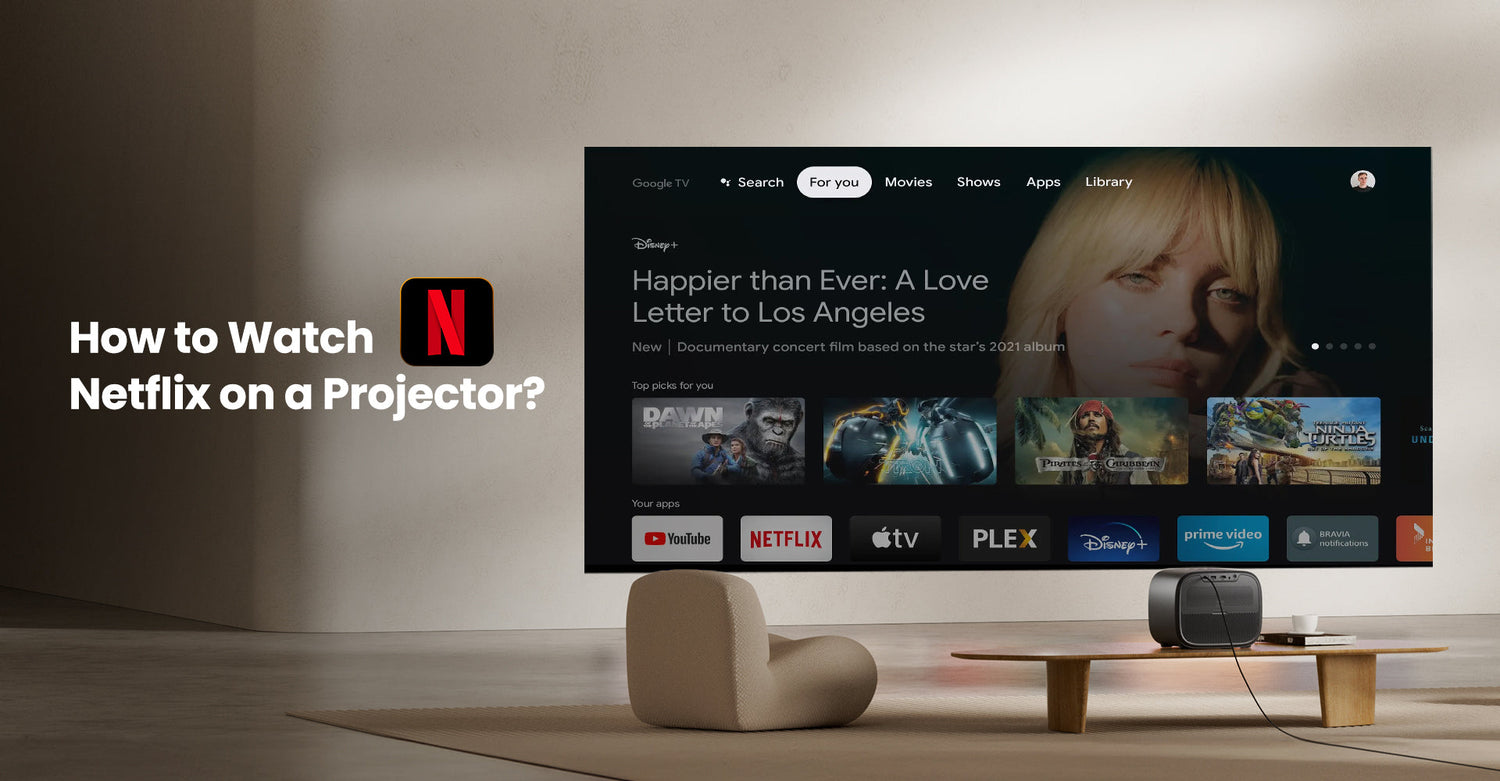



Zostaw komentarz
Ta strona jest chroniona przez hCaptcha i obowiązują na niej Polityka prywatności i Warunki korzystania z usługi serwisu hCaptcha.