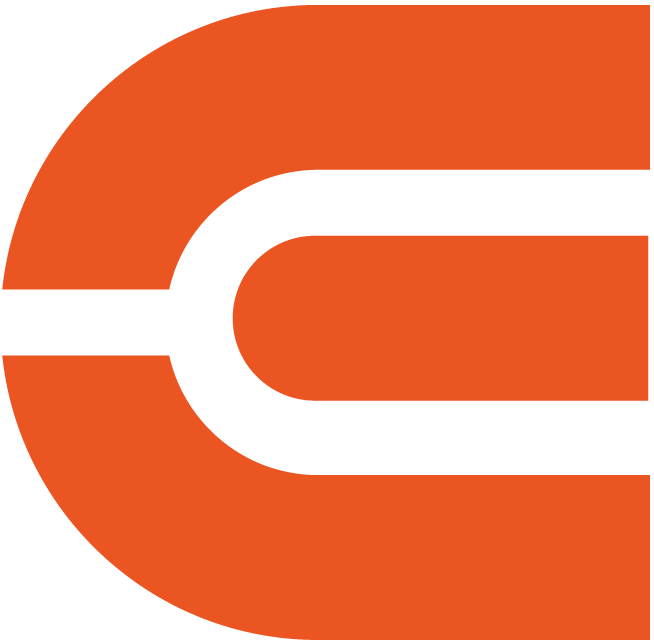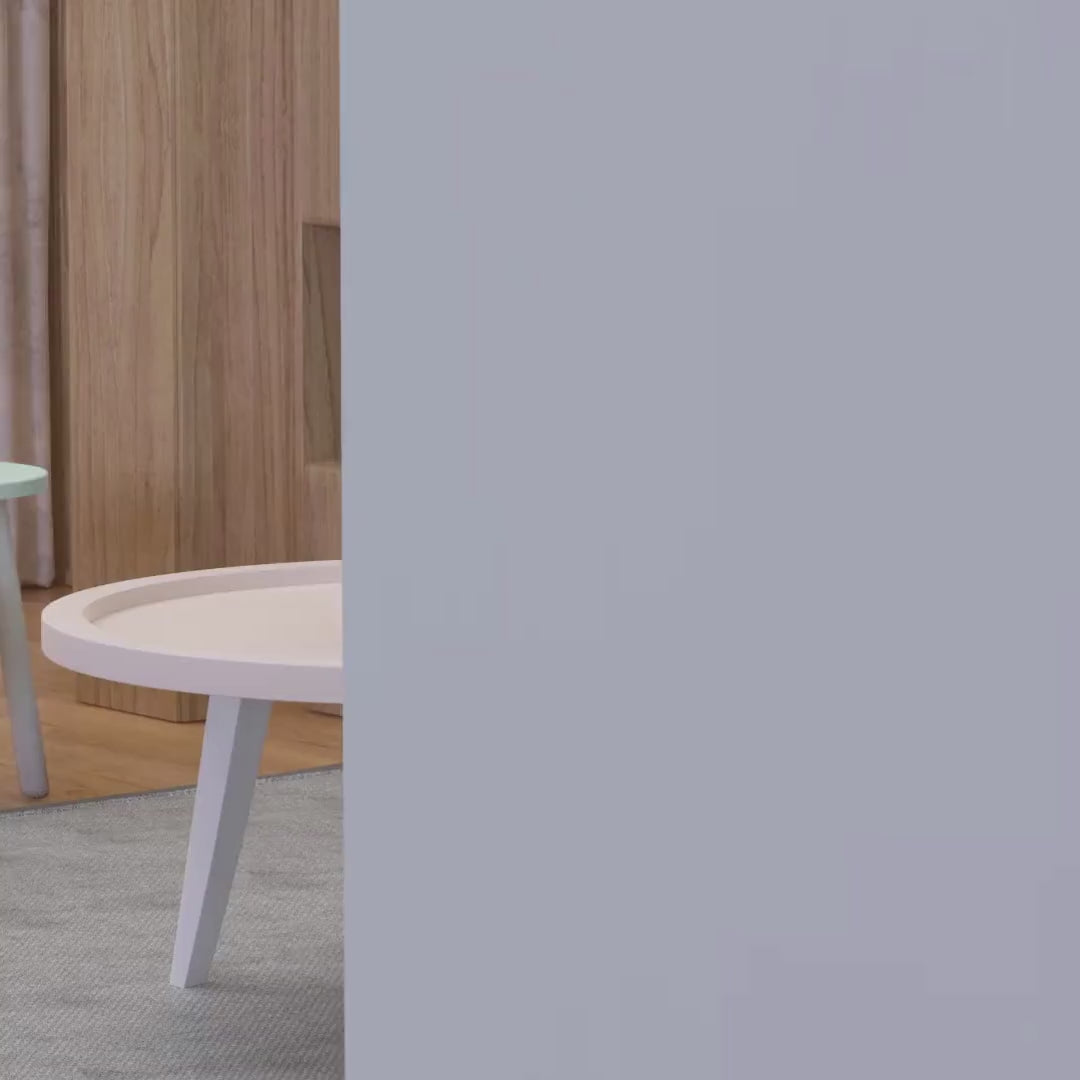
Mini projecteur ETOE D1 EVO
Système d'exploitation Android intégré : ce projecteur est doté du dernier système d'exploitation ETOE intégré Android 9.0. Téléchargez des applications pour profiter de vos films, émissions, sports en direct et musique préférés depuis l'APP Store.
Image Full HD 720P : conçu avec une résolution native 720P et un décodage vidéo 1080P. Téléchargez l'application VLC pour profiter de la plupart des formats vidéo et audio.
Haut-parleur Bluetooth supplémentaire : prend en charge le Wi-Fi et la connexion Bluetooth bidirectionnelle. ETOE D1 EVO sera votre haut-parleur Bluetooth supplémentaire.
Moteur optique étanche à la poussière entièrement scellé : Le moteur optique pour refléter l'image sera entièrement protégé pour garantir qu'aucune poussière ne puisse pénétrer pour une utilisation à long terme.
Garantie de 12 mois : Réclamez votre garantie pour une assistance produit rapide.
Order will be packed and shipping within 4 days.

Simple Content Casting from your Devices
With the help of the built-in WiFi Cast APP, mirror your smart devices instantly. (Due to copyrighted issue, streaming APPs such as Netflix, Disney+ can't be mirrored, please connect them through HDMI cable.)
Stunning Picture Quality
Immerse your self in the captivating world of HD resolution.

480P

True 720P
Get More with D2 Pro
Flexible Location
With our projector's keystone and focus features, you can place it anywhere in your home and still get a clear picture. No complicated setups, just adjust and enjoy!
*The keystone might influence clarity.
Big Screen Entertainment
Take control of your viewing experience! With our projector, you can customize the screen size by adjusting the distance to the projection. From a cozy 80" to an impressive 120", enjoy the ideal cinematic display that fits your space and preferences.
*100" is recommended for the best viewing experience.
Double the Bluetooth Fun
Seamlessly connect to Bluetooth speakers for a richer audio experience or switch gears and use it as a Bluetooth speaker for your other smart devices.
D1 EVO (A1212)
5.98x3.94x6.77 inches
1kgs/2.20 pounds
Android 9.0 OS
Manual Focus & Digital Keystone
USB × 1, HDMI × 1, AV & Audio Out × 1, DC in × 1
AC 100-240V / 50-60hz , 42W Max
Discover Your Ideal Projectors


150 ANSI
150 ANSI
1280x720 (HD)
1280×720 (HD)
3W
3W
Android 9.0
Projector System
FAQ
Display
- The picture is blurry.
The sharpness of the projected image is mainly determined by the projector resolution and the video resolution. The native resolution of the ETOE projector is 720p. If the picture is not sharp, please make sure the output resolution of the video is 720p.
- What is the maximum throw distance?
The projection size ranges from 40''-150", within a 3.36 ft to 9.08 ft distance. But its recommended viewing size: is 40"- 80" inches. So the recommended project distance is 3.54ft-7.08ft.
- I want to adjust the picture and keystone while watching movies. How to do that?
You can press the menu button on the remote control to launch the on-screen menu.
- Can I download Hulu on the App Store?
No. The App Store doesn't support Hulu. Please use HDMI cable to connect to your laptop for watching.
- I want to cast videos from Netflix. How to do that?
Due to the limitation of copyrighted content, videos from Netflix can't be cast or mirrored to the projector. You can still watch videos from Netflix by downloading Netflix from the App Store or connecting with an HDMI cable to your laptop.
Operation
- Can I change the timer for the screensaver?
Yes. Go to Setting>Others, navigate to "Screen Saver", and choose the timer.
- Can I make a timer to switch off the projector automatically?
Yes. Press the power button on the remote control, and choose "shutdown timer."
- How to mirror my smartphone?
For iOS devices:
- Ensure that the projector and your iOS devices connect to the same Wi-Fi;
- Go to App Manager, and choose Airpin(Pro);
- Click "Screen Mirroring" on your iOS device, and choose the device name that shown on the App.
For Android devices:
- Ensure that the projector and your iOS devices connect to the same Wi-Fi;
- Choose WiFi-Cast on the Homepage;
- Follow the on-screen instructions.
For samsung, Sony and Google devices:
- Download and install the AirScreen APP on the projector;
- Connect your mobile phone and D2 EVO to the same network;
- Access AirScreen APP and enable screen mirroring on smart veiw on your device in the ontrol center
- Select"ATV_XX" on your phone's Screen Mirroring list to connect.
Feel free to contact us if you fail to mirror.
- After updating the projector to the latest software automatically, it shut down and will not start up again. Any suggestions?
1.Please ensure that the Internet is connected stably while the projector is upgrading automatically.
2.Please ensure that the power supply stay connected while upgrading.
3.Please contact us to solve the issue by uprade the firmware menually.
Accessories
- How to control the projector if I lose my remote control?
1.Please contact our customer support as they will assist you in getting a new remote.
2.Use USB keyboard. Here's the photo instructions.
External Devices
- Can I use a USB Flash to watch movies?
Yes. You can only use USB Stick on the projector system.
- How many HDMI ports does the projector have?
The projector has one HDMI port.
- I want to use the projector as a Bluetooth speaker. How to do that?
1.Press the power button on the remote control;
2.Turn on the Bluetooth on your device;
3.Follow the on-screen instruction for the connection.
- Is it compatible with Fire TV stick?
Yes. Please connect the Fire TV stick to the projector with the original HDMI and USB cable.
Set Up Videos
1. Obtenez une image claire
- Placez le projecteur à une distance minimale de 3,5 pieds de l'écran/du mur.
- Ajustez le bouton de mise au point pour obtenir une image claire.
- Lorsque vous placez le projecteur au centre, utilisez la correction trapézoïdale pour obtenir une image rectangulaire.
- Remarque : Nous vous déconseillons de faire trop de correction trapézoïdale car cela influencera la résolution de l'image.
2. Transformez D1 EVO en haut-parleur Bluetooth
Utilisez ETOE D1 EVO comme haut-parleur Bluetooth.
3. Mettez en miroir votre appareil sur le projecteur
4. Mettre à niveau le micrologiciel (fonction OTA)
5.Télécharger l'APP sur l'APP store
Téléchargez des applications sur la boutique pour obtenir plus de divertissement.
Avis : Assurez-vous que le projecteur est connecté au Wi-Fi.
6.Lisez des vidéos depuis votre clé USB
Avec la prise en charge de l'application open source VLC, vous pouvez lire la plupart des fichiers multimédias. Entrez dans l'APP pour lire les fichiers de votre clé USB.
Remarque : Veuillez vous assurer que le projecteur est connecté à votre réseau Wi-Fi.
- The picture is blurry.
The sharpness of the projected image is mainly determined by the projector resolution and the video resolution. The native resolution of the ETOE projector is 720p. If the picture is not sharp, please make sure the output resolution of the video is 720p.
- What is the maximum throw distance?
The projection size ranges from 40''-150", within a 3.36 ft to 9.08 ft distance. But its recommended viewing size: is 40"- 80" inches. So the recommended project distance is 3.54ft-7.08ft.
- I want to adjust the picture and keystone while watching movies. How to do that?
You can press the menu button on the remote control to launch the on-screen menu.
- Can I download Hulu on the App Store?
No. The App Store doesn't support Hulu. Please use HDMI cable to connect to your laptop for watching.
- I want to cast videos from Netflix. How to do that?
Due to the limitation of copyrighted content, videos from Netflix can't be cast or mirrored to the projector. You can still watch videos from Netflix by downloading Netflix from the App Store or connecting with an HDMI cable to your laptop.
- Can I change the timer for the screensaver?
Yes. Go to Setting>Others, navigate to "Screen Saver", and choose the timer.
- Can I make a timer to switch off the projector automatically?
Yes. Press the power button on the remote control, and choose "shutdown timer."
- How to mirror my smartphone?
For iOS devices:
- Ensure that the projector and your iOS devices connect to the same Wi-Fi;
- Go to App Manager, and choose Airpin(Pro);
- Click "Screen Mirroring" on your iOS device, and choose the device name that shown on the App.
For Android devices:
- Ensure that the projector and your iOS devices connect to the same Wi-Fi;
- Choose WiFi-Cast on the Homepage;
- Follow the on-screen instructions.
For samsung, Sony and Google devices:
- Download and install the AirScreen APP on the projector;
- Connect your mobile phone and D2 EVO to the same network;
- Access AirScreen APP and enable screen mirroring on smart veiw on your device in the ontrol center
- Select"ATV_XX" on your phone's Screen Mirroring list to connect.
Feel free to contact us if you fail to mirror.
- After updating the projector to the latest software automatically, it shut down and will not start up again. Any suggestions?
1.Please ensure that the Internet is connected stably while the projector is upgrading automatically.
2.Please ensure that the power supply stay connected while upgrading.
3.Please contact us to solve the issue by uprade the firmware menually.
- How to control the projector if I lose my remote control?
1.Please contact our customer support as they will assist you in getting a new remote.
2.Use USB keyboard. Here's the photo instructions.
- Can I use a USB Flash to watch movies?
Yes. You can only use USB Stick on the projector system.
- How many HDMI ports does the projector have?
The projector has one HDMI port.
- I want to use the projector as a Bluetooth speaker. How to do that?
1.Press the power button on the remote control;
2.Turn on the Bluetooth on your device;
3.Follow the on-screen instruction for the connection.
- Is it compatible with Fire TV stick?
Yes. Please connect the Fire TV stick to the projector with the original HDMI and USB cable.
1. Obtenez une image claire
- Placez le projecteur à une distance minimale de 3,5 pieds de l'écran/du mur.
- Ajustez le bouton de mise au point pour obtenir une image claire.
- Lorsque vous placez le projecteur au centre, utilisez la correction trapézoïdale pour obtenir une image rectangulaire.
- Remarque : Nous vous déconseillons de faire trop de correction trapézoïdale car cela influencera la résolution de l'image.
2. Transformez D1 EVO en haut-parleur Bluetooth
Utilisez ETOE D1 EVO comme haut-parleur Bluetooth.
3. Mettez en miroir votre appareil sur le projecteur
4. Mettre à niveau le micrologiciel (fonction OTA)
5.Télécharger l'APP sur l'APP store
Téléchargez des applications sur la boutique pour obtenir plus de divertissement.
Avis : Assurez-vous que le projecteur est connecté au Wi-Fi.
6.Lisez des vidéos depuis votre clé USB
Avec la prise en charge de l'application open source VLC, vous pouvez lire la plupart des fichiers multimédias. Entrez dans l'APP pour lire les fichiers de votre clé USB.
Remarque : Veuillez vous assurer que le projecteur est connecté à votre réseau Wi-Fi.