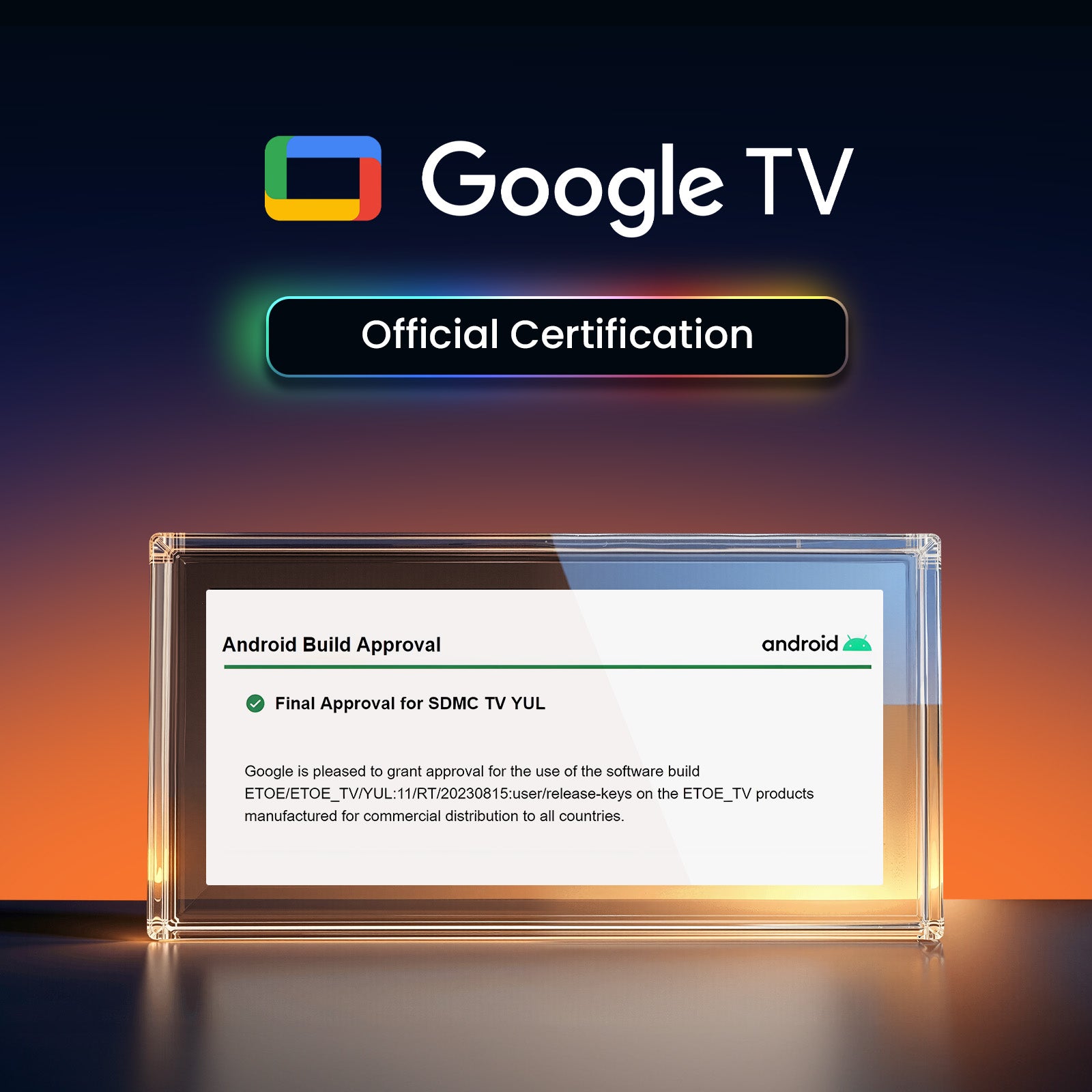Diffusion de contenu simple à partir de vos appareils
Grâce au Chromecast intégré, mettez en miroir vos appareils intelligents instantanément. Il existe plus de 10 000 applications sur le marché. iPhone et Android
& Les appareils Mac sont tous pris en charge.


Google Assistant à votre service
Utilisez la puissance de votre voix pour rechercher sans effort du contenu sur notre projecteur avec Google Assistant. Accédez plus rapidement au contenu que vous aimez, demandez simplement et profitez de la magie !

Diffusion de contenu simple à partir de vos appareils
Grâce au Chromecast intégré, mettez en miroir vos appareils intelligents instantanément. Il existe plus de 10 000 applications sur le marché. iPhone et Android
& Les appareils Mac sont tous pris en charge.

Google Assistant à votre service
Utilisez la puissance de votre voix pour rechercher sans effort du contenu sur notre projecteur avec Google Assistant. Accédez plus rapidement au contenu que vous aimez, demandez simplement et profitez de la magie !


Connectez-vous en toute transparence avec Chromecast
Découvrez l'avenir de la connectivité ! Découvrez la connexion facile et sans tracas entre votre téléphone et notre projecteur via Chromecast. Diffusez du contenu sans effort et profitez de la magie de la mise en miroir transparente. Sa simplicité est redéfinie !
Lecture USB et compatibilité multiformat
Dites adieu aux soucis de format ! Avec notre projecteur, branchez simplement votre clé USB et profitez de vos films sans souci. Téléchargez VLC et d'autres lecteurs multimédias depuis Google Play pour une expérience de visionnage fluide, sans limitations de format !
* Téléchargez d'abord le lecteur VLC et branchez la clé USB. Vous verrez tous les fichiers dans l'application VLC.
Une qualité d'image époustouflante
Plongez dans le monde captivant de la résolution Full HD.

720P

Véritable 1080P
Obtenez plus avec Seal Pro
Emplacement flexible
Grâce aux fonctions de mise au point et de correction de distorsion trapézoïdale de notre projecteur, vous pouvez le placer n'importe où dans votre maison tout en obtenant une image claire. Pas de configuration compliquée, il suffit de régler et de profiter !
*La clé de voûte peut influencer la clarté.
Divertissement sur grand écran
Prenez le contrôle de votre expérience visuelle ! Avec notre projecteur, vous pouvez personnaliser la taille de l'écran en ajustant la distance de projection. D'un confortable 80" à un impressionnant 200", profitez de l'affichage cinématographique idéal qui s'adapte à votre espace et à vos préférences.
*100" est recommandé pour une expérience visuelle optimale.
Contrôle à l'écran
Le menu intuitif à l'écran de notre projecteur vous permet d'ajuster facilement les paramètres d'image, de son et d'image sans interrompre votre expérience de visionnage. Restez immergé dans votre spectacle tout en effectuant des réglages en toute simplicité.
*Appuyez longuement sur le bouton de mise au point de la télécommande pour activer le menu à l'écran.

spécification
Joint ETOE (A1324)
6, 61 x 5, 59 x 4, 67 pouces
4, 67 lb/2, 12 kg
Google TV 3. 0
Mise au point automatique et correction automatique de la perspective
USB × 1, HDMI × 1, sortie AV et audio × 1, entrée DC 19 V × 1
CA 100-240 V / 50-60 Hz, 57 W (max. )
2 + 16G
400 lumens ANSI
1080p (FHD)
4k
2x3W