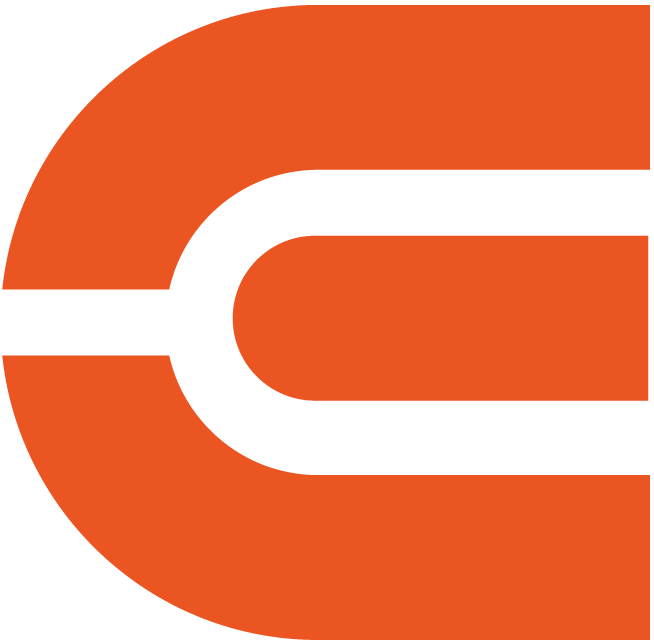Proiettore ETOE D2 EVO con WiFi e Bluetooth, sistema operativo ETOE Android 9.0 integrato
Sconto a tempo limitato sulla nuova versione 🏷
Copia il codice promozionale: 054D2EVO
Prezzo originale USA su Amazon:$ 199,00
Dopo il 5% di sconto sul codice promozionale e il buono da $ 60: $ 129,99
Prezzo originale per il Regno Unito su Amazon: £ 269
Dopo il 5% di sconto sul codice promozionale e il 35% di sconto sul coupon: £ 166,71
Sistema operativo Android integrato: questo proiettore dispone dell'ultimo sistema operativo ETOE integrato Android 9.0. Scarica le APP per goderti i tuoi film, programmi, sport in diretta e musica preferiti dall'APP Store.
Immagine Full HD 1080P: Progettato con risoluzione nativa 1080P e decodifica video 4K. Scarica l'APP VLC per goderti la maggior parte dei formati video e audio.
Altoparlante Bluetooth aggiuntivo: supporta la connessione Wi-Fi e Bluetooth dual-way. ETOE D2 EVO sarà il tuo altoparlante Bluetooth aggiuntivo.
Motore ottico antipolvere completamente sigillato: Il motore ottico per riflettere l'immagine sarà completamente protetto per garantire che la polvere non possa entrare per un uso prolungato.
Garanzia di 12 mesi: Richiedi la tua garanzia per un rapido supporto del prodotto.
Order will be packed and shipping within 4 days.


Simple Content Casting from your Devices
With the help of the built-in WiFi Cast APP, mirror your smart devices instantly.
Simple Content Casting from your Devices
With the help of the built-in WiFi Cast APP, mirror your smart devices instantly.

USB Play & Multiformat Compatibility
Say goodbye to format worries! With our projector, just plug in your USB flash drive and enjoy movies hassle-free. Download VLC and other multimedia players from Google Play for a seamless show experience, without format limitations!
* Download the VLC player first, and plug in the USB drive. You will see all the files in the VLC App.
Stunning Picture Quality
Immerse your self in the captivating world of Full HD resolution.

720P

True 1080P
Get More with D2 EVO
Flexible Location
With our projector's keystone and focus features, you can place it anywhere in your home and still get a clear picture. No complicated setups, just adjust and enjoy!
*The keystone might influence clarity.
Big Screen Entertainment
Take control of your viewing experience! With our projector, you can customize the screen size by adjusting the distance to the projection. From a cozy 80" to an impressive 200", enjoy the ideal cinematic display that fits your space and preferences.
*100" is recommended for the best viewing experience.
On-Screen Control
Our projector's intuitive on-screen menu lets you easily fine-tune picture, image, and sound settings without interrupting your viewing experience. Stay immersed in your show while making adjustments with ease.
*Long press the focus button on the remote to turn on the on-screen menu.
D2 EVO (A1171)
4.45*5.31*5.83 inch
1.62 kgs
Android 9.0 OS
Manual Focus & Digital Keystone
USB × 1, HDMI × 1, AV & Audio Out × 1, DC 19V in × 1
AC 100-240V / 50-60hz , 57W(Max)
2.4/5G Dual band WiFi, 5.1 Bluetooth
Questo prodotto ha ricevuto 4.5 su 5.0 stelle.
Questo prodotto ha 12 recensioni.
Discover Your Ideal Projectors


400 ANSI
400 ANSI
1920×1080 (FHD)
1920×1080 (FHD)
2 x 3W
2 x 3W
Android 9.0 OS
Android TV 10.0
FAQ
Display
- The picture is blurry.
The sharpness of the projected image is mainly determined by the projector resolution and the video resolution. The native resolution of the ETOE projector is 1080p. If the picture is not sharp, please make sure the output resolution of the video is 1080p.
- What is the maximum throw distance?
The projection size ranges from 40''-150", within a 3.36 ft to 9.08 ft distance. But its recommended viewing size: is 40"- 80" inches. So the recommended project distance is 3.54ft-7.08ft.
- I want to adjust the picture and keystone while watching movies. How to do that?
You can press the menu button on the remote control to launch the on-screen menu.
- Can I download Hulu on the App Store?
No. The App Store doesn't support Hulu. Please use HDMI cable to connect to your laptop for watching.
- I want to cast videos from Netflix. How to do that?
Due to the limitation of copyrighted content, videos from Netflix can't be cast or mirrored to the projector. You can still watch videos from Netflix by downloading Netflix from the App Store or connecting with an HDMI cable to your laptop.
Operation/Entertainment
- Can I change the timer for the screensaver?
Yes. Go to Setting>Others, navigate to "Screen Saver", and choose the timer.
- Can I make a timer to switch off the projector automatically?
Yes. Press the power button on the remote control, and choose "shutdown timer."
- How to mirror my smartphone?
For iOS devices:
- Ensure that the projector and your iOS devices connect to the same Wi-Fi;
- Go to App Manager, and choose Airpin(Pro);
- Click "Screen Mirroring" on your iOS device, and choose the device name that shown on the App.
For Android devices:
- Ensure that the projector and your iOS devices connect to the same Wi-Fi;
- Choose WiFi-Cast on the Homepage;
- Follow the on-screen instructions.
For samsung, Sony and Google devices:
- Download and install the AirScreen APP on the projector;
- Connect your mobile phone and D2 EVO to the same network;
- Access AirScreen APP and enable screen mirroring on smart veiw on your device in the ontrol center
- Select"ATV_XX" on your phone's Screen Mirroring list to connect.
Feel free to contact us if you fail to mirror.
- After updating the projector to the latest software automatically, it shut down and will not start up again. Any suggestions?
1.Please ensure that the Internet is connected stably while the projector is upgrading automatically.
2.Please ensure that the power supply stay connected while upgrading.
3.Please contact us to solve the issue by uprade the firmware menually.
Accessories
- How to control the projector if I lose my remote control?
1.Please contact our customer support as they will assist you in getting a new remote.
2.Use USB keyboard. Here's the photo instructions.
External Devices
- Can I use a USB Flash to watch movies?
Yes. You can only use USB Stick on the projector system.
- How many HDMI ports does the projector have?
The projector has one HDMI port.
- I want to use the projector as a Bluetooth speaker. How to do that?
1.Press the power button on the remote control;
2.Turn on the Bluetooth on your device;
3.Follow the on-screen instruction for the connection.
- Is it compatible with Fire TV stick?
Yes. Please connect the Fire TV stick to the projector with the original HDMI and USB cable.
Set Up Videos
1. Ottieni un'immagine chiara
- Posizionare il proiettore a una distanza minima di 3,5 piedi dallo schermo/parete.
- Regola la manopola di messa a fuoco per ottenere un'immagine nitida.
- Quando si posiziona il proiettore al centro, utilizzare la correzione trapezoidale per ottenere un'immagine rettangolare.
- Avviso: non è consigliabile eseguire troppa correzione trapezoidale in quanto influenzerà la risoluzione dell'immagine.
2. Trasforma D2 EVO in un altoparlante Bluetooth
Usa ETOE D1 EVO come altoparlante Bluetooth.
3. Funzione Zoom (50%~100%)
Se si desidera ottenere un'immagine di dimensioni inferiori senza spostare il proiettore, utilizzare la funzione zoom.
4. Regola la temperatura del colore
5.Impostare il timer per il proiettore
6. Eseguire il mirroring del dispositivo sul proiettore
7. Aggiorna il firmware (funzione OTA)
8.Scarica l'APP sull'APP store
Scarica le APP dallo store per divertirti di più.
Avviso: assicurarsi che il proiettore sia connesso al Wi-Fi.
9. Riproduci video dalla tua chiavetta USB
Con il supporto dell'APP open source VLC, puoi riprodurre la maggior parte dei file multimediali. Accedi all'APP per leggere i file dalla tua chiavetta USB.
Avviso: assicurarsi che il proiettore sia connesso al Wi-Fi.
- The picture is blurry.
The sharpness of the projected image is mainly determined by the projector resolution and the video resolution. The native resolution of the ETOE projector is 1080p. If the picture is not sharp, please make sure the output resolution of the video is 1080p.
- What is the maximum throw distance?
The projection size ranges from 40''-150", within a 3.36 ft to 9.08 ft distance. But its recommended viewing size: is 40"- 80" inches. So the recommended project distance is 3.54ft-7.08ft.
- I want to adjust the picture and keystone while watching movies. How to do that?
You can press the menu button on the remote control to launch the on-screen menu.
- Can I download Hulu on the App Store?
No. The App Store doesn't support Hulu. Please use HDMI cable to connect to your laptop for watching.
- I want to cast videos from Netflix. How to do that?
Due to the limitation of copyrighted content, videos from Netflix can't be cast or mirrored to the projector. You can still watch videos from Netflix by downloading Netflix from the App Store or connecting with an HDMI cable to your laptop.
- Can I change the timer for the screensaver?
Yes. Go to Setting>Others, navigate to "Screen Saver", and choose the timer.
- Can I make a timer to switch off the projector automatically?
Yes. Press the power button on the remote control, and choose "shutdown timer."
- How to mirror my smartphone?
For iOS devices:
- Ensure that the projector and your iOS devices connect to the same Wi-Fi;
- Go to App Manager, and choose Airpin(Pro);
- Click "Screen Mirroring" on your iOS device, and choose the device name that shown on the App.
For Android devices:
- Ensure that the projector and your iOS devices connect to the same Wi-Fi;
- Choose WiFi-Cast on the Homepage;
- Follow the on-screen instructions.
For samsung, Sony and Google devices:
- Download and install the AirScreen APP on the projector;
- Connect your mobile phone and D2 EVO to the same network;
- Access AirScreen APP and enable screen mirroring on smart veiw on your device in the ontrol center
- Select"ATV_XX" on your phone's Screen Mirroring list to connect.
Feel free to contact us if you fail to mirror.
- After updating the projector to the latest software automatically, it shut down and will not start up again. Any suggestions?
1.Please ensure that the Internet is connected stably while the projector is upgrading automatically.
2.Please ensure that the power supply stay connected while upgrading.
3.Please contact us to solve the issue by uprade the firmware menually.
- How to control the projector if I lose my remote control?
1.Please contact our customer support as they will assist you in getting a new remote.
2.Use USB keyboard. Here's the photo instructions.
- Can I use a USB Flash to watch movies?
Yes. You can only use USB Stick on the projector system.
- How many HDMI ports does the projector have?
The projector has one HDMI port.
- I want to use the projector as a Bluetooth speaker. How to do that?
1.Press the power button on the remote control;
2.Turn on the Bluetooth on your device;
3.Follow the on-screen instruction for the connection.
- Is it compatible with Fire TV stick?
Yes. Please connect the Fire TV stick to the projector with the original HDMI and USB cable.
1. Ottieni un'immagine chiara
- Posizionare il proiettore a una distanza minima di 3,5 piedi dallo schermo/parete.
- Regola la manopola di messa a fuoco per ottenere un'immagine nitida.
- Quando si posiziona il proiettore al centro, utilizzare la correzione trapezoidale per ottenere un'immagine rettangolare.
- Avviso: non è consigliabile eseguire troppa correzione trapezoidale in quanto influenzerà la risoluzione dell'immagine.
2. Trasforma D2 EVO in un altoparlante Bluetooth
Usa ETOE D1 EVO come altoparlante Bluetooth.
3. Funzione Zoom (50%~100%)
Se si desidera ottenere un'immagine di dimensioni inferiori senza spostare il proiettore, utilizzare la funzione zoom.
4. Regola la temperatura del colore
5.Impostare il timer per il proiettore
6. Eseguire il mirroring del dispositivo sul proiettore
7. Aggiorna il firmware (funzione OTA)
8.Scarica l'APP sull'APP store
Scarica le APP dallo store per divertirti di più.
Avviso: assicurarsi che il proiettore sia connesso al Wi-Fi.
9. Riproduci video dalla tua chiavetta USB
Con il supporto dell'APP open source VLC, puoi riprodurre la maggior parte dei file multimediali. Accedi all'APP per leggere i file dalla tua chiavetta USB.
Avviso: assicurarsi che il proiettore sia connesso al Wi-Fi.