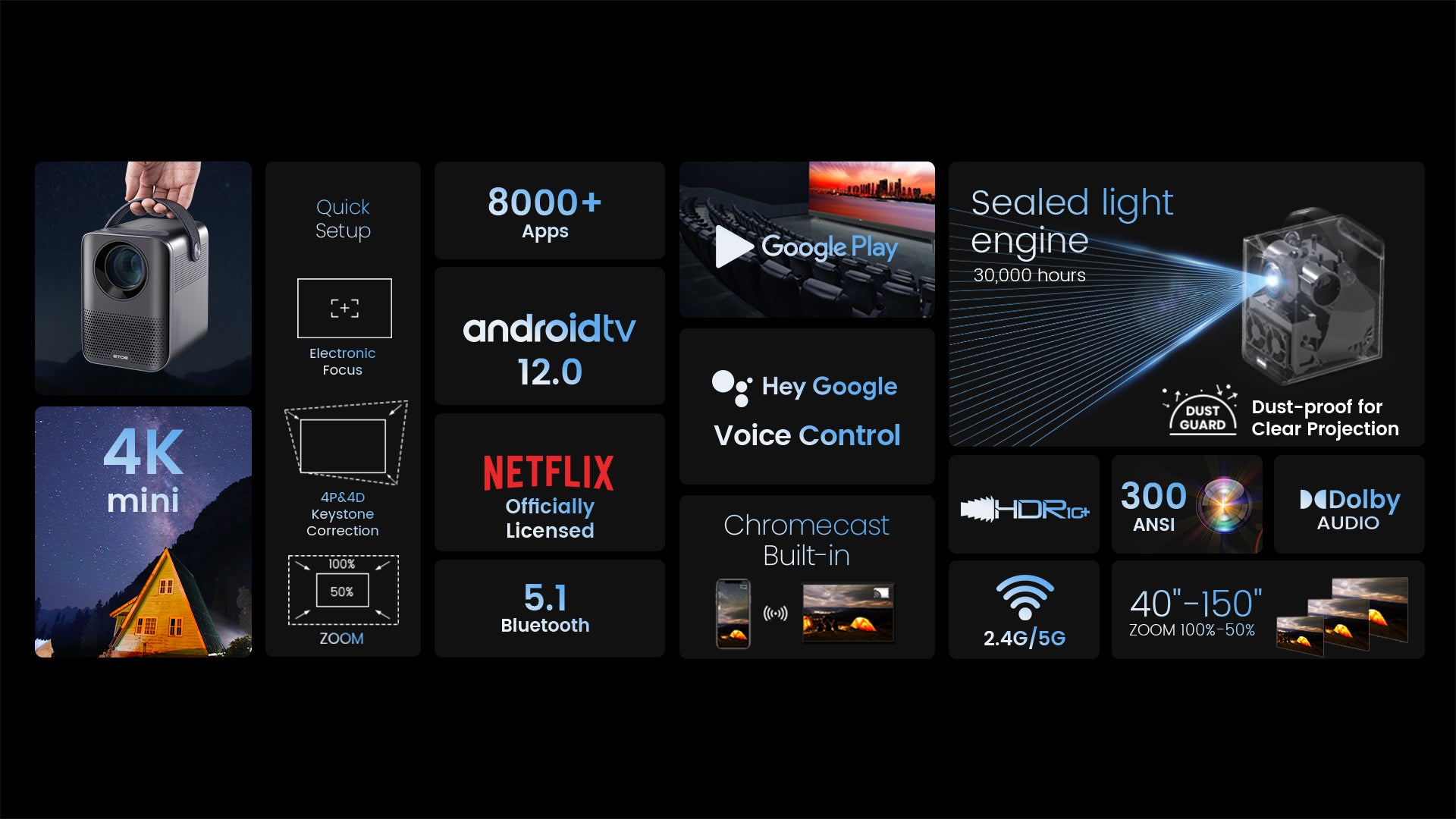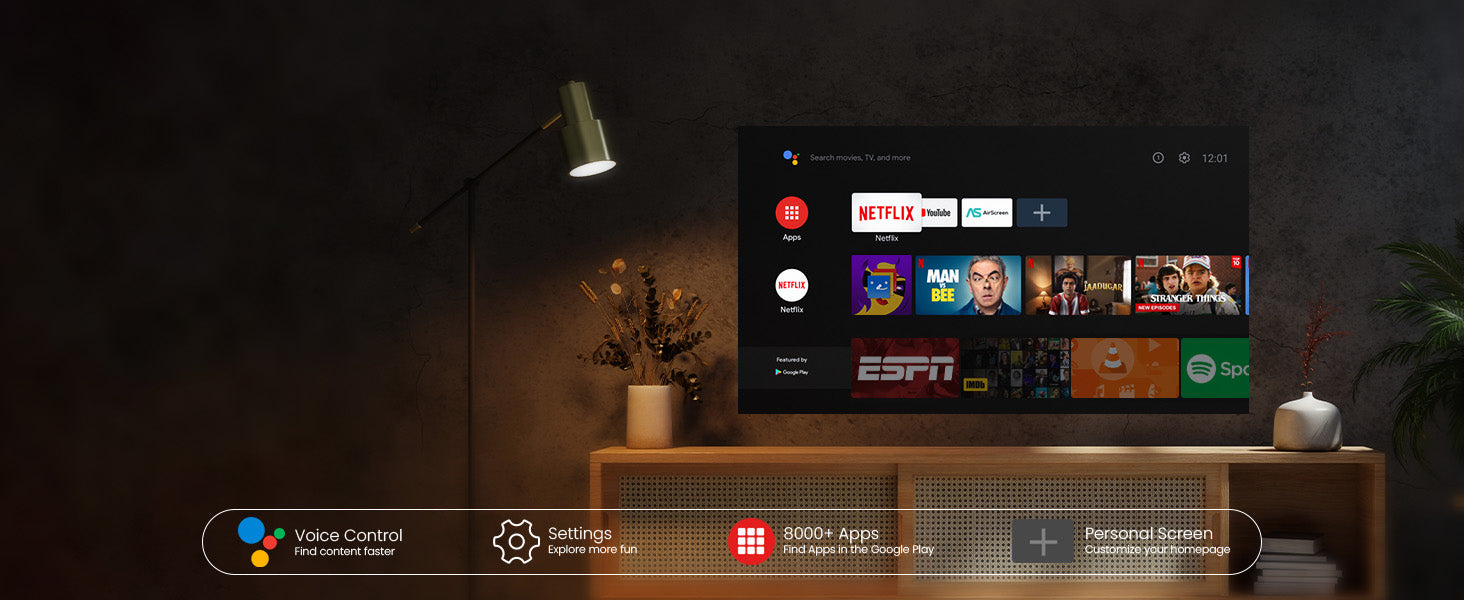8000+
APPLICAZIONI
700.000+
Film, spettacoli
4K
ULTRA HD


Semplice trasmissione di contenuti dai tuoi dispositivi
Grazie al Chromecast integrato, puoi duplicare all'istante i tuoi dispositivi smart. Sono disponibili oltre 1000 app compatibili con Chromecast sul mercato. Sono supportati tutti i dispositivi iPhone, Android e Mac.


Google Assistant al tuo servizio
Usa il potere della tua voce per cercare senza sforzo contenuti sul nostro proiettore con Google Assistant. Accesso più rapido ai contenuti che ami, basta chiedere e goderti la magia!


Scarica le app da Google Play
Sblocca una nuova era di intrattenimento con il nostro proiettore Android TV 10.0. Naviga senza problemi tra film, spettacoli, app e altro, proprio come se stessi usando il tuo laptop o il tuo cellulare. Di' addio alla complessità e abbraccia un divertimento senza sforzo e senza limiti!

Semplice trasmissione di contenuti dai tuoi dispositivi
Grazie al Chromecast integrato, puoi duplicare all'istante i tuoi dispositivi smart. Sono disponibili oltre 1000 app compatibili con Chromecast sul mercato. Sono supportati tutti i dispositivi iPhone, Android e Mac.

Google Assistant al tuo servizio
Usa il potere della tua voce per cercare senza sforzo contenuti sul nostro proiettore con Google Assistant. Accesso più rapido ai contenuti che ami, basta chiedere e goderti la magia!

Scarica le app da Google Play
Sblocca una nuova era di intrattenimento con il nostro proiettore Android TV 10.0. Naviga senza problemi tra film, spettacoli, app e altro, proprio come se stessi usando il tuo laptop o il tuo cellulare. Di' addio alla complessità e abbraccia un divertimento senza sforzo e senza limiti!



Connettiti senza problemi con Chromecast
Prova il futuro della connettività! Scopri la connessione facile e senza problemi tra il tuo telefono e il nostro proiettore tramite Chromecast. Trasmetti contenuti in streaming senza sforzo e goditi la magia del mirroring senza soluzione di continuità. La sua semplicità è stata ridefinita!
Riproduzione USB e compatibilità multiformato
Di' addio alle preoccupazioni sul formato! Con il nostro proiettore, basta collegare la tua chiavetta USB e goderti i film senza problemi. Scarica VLC e altri lettori multimediali da Google Play per un'esperienza di visione fluida, senza limitazioni di formato!
* Scarica prima il lettore VLC e collega l'unità USB. Vedrai tutti i file nell'app VLC.
Ottieni di più con D2 Pro
Posizione flessibile
Grazie alle funzioni keystone e focus del nostro proiettore, puoi posizionarlo ovunque nella tua casa e ottenere comunque un'immagine nitida. Nessuna configurazione complicata, basta regolare e divertirsi!
*La chiave di volta potrebbe influenzare la chiarezza.
Intrattenimento sul grande schermo
Prendi il controllo della tua esperienza visiva! Con il nostro proiettore, puoi personalizzare le dimensioni dello schermo regolando la distanza dalla proiezione. Da un accogliente 80" a un impressionante 200", goditi la visualizzazione cinematografica ideale che si adatta al tuo spazio e alle tue preferenze.
*Per una migliore esperienza visiva si consiglia la risoluzione da 100".
Controllo sullo schermo
Il menu intuitivo su schermo del nostro proiettore ti consente di regolare facilmente le impostazioni di immagine, video e audio senza interrompere la tua esperienza visiva. Rimani immerso nel tuo spettacolo mentre esegui le regolazioni con facilità.
*Premere a lungo il pulsante di messa a fuoco sul telecomando per attivare il menu sullo schermo.

Specifica
Marca: ETOE
Modello: D2 Pro
Tipo: Proiettore
Colore: Nero/Bianco
Luminosità: 300 lumen ANSI
Risoluzione nativa: Risoluzione 1080P
Dimensioni dell'immagine: 40-150 pollici
Sistema di immagini: LCD singolo (motore luminoso completamente sigillato e antipolvere)
Sorgente luminosa: GUIDATO
Durata del motore ottico: 160.000 ore (modalità standard)
Durata della lampada: 30.000 ore (modalità standard)
Rapporto di contrasto: 3000:1
Temperatura del colore: 7500K
Proporzioni: 16:9/4:3 Adattivo
Zoom digitale: 50%-100%
Rapporto di lancio: 1.22:1
Distanza di proiezione: 1,1-4m
Uniformità: 85%
Correzione trapezoidale: Correzione automatica ±45° e correzione trapezoidale digitale e correzione trapezoidale a 4 punti
Mirroring dello schermo: Chromecast, Airplay (versione ATV)
Metodo di controllo: Pannello di controllo, telecomando
Metodo di messa a fuoco: Messa a fuoco manuale
Chiave di volta: Correzione trapezoidale completamente automatica
Modalità di proiezione: Frontale-Desktop, Posteriore-Desktop, Frontale-Soffitto, Posteriore-Soffitto
Metodi di proiezione: Anteriore / Scrivania / Posteriore / Montaggio a soffitto
Angolo di inclinazione: 0-20°
RAM e ROM: 2 GB + 8 GB
CPU e GPU: Amlogic 905 e G31MP2
Assistente Google: Supporto
Sistema: Android TV 12.0 (Netflix integrato)
Lingua: Inglese, francese, tedesco, spagnolo, italiano, polacco, cinese, arabo, russo, finlandese, croato, portoghese, ungherese, danese, greco, giapponese, coreano, ecc.
Wifi: 2.4G/5G
Bluetooth: 5.1
Porte: 1 x USB; 1 x HDMI; 1 x AUX; 1 x ingresso CC 19 V
Oratore: 2 x 3W
Tensione nominale: CA 100-240 V
Frequenza nominale: Frequenza
Consumo energetico: 57 W (massimo)
Temperatura di lavoro: 5-35℃/41°F a 95°F
Peso del prodotto: 1,62 kg/3,57 libbre
Peso del pacco: 1,75 kg/3,86 libbre
Dimensioni del prodotto (L x L x A): 113x135x148mm/4,45x5,31x5,83 pollici
Dimensioni del pacco(L x L x A): 181x168x198mm/7,13x6,61x7,8 pollici
1 x Proiettore
1 x adattatore cavo CA
1 x cavo di alimentazione
1 x telecomando
1 x Manuale utente