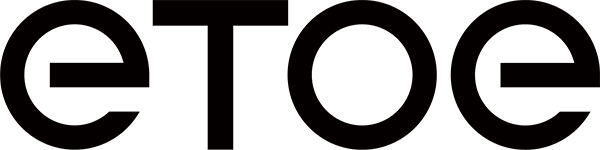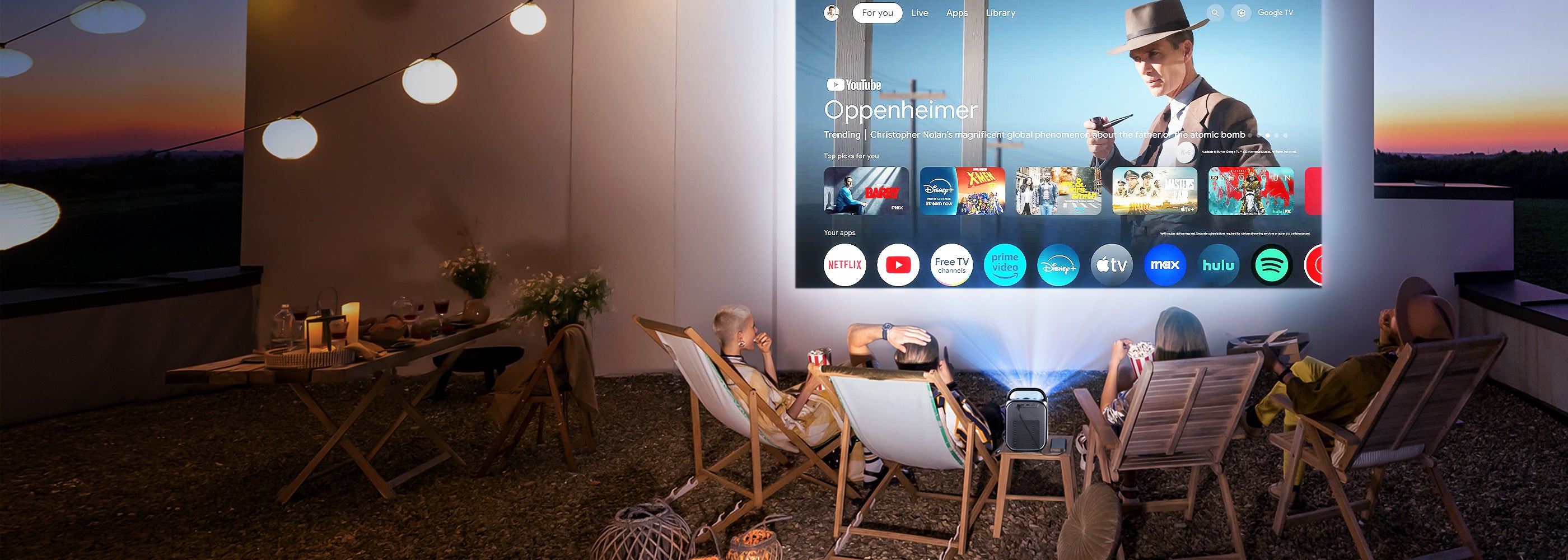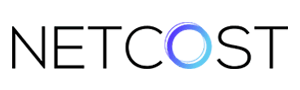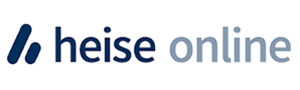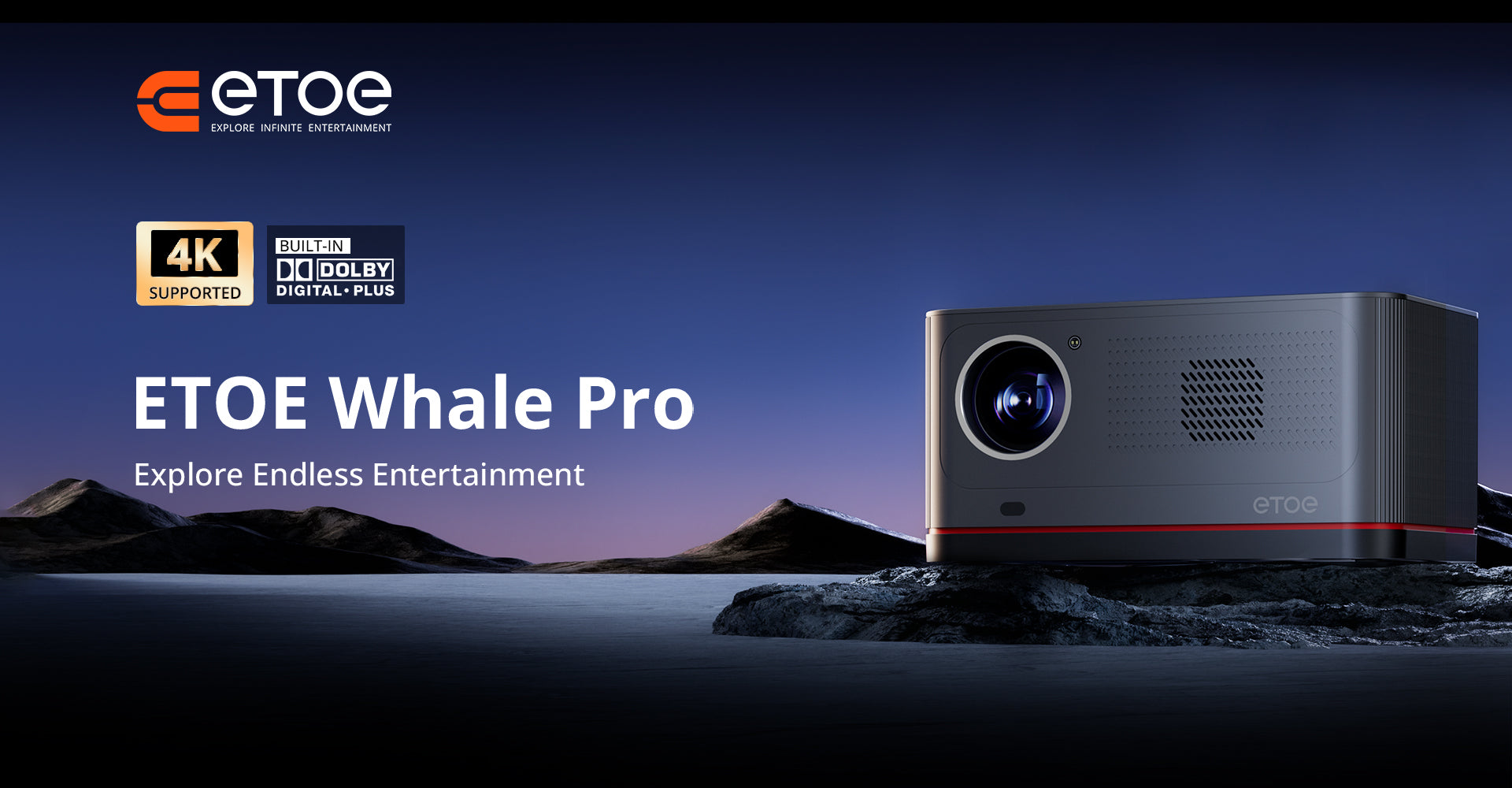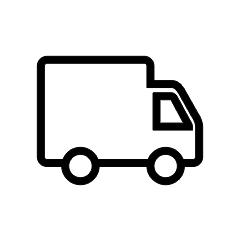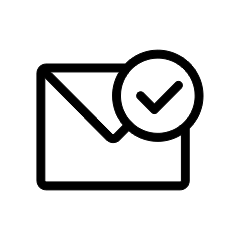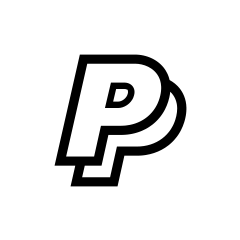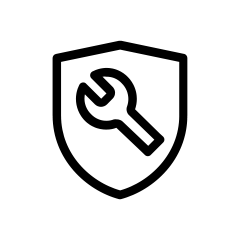Product Series
Explore ETOE Projectors
ETOE Seal Pro Google TV Projector
Sale priceFrom €279,00
Regular price€315,00
ETOE E3 Pro Android TV Projector
Sale priceFrom €156,00
Regular price€170,00
ETOE Dolphin Google TV Projector
Sale priceFrom €405,00
Regular price€426,00
ETOE Whale Pro Android TV Projector
Sale priceFrom €342,00
Regular price€374,00
ETOE Starfish Android TV Projector
Sale priceFrom €153,00
Regular price€179,00
Recommended By
Customers Reviews