Formatting Drives in Windows
You can format a drive to a new filesystem such as FAT32, NTFS, or exFAT , simply follow the instruction below.
Note: Make sure you have backup your files of the USB flash before the formatting.
1. Insert a USB drive into your computer/laptop;
2. Find your USB drive under " My Computer" or "This PC";
3. Right-click the USB and choose "Format";
4. You should see a "Format" dialog pop up;
5. Select the filesystem you need for this drive and then click "Start" to continue:
6. Once ready, press "OK" to begin the process. All data on the drive will be lost while formatting.
7. A dialog will appear as a sign of the procedure's completion.You can format a drive to a new filesystem such as FAT32, NTFS, or exFAT , simply follow the instruction below.
Formatting Drives on Mac OS 10+
You can format a drive to a new filesystem such as FAT32, NTFS, or exFAT , simply follow the instruction below.
Note: Make sure you have backup your files of the USB flash before the formatting.
1. Insert a USB drive into your computer/laptop;
2. Launch "Disk Utility" (search "Disk Utility" on spotlight)
3. Select the USB drive from the list on the left.
4. Select "Erase" at the top.
5. Type in a "Name" for the drive, then select a "Format" (filesystem).
6. Select "Erase."
7. Once complete, select "Done."














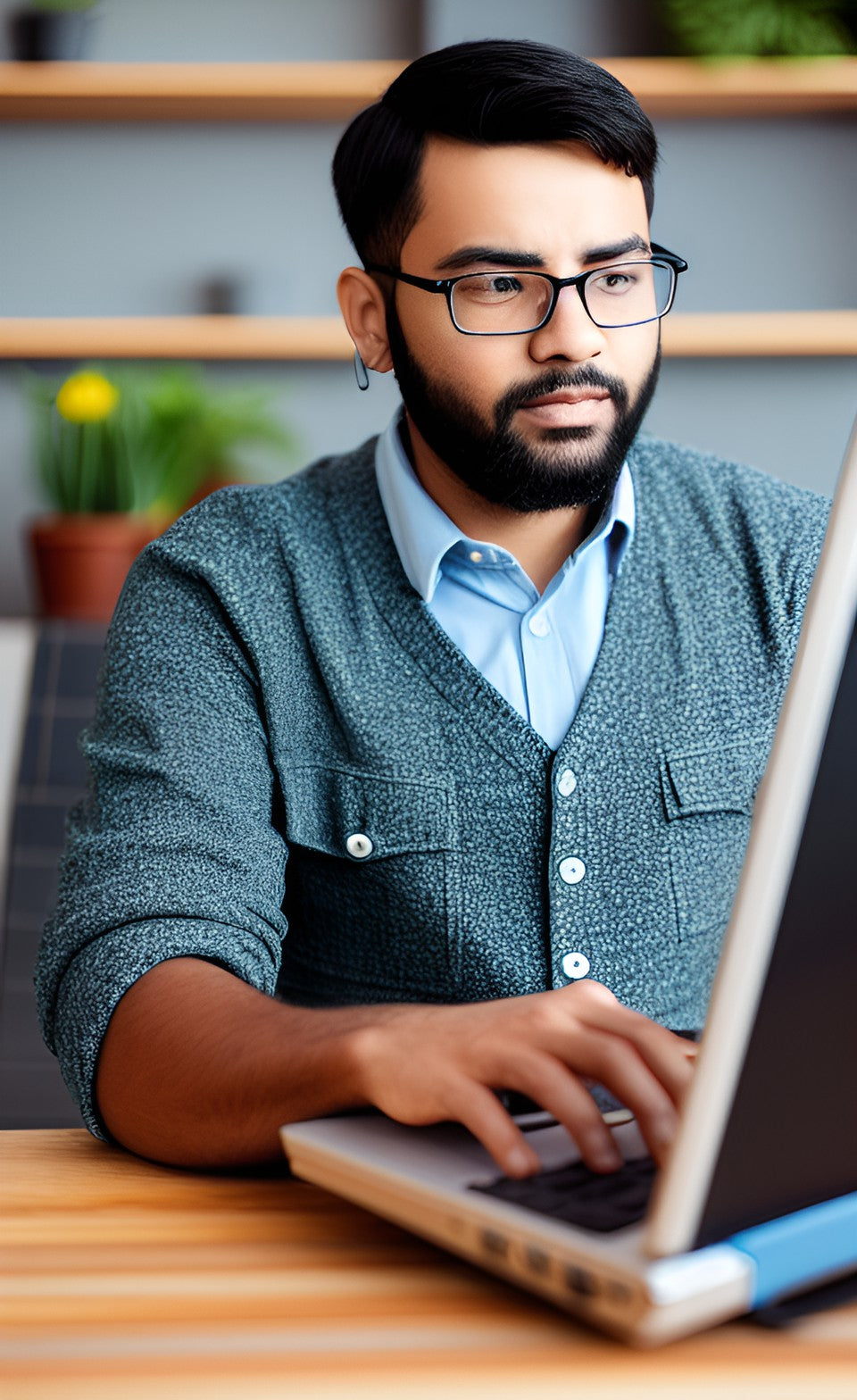

Leave a comment
This site is protected by hCaptcha and the hCaptcha Privacy Policy and Terms of Service apply.