Ja. Sie können über Einstellungen > Zubehör hinzufügen eine Verbindung zu Bluetooth-Headsets/-Lautsprechern herstellen. Das Projektorsystem unterstützt jedoch keine Bluetooth-Verbindung.
Erfahren Sie hier mehr.D2 Pro – Häufig gestellte Fragen
Bluetooth
Firmware
Das aktuelle Android TV-Betriebssystem ist 10.0. Das System erinnert Sie an neue Firmware, wenn die nächste Version verfügbar ist. Sie können auf „Aktualisieren“ klicken, wenn die Benachrichtigung auf der Startseite angezeigt wird.
Es wird dringend empfohlen, die Firmware auf dem neuesten Stand zu halten. Erfahren Sie, wie Sie die Firmware aktualisieren Hier.
Streaming / Casting von Videos
Zertifiziertes Netflix ist vorinstalliert. Sie können es auf dem Android TV-System ansehen oder Videos direkt auf den Projektor übertragen.
Ja. Sie können Hulu direkt aus dem Google Play Store herunterladen.
Ja. Sie können es von Ihrem iPhone spiegeln, indem Sie die App Airscreen herunterladen.
Erfahren Sie hier mehr.Ja. Sie können über Google Chrome spiegeln.
Erfahren Sie hier mehr.
Fernbedienung
Wenn Ihre Fernbedienung kaputt/defekt ist, kontaktieren Sie uns bitte für eine neue. Wenn Sie den Projektor jetzt ohne Fernbedienung steuern müssen, können Sie die folgenden Möglichkeiten ausprobieren.
- Schließen Sie die Tastatur über eine USB-Verbindung an den Projektor an.
- Klicken Sie auf die Tasten "oben, unten, links, rechts", um durch das Menü zu navigieren, und drücken Sie die Taste "Eingabe", um confirm.Click Mit der Taste „Esc“ gelangen Sie zur vorherigen Menüseite.
- Wenn Sie zu den Projektoreinstellungen müssen, klicken Sie auf die Taste „F11“. Wenn Sie zum Android TV-System zurückkehren müssen, klicken Sie in der Menüsteuerung des Projektors auf „Zurück“.
- Das Android TV-System kann auch mit der virtuellen Fernbedienung Ihres Telefons oder Tablets gesteuert werden. Laden Sie die Google TV- oder Google Home-App auf ein iOS-Gerät herunter; Laden Sie die Android TV- oder Google TV-App auf ein Android-Gerät herunter.
- Stellen Sie sicher, dass die Batterien in der Fernbedienung funktionieren.
- Überprüfen Sie die Anzeige der Fernbedienung, da nur die Fernbedienung im IR-Modus das Gerät steuern kann. projector.If nicht, drücken Sie einfach die Umschalttaste
 um es wieder in den IR-Modus zu schalten.
um es wieder in den IR-Modus zu schalten.
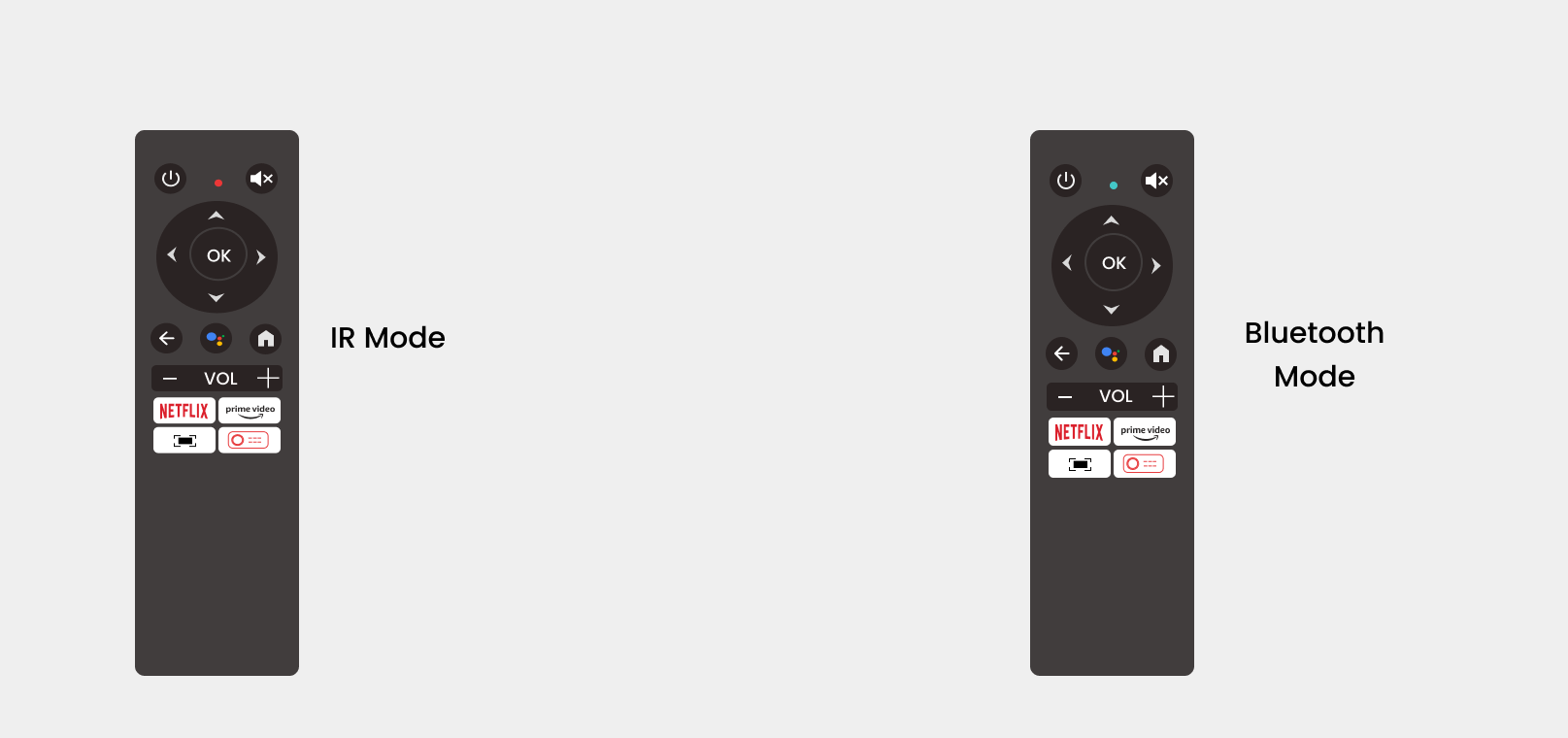
Klicken Sie bitte Hier für das IR-Profil.
Versuchen Sie, das Problem mit den folgenden Schritten zu beheben: 1. Schließen Sie die Tastatur an den USB-Anschluss an und verwenden Sie sie zur Steuerung des Projektors. (Klicken Sie auf die Tasten „oben, unten, links, rechts“, um im Menü zu navigieren, und drücken Sie zur Bestätigung die Eingabetaste. Klicken Sie auf die Taste „Home“, um zur Homepage des Projektors zurückzukehren.) 2. Rufen Sie die ATV-Homepage auf >> Einstellungen >> TV-Einstellungen >> HDMI CEC >> schalten Sie den CEC-Schalter ein, und die Fernbedienung kann den Projektor normal steuern.
Schnittstelle
Ja. Sie können am Projektorsystem nur USB-Sticks verwenden.
Der Projektor hat einen HDMI-Anschluss.
Betriebsspannung
Es sind 100–240 V.
Audio/Ton
Nein, der Projektor unterstützt kein Dolby Audio. Wenn Sie Videos mit Dolby Audio ansehen, schalten Sie bitte alle Dolby Digital-bezogenen Ausgaben auf Ihrer Videoressource (z. B. TV-Stick oder Android TV-System) aus.
Sie können die Lautstärke für jedes der beiden Systeme anpassen. Drücken Sie einfach die Umschalttaste ![]() , um zur Projektoroberfläche zu gelangen und die Lautstärke einzustellen. Drücken Sie auf der Fernbedienung die Home-Taste, um zur Android TV-Oberfläche zu gelangen und die Lautstärke einzustellen. volume.Bluetooth Die Verbindung funktioniert nur, wenn Sie das Android TV-System verwenden. Wenn Sie einen lauteren Ton auf dem Projektorsystem wünschen, schließen Sie es bitte mit einem AUX-Kabel an einen Lautsprecher an.
, um zur Projektoroberfläche zu gelangen und die Lautstärke einzustellen. Drücken Sie auf der Fernbedienung die Home-Taste, um zur Android TV-Oberfläche zu gelangen und die Lautstärke einzustellen. volume.Bluetooth Die Verbindung funktioniert nur, wenn Sie das Android TV-System verwenden. Wenn Sie einen lauteren Ton auf dem Projektorsystem wünschen, schließen Sie es bitte mit einem AUX-Kabel an einen Lautsprecher an.
Bild
Die Schärfe des projizierten Bildes wird hauptsächlich durch die Projektorauflösung und die Videoauflösung bestimmt. Die native Auflösung des ETOE-Projektors beträgt 1080p. Wenn das Bild nicht scharf ist, stellen Sie bitte sicher, dass die Ausgabeauflösung des Videos 1080p beträgt.
So erzielen Sie das beste Helligkeits- und Klarheitserlebnis:
- Die Helligkeit kann im Menü angepasst werden. Bei Verwendung tagsüber kann durch einfaches Erhöhen von „Kontrast“ und „Helligkeit“ das optimale Bild erzielt werden. Bei Verwendung eines Projektors kann eine helle Umgebung auch zu einer schlechten Projektionshelligkeit führen. Um die Leistung des Projektors zu verbessern, ist es notwendig, Lichter auszuschalten oder Vorhänge zu schließen.
- Richtige Brennweite: Wenn die Brennweite des Projektors falsch ist, wird das projizierte Bild unscharf. Sie können die Fokustaste auf der Fernbedienung manuell drücken, um die Brennweite anzupassen.
- Richtiger Projektionsabstand: Der Abstand zwischen Projektor und Projektionsfläche beeinflusst auch die Klarheit des Bildes. Wenn der Abstand zwischen Projektor und Leinwand zu groß oder zu klein ist, wird das Bild unscharf. Die empfohlene Betrachtungsgröße beträgt 40 bis 80 Zoll und der empfohlene Projektionsabstand beträgt 3,54 bis 7,08 Fuß.
- Probleme mit der Projektionsleinwand: Schlechte Qualität oder ungeeignete Materialien der Projektionsleinwand können ebenfalls zu einem verschwommenen Bild führen. Sie können die Projektionsleinwand durch eine hochwertige ersetzen oder sogar eine weiße Wand anstelle einer Leinwand verwenden.
- Trapezkorrekturfunktion: Durch Trapezkorrektur kann das Seitenverhältnis angepasst werden, die Qualität des projizierten Bildes kann jedoch beeinträchtigt werden. Es wird empfohlen, die Neigungswinkel (oben/unten, links/rechts) des Projektors zu minimieren, um die Auswirkungen der Trapezverzerrung zu minimieren.
- Wenn sich Staub oder Schmutz auf der Projektorlinse befindet, können Sie die Linsenoberfläche vorsichtig mit einem weichen Tuch reinigen.
Andere
Ein optischer Motor ist ein wichtiger Bestandteil eines Projektors. Die meisten Projektoren verwenden einen offenen optischen Motor, während der ETOE-Projektor einen vollständig abgedichteten optischen Motor verwendet. Dadurch wird das Auftreten schwarzer Flecken auf dem projizierten Bild verhindert, indem sichergestellt wird, dass kein Staub in den optischen Motor gelangen kann. Dank dieses speziellen Designs arbeiten ETOE-Projektoren länger und müssen für ein scharfes projiziertes Bild nicht regelmäßig auseinandergenommen und gereinigt werden.
Wenn Sie länger als 5 Minuten inaktiv auf der Startseite sind, wechselt der Projektor automatisch in den Begleitmodus, der als Bildschirmschoner fungiert. Sie können das Video stummschalten oder auf die Zurück-Schaltfläche klicken, um den Modus zu beenden. Gehen Sie zu Einstellungen → Weitere Einstellungen → Bildschirmschoner, um diese Funktion auszuschalten oder einen Timer dafür einzustellen.
Ja. Drücken Sie die Einschalttaste auf der Fernbedienung und wählen Sie mit dem linken Pfeil den Ausschalttimer aus oder gehen Sie zu Einstellungen → Ausschalttimer, um den Timer einzustellen.












