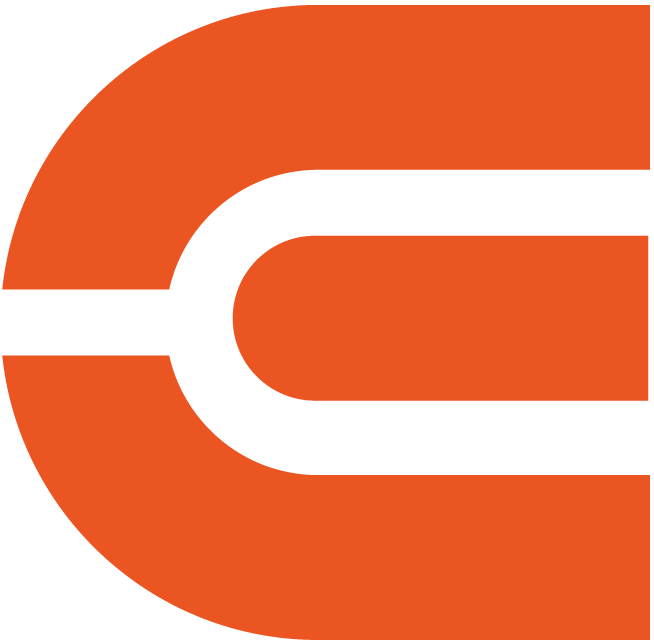Proyector ETOE E2 Pro FHD con Android TV integrado (A1192)
Modelo: A1192
ASIN:B0B2DVFRRQ
Android TV 10.0 y más de 5000 aplicaciones: Transmite fácilmente más de 700 000 películas y programas, noticias y deportes en vivo, o tu música favorita de Spotify, YouTube y Netflix .
Chromecast integrado: Envíe contenido multimedia desde un dispositivo Android o iOS al proyector sin problemas.
Resolución 1080P: Es un proyector Full HD nativo y admite la reproducción de películas 4k con una resolución de 1080p.
500 lúmenes ANSI: Mira tus películas favoritas con luz ambiental por la noche.
Compatible con Bluetooth: YPuede conectarse fácilmente a altavoces para obtener un sonido más alto o disfrutar de los medios solo con sus auriculares.
Corrección trapezoidal: ¡No es necesario colocar el proyector de video en el centro para obtener una imagen cuadrada! El KEYSTONE digital permite la corrección de la imagen inclinada.
Acercar y alejar el zoom digital: También puede ajustar el tamaño de proyección sin moverlo con el ZOOM digital (50 ~ 100%).
Diseño a prueba de polvo: ETOE diseña un motor óptico completamente sellado para que el polvo nunca pase detrás de la lente, lo que promete una larga vida útil.
Compatibilidad múltiple: Este proyector de cine en casa es compatible con TV Stick/Box, computadoras portátiles, MacBooks, tabletas, teléfonos inteligentes, PS5/PS4, X-Box ONE, controladores USB, etc.
Order will be packed and shipping within 4 days.

8000+
APPS
700,000+
Movies, Shows
4K
Supported


Simple Content Casting from your Devices
With the help of the built-in Chromecast, mirror your smart devices instantly. There are 1000+ Chromecast-enabled apps in the market. iPhone & Android
& Mac devices are all supported.


Google Assistant at Your service
Use the power of your voice to effortlessly search for content on our projector with Google Assistant. Faster access to the content you love, just ask and enjoy the magic!
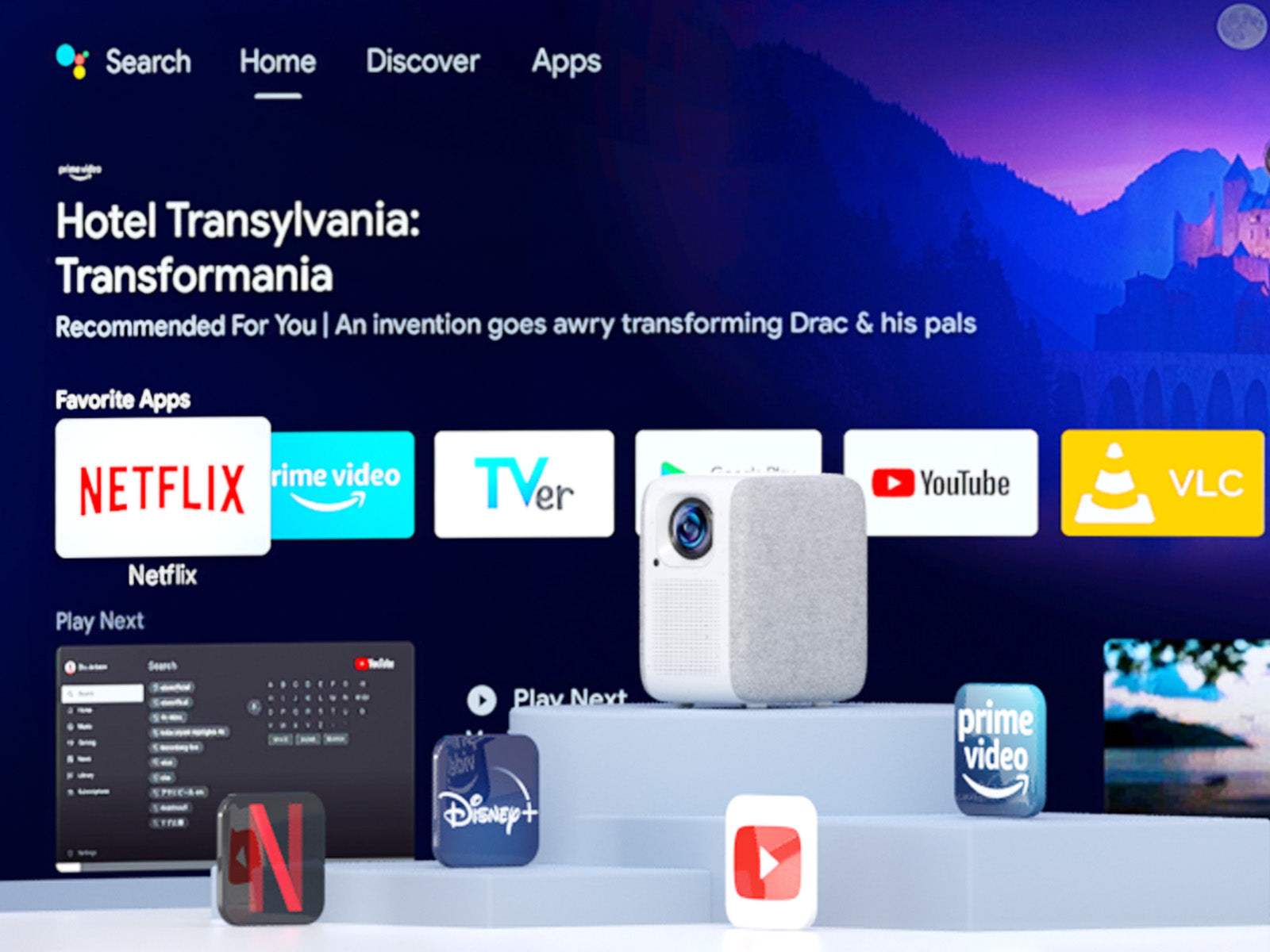

Download Apps from Google Play
Unlock a new era of entertainment with our Android TV 10.0 projector. Seamlessly navigate movies, shows, apps, and more, just like using your laptop or cell phone. Say farewell to complexity, and embrace effortless, boundless enjoyment!

Simple Content Casting from your Devices
With the help of the built-in Chromecast, mirror your smart devices instantly. There are 1000+ Chromecast-enabled apps in the market. iPhone & Android
& Mac devices are all supported.

Google Assistant at Your service
Use the power of your voice to effortlessly search for content on our projector with Google Assistant. Faster access to the content you love, just ask and enjoy the magic!

Download Apps from Google Play
Unlock a new era of entertainment with our Android TV 10.0 projector. Seamlessly navigate movies, shows, apps, and more, just like using your laptop or cell phone. Say farewell to complexity, and embrace effortless, boundless enjoyment!


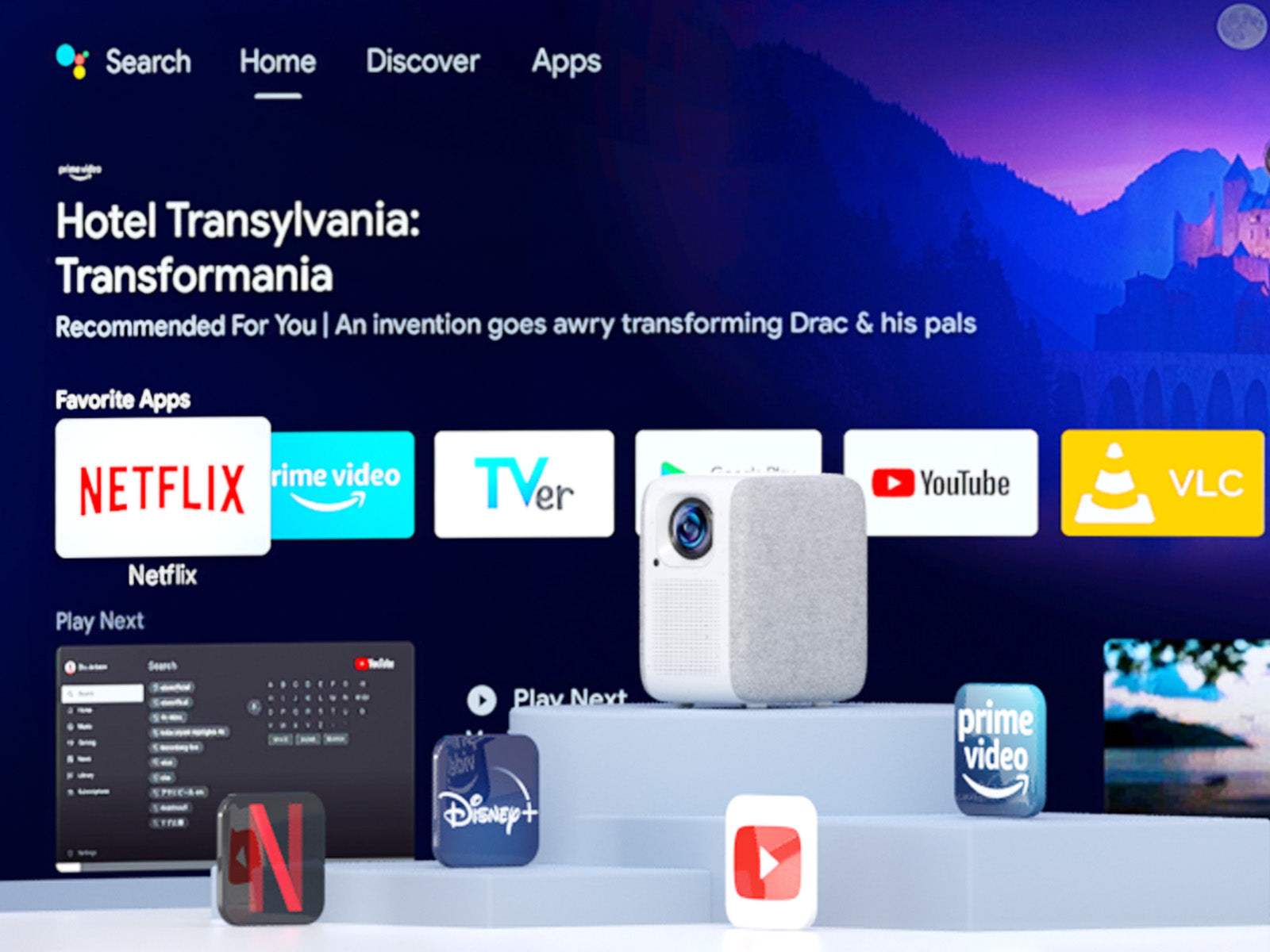
Seamlessly Connect with Chromecast
Experience the future of connectivity! Witness the easy and hassle-free connection between your phone and our projector through Chromecast. Effortlessly stream content and enjoy the magic of seamless mirroring. It's simplicity is redefined!
USB Play & Multiformat Compatibility
Say goodbye to format worries! With our projector, just plug in your USB flash drive and enjoy movies hassle-free. Download VLC and other multimedia players from Google Play for a seamless show experience, without format limitations!
* Download the VLC player first, and plug in the USB drive. You will see all the files in the VLC App.
Stunning Picture Quality
Immerse your self in the captivating world of Full HD resolution.

1080P

720P
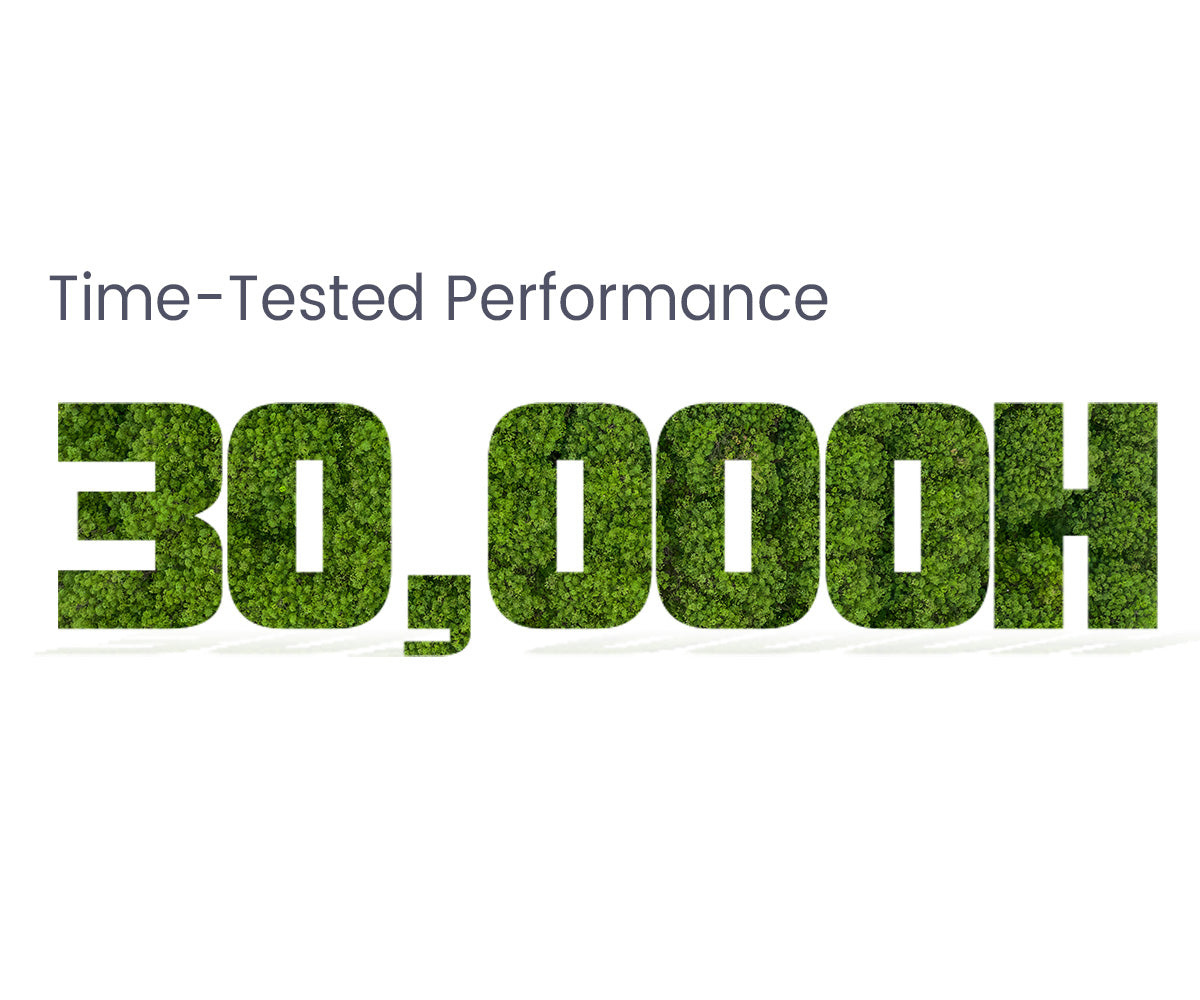

Fully-Sealed Optical Engine
Discover the future of projection technology with our fully sealed optical engine. Unlike open-designed optical systems found in many projectors on the market, our sealed engine keeps dust at bay, ensuring consistently clear visuals. Say goodbye to the hassle of cleaning dusty filters and color distortion.
Designed for the Long Haul
With 4 hours of daily usage, this product is your companion for more than 20 years
Get More with E2 Pro
Flexible Location
With our projector's keystone and focus features, you can place it anywhere in your home and still get a clear picture. No complicated setups, just adjust and enjoy!
*The keystone might influence clarity.
Big Screen Entertainment
Take control of your viewing experience! With our projector, you can customize the screen size by adjusting the distance to the projection. From a cozy 80" to an impressive 200", enjoy the ideal cinematic display that fits your space and preferences.
*100" is recommended for the best viewing experience.
On-Screen Control
Our projector's intuitive on-screen menu lets you easily fine-tune picture, image, and sound settings without interrupting your viewing experience. Stay immersed in your show while making adjustments with ease.
*Long press the focus button on the remote to turn on the on-screen menu.
E2 Pro (A1192)
7.20*5.11*8.27 inch
2.2 kgs / 4.85 pounds
Android TV 10.0
Manual Focus & Digital Keystone
USB × 1, HDMI × 1, AV & Audio Out × 1, DC 19V in × 1
AC 100-240V / 50-60hz , 90W(Max)
2x8W
5.1 Bluetooth & 2.4/5G WiFi
Let customers speak for us
Compare
Discover Your Ideal Projectors


500 ANSI
300ANSI
1920×1080 (FHD)
1920×1080 (FHD)
2 x 8W
2 x 3W
Android TV 10.0
Android TV 10.0
FAQ
Display
- The picture is blurry.
The sharpness of the projected image is mainly determined by the projector resolution and the video resolution. The native resolution of the ETOE projector is 1080p. If the picture is not sharp, please make sure the output resolution of the video is 1080p.
- What is the maximum throw distance?
The projection size ranges from 40''-150", within a 3.36 ft to 9.08 ft distance. But its recommended viewing size: is 40"- 80" inches. So the recommended project distance is 3.54ft-7.08ft.
Operation
- How to connect to the Bluetooth speakers?
Yes. You can connect to the Bluetooth headsets/speakers by Settings>Add Accessories. However, The projector system doesn't support Bluetooth connection. Learn more here.
Accessories
- I've broke my remote. Can I use the projector with my keyboard?
If your remote is broke/defective, please contact us for a new one. If you need to control the projector right now without the remote, you can try the following ways.
1.Plug in the keyboard to the projector with a USB connection.
2.Click "up,down,left,right" key to navigate on the the menu, and press the "enter" key to confirm.Click "esc" key to go to the previous menu page.
3.If you need to go to the projector Settings, click "F11" key. If you need to return to the Android TV system, click " Return" on the projector's menu control.
4.The Android TV system can also be controlled by the virtual remote on your phone or tablet. Download Google TV or Google Home APP on an iOS device; Download Android TV or Google TV APP on an android device.
External Devices
- Can I use a USB Flash to watch movies?
Yes. You can only use USB Stick on the projector system.
- How many HDMI ports does the projector have?
The projector has one HDMI port.
Set Up Videos
1. Obtén una imagen clara
- Coloque el proyector a una distancia mínima de 4 pies de la pantalla/pared.
- Ajuste la perilla de enfoque para obtener una imagen clara.
- Al colocar el proyector descentrado, utilice la corrección trapezoidal para obtener una imagen rectangular.
2. Obtén una imagen más brillante
- Cuanto más grande sea la imagen proyectada, más oscura será la imagen. El mejor tamaño de imagen será de 80 pulgadas. Y la distancia de lanzamiento será de 7,26 pies.
- Recomiendo ver videos de noche con poca luz para una experiencia de imagen más brillante.
| Tamaño de pantalla (pulgadas) | Ancho (pulgadas) | Alto (pulgadas) | Distancia de proyección (pies) |
| 40 | 34,9 | 19.6 | 3.5 |
| 50 | 43,6 | 24,5 | 4.4 |
| 60 | 52.3 | 29.4 | 5.3 |
| 70 | 61 | 34.3 | 6.2 |
| 80 | 69,7 | 39.2 | 7.1 |
| 90 | 78.4 | 44.1 | 8.0 |
| 100 | 87.2 | 49 | 8.9 |
3. Ponga el volumen del sonido en el sistema del proyector al máximo
El proyector tiene dos sistemas: el sistema del proyector y el sistema Android TV, y cada uno tiene un control de sonido independiente. Asegúrese de subir el volumen del sistema del proyector al máximo y obtendrá el mejor sonido cuando disfrute de películas en el sistema Android TV.
4. Duplique sus dispositivos iOS en el proyector
5. Duplique sus dispositivos Android en el proyector
6. Transmita la pantalla de su computadora portátil/computadora al proyector
Requisito para transmitir una computadora portátil/computadora al proyector:
1. Instale el navegador Chrome en su computadora portátil/computadora.
2. Conecte su dispositivo de forma inalámbrica.
3. El proyector está conectado a la misma red que sus dispositivos.
Para obtener más información sobre el uso de Chromecast con la pestaña de Chrome, consulte aquí en la asistencia de Google.
7. Conecte altavoces/auriculares Bluetooth al proyector
La conexión Bluetooth solo puede funcionar en el sistema Android TV. Si desea un sonido adicional en el sistema del proyector, utilice un cable auxiliar para conectarlo entre el altavoz y el proyector.
8. Cambie el tamaño de la imagen sin mover el proyector con la función Zoom
9. Configurar el temporizador de apagado del proyector
Ya puedes divertirte con tu ETOE D2 Pro. Explora formas más divertidas de usarlo.
- The picture is blurry.
The sharpness of the projected image is mainly determined by the projector resolution and the video resolution. The native resolution of the ETOE projector is 1080p. If the picture is not sharp, please make sure the output resolution of the video is 1080p.
- What is the maximum throw distance?
The projection size ranges from 40''-150", within a 3.36 ft to 9.08 ft distance. But its recommended viewing size: is 40"- 80" inches. So the recommended project distance is 3.54ft-7.08ft.
- How to connect to the Bluetooth speakers?
Yes. You can connect to the Bluetooth headsets/speakers by Settings>Add Accessories. However, The projector system doesn't support Bluetooth connection. Learn more here.
- I've broke my remote. Can I use the projector with my keyboard?
If your remote is broke/defective, please contact us for a new one. If you need to control the projector right now without the remote, you can try the following ways.
1.Plug in the keyboard to the projector with a USB connection.
2.Click "up,down,left,right" key to navigate on the the menu, and press the "enter" key to confirm.Click "esc" key to go to the previous menu page.
3.If you need to go to the projector Settings, click "F11" key. If you need to return to the Android TV system, click " Return" on the projector's menu control.
4.The Android TV system can also be controlled by the virtual remote on your phone or tablet. Download Google TV or Google Home APP on an iOS device; Download Android TV or Google TV APP on an android device.
- Can I use a USB Flash to watch movies?
Yes. You can only use USB Stick on the projector system.
- How many HDMI ports does the projector have?
The projector has one HDMI port.
1. Obtén una imagen clara
- Coloque el proyector a una distancia mínima de 4 pies de la pantalla/pared.
- Ajuste la perilla de enfoque para obtener una imagen clara.
- Al colocar el proyector descentrado, utilice la corrección trapezoidal para obtener una imagen rectangular.
2. Obtén una imagen más brillante
- Cuanto más grande sea la imagen proyectada, más oscura será la imagen. El mejor tamaño de imagen será de 80 pulgadas. Y la distancia de lanzamiento será de 7,26 pies.
- Recomiendo ver videos de noche con poca luz para una experiencia de imagen más brillante.
| Tamaño de pantalla (pulgadas) | Ancho (pulgadas) | Alto (pulgadas) | Distancia de proyección (pies) |
| 40 | 34,9 | 19.6 | 3.5 |
| 50 | 43,6 | 24,5 | 4.4 |
| 60 | 52.3 | 29.4 | 5.3 |
| 70 | 61 | 34.3 | 6.2 |
| 80 | 69,7 | 39.2 | 7.1 |
| 90 | 78.4 | 44.1 | 8.0 |
| 100 | 87.2 | 49 | 8.9 |
3. Ponga el volumen del sonido en el sistema del proyector al máximo
El proyector tiene dos sistemas: el sistema del proyector y el sistema Android TV, y cada uno tiene un control de sonido independiente. Asegúrese de subir el volumen del sistema del proyector al máximo y obtendrá el mejor sonido cuando disfrute de películas en el sistema Android TV.
4. Duplique sus dispositivos iOS en el proyector
5. Duplique sus dispositivos Android en el proyector
6. Transmita la pantalla de su computadora portátil/computadora al proyector
Requisito para transmitir una computadora portátil/computadora al proyector:
1. Instale el navegador Chrome en su computadora portátil/computadora.
2. Conecte su dispositivo de forma inalámbrica.
3. El proyector está conectado a la misma red que sus dispositivos.
Para obtener más información sobre el uso de Chromecast con la pestaña de Chrome, consulte aquí en la asistencia de Google.
7. Conecte altavoces/auriculares Bluetooth al proyector
La conexión Bluetooth solo puede funcionar en el sistema Android TV. Si desea un sonido adicional en el sistema del proyector, utilice un cable auxiliar para conectarlo entre el altavoz y el proyector.
8. Cambie el tamaño de la imagen sin mover el proyector con la función Zoom
9. Configurar el temporizador de apagado del proyector
Ya puedes divertirte con tu ETOE D2 Pro. Explora formas más divertidas de usarlo.