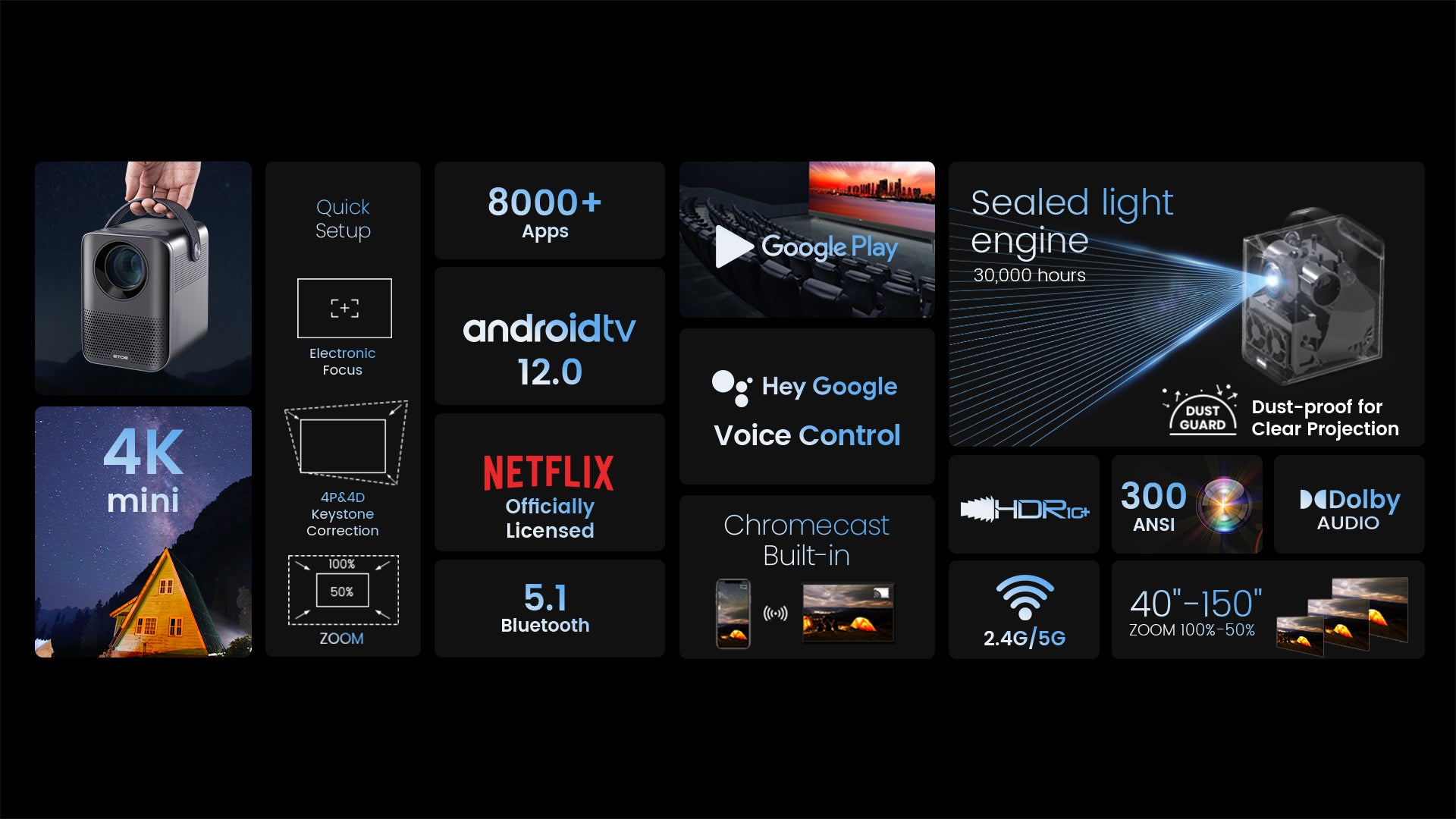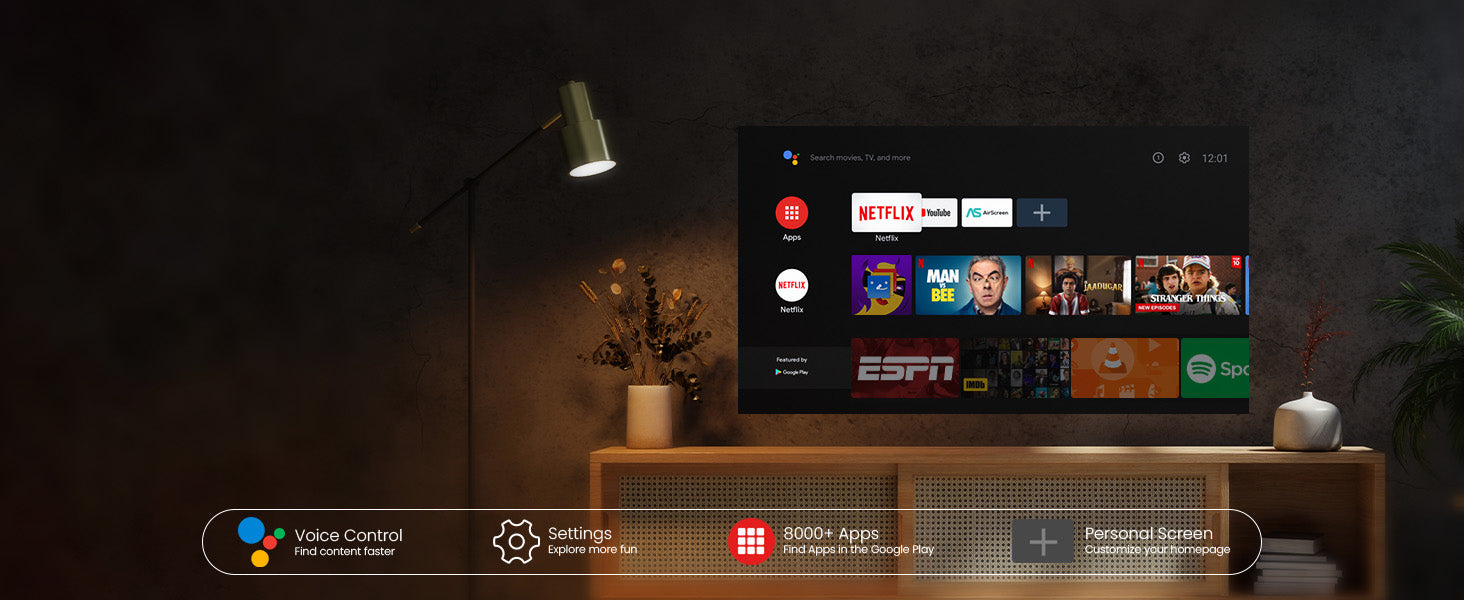más de 8000
APLICACIONES
700.000+
Películas, programas
4K
ULTRA HD


Transmisión de contenido sencilla desde sus dispositivos
Con Chromecast integrado, duplica la pantalla de tus dispositivos inteligentes al instante. Hay más de 1000 aplicaciones compatibles con Chromecast. Compatible con iPhone, Android y Mac.


Asistente de Google a tu servicio
Usa el poder de tu voz para buscar contenido sin esfuerzo en nuestro proyector con Google Assistant. ¡Accede más rápido al contenido que te encanta, solo pregunta y disfruta de la magia!


Descargar aplicaciones de Google Play
Desbloquea una nueva era de entretenimiento con nuestro proyector Android TV 10.0. Navega sin problemas por películas, programas, aplicaciones y más, como si estuvieras usando tu computadora portátil o teléfono celular. ¡Dile adiós a la complejidad y disfruta de una experiencia sin esfuerzo y sin límites!

Transmisión de contenido sencilla desde sus dispositivos
Con Chromecast integrado, duplica la pantalla de tus dispositivos inteligentes al instante. Hay más de 1000 aplicaciones compatibles con Chromecast. Compatible con iPhone, Android y Mac.

Asistente de Google a tu servicio
Usa el poder de tu voz para buscar contenido sin esfuerzo en nuestro proyector con Google Assistant. ¡Accede más rápido al contenido que te encanta, solo pregunta y disfruta de la magia!

Descargar aplicaciones de Google Play
Desbloquea una nueva era de entretenimiento con nuestro proyector Android TV 10.0. Navega sin problemas por películas, programas, aplicaciones y más, como si estuvieras usando tu computadora portátil o teléfono celular. ¡Dile adiós a la complejidad y disfruta de una experiencia sin esfuerzo y sin límites!



Conéctese sin problemas con Chromecast
¡Experimente el futuro de la conectividad! Sea testigo de la conexión sencilla y sin complicaciones entre su teléfono y nuestro proyector a través de Chromecast. Transmita contenido sin esfuerzo y disfrute de la magia de la duplicación perfecta. ¡La simplicidad se redefine!
Reproducción USB y compatibilidad con múltiples formatos
¡Dígale adiós a las preocupaciones por el formato! Con nuestro proyector, solo tiene que conectar su unidad flash USB y disfrutar de sus películas sin problemas. Descargue VLC y otros reproductores multimedia de Google Play para disfrutar de una experiencia de proyección perfecta, ¡sin limitaciones de formato!
* Primero descargue el reproductor VLC y conecte la unidad USB. Verá todos los archivos en la aplicación VLC.
Obtenga más con D2 Pro
Ubicación flexible
Con las funciones de enfoque y distorsión trapezoidal de nuestro proyector, puede colocarlo en cualquier lugar de su hogar y obtener una imagen nítida. ¡Sin configuraciones complicadas, solo ajústelo y disfrute!
*La piedra angular podría influir en la claridad.
Entretenimiento en pantalla grande
¡Tome el control de su experiencia visual! Con nuestro proyector, puede personalizar el tamaño de la pantalla ajustando la distancia a la proyección. Desde unas cómodas 80" hasta unas impresionantes 200", disfrute de la proyección cinematográfica ideal que se adapte a su espacio y preferencias.
*Se recomienda 100" para obtener la mejor experiencia de visualización.
Control en pantalla
El menú intuitivo en pantalla de nuestro proyector le permite ajustar fácilmente la configuración de imagen y sonido sin interrumpir su experiencia de visualización. Manténgase inmerso en su espectáculo mientras realiza ajustes con facilidad.
*Mantenga presionado el botón de enfoque en el control remoto para activar el menú en pantalla.

Especificación
Marca: ETOE
Modelo: D2 Pro
Tipo: Proyector
Color: Blanco y negro
Brillo: 300 lúmenes ANSI
Resolución nativa: 1080P
Tamaño de la imagen: 40-150 pulgadas
Sistema de imagen: Pantalla LCD única (motor de luz completamente sellado y a prueba de polvo)
Fuente de luz: CONDUJO
Vida útil del motor óptico: 160.000 horas (modo estándar)
Vida útil de la lámpara: 30.000 horas (modo estándar)
Relación de contraste: 3000:1
Temperatura de color: 7500K
Relación de aspecto: 16:9/4:3 Adaptable
Zoom digital: 50%-100%
Relación de proyección: 1.22:1
Distancia de proyección: 1,1-4 m
Uniformidad: 85%
Corrección trapezoidal: Corrección automática de ±45° y corrección trapezoidal digital y corrección trapezoidal de 4 puntos
Duplicación de pantalla: Chromecast, Airplay (versión ATV)
Método de control: Panel de control, control remoto
Método de enfoque: Enfoque manual
Piedra clave: Corrección trapezoidal automática completa
Modo de proyección: Escritorio frontal, Escritorio trasero, Techo frontal, Techo trasero
Métodos de proyección: Montaje frontal, de escritorio, trasero y en el techo
Ángulo de inclinación: 0-20°
RAM y ROM: 2 GB + 8 GB
CPU y GPU: Amlogic 905 y G31MP2
Asistente de Google: Apoyo
Sistema: Android TV 12.0 (Netflix integrado)
Idioma: Inglés, francés, alemán, español, italiano, polaco, chino, árabe, ruso, finlandés, croata, portugués, húngaro, danés, griego, japonés, coreano, etc.
Wi-Fi: 2.4G/5G
Bluetooth: 5.1
Puertos: 1 x USB; 1 x HDMI; 1 x AUX; 1 x entrada de CC de 19 V
Vocero: 2 x 3 W
Voltaje nominal: CA 100-240 V
Frecuencia nominal: 50-60 Hz
Consumo de energía: 57 W (máx.)
Temperatura de trabajo: 5-35 °C/41 °F a 95 °F
Peso del producto: 1,62 kg/3,57 libras
Peso del paquete: 1,75 kg/3,86 lb
Tamaño del producto(L x An x Al): 113 x 135 x 148 mm/4,45 x 5,31 x 5,83 pulgadas
Tamaño del paquete(L x An x Al): 181 x 168 x 198 mm/7,13 x 6,61 x 7,8 pulgadas
1 x Proyector
1 x cable adaptador de CA
1 x cable de alimentación
1 x control remoto
1 x Manual del usuario