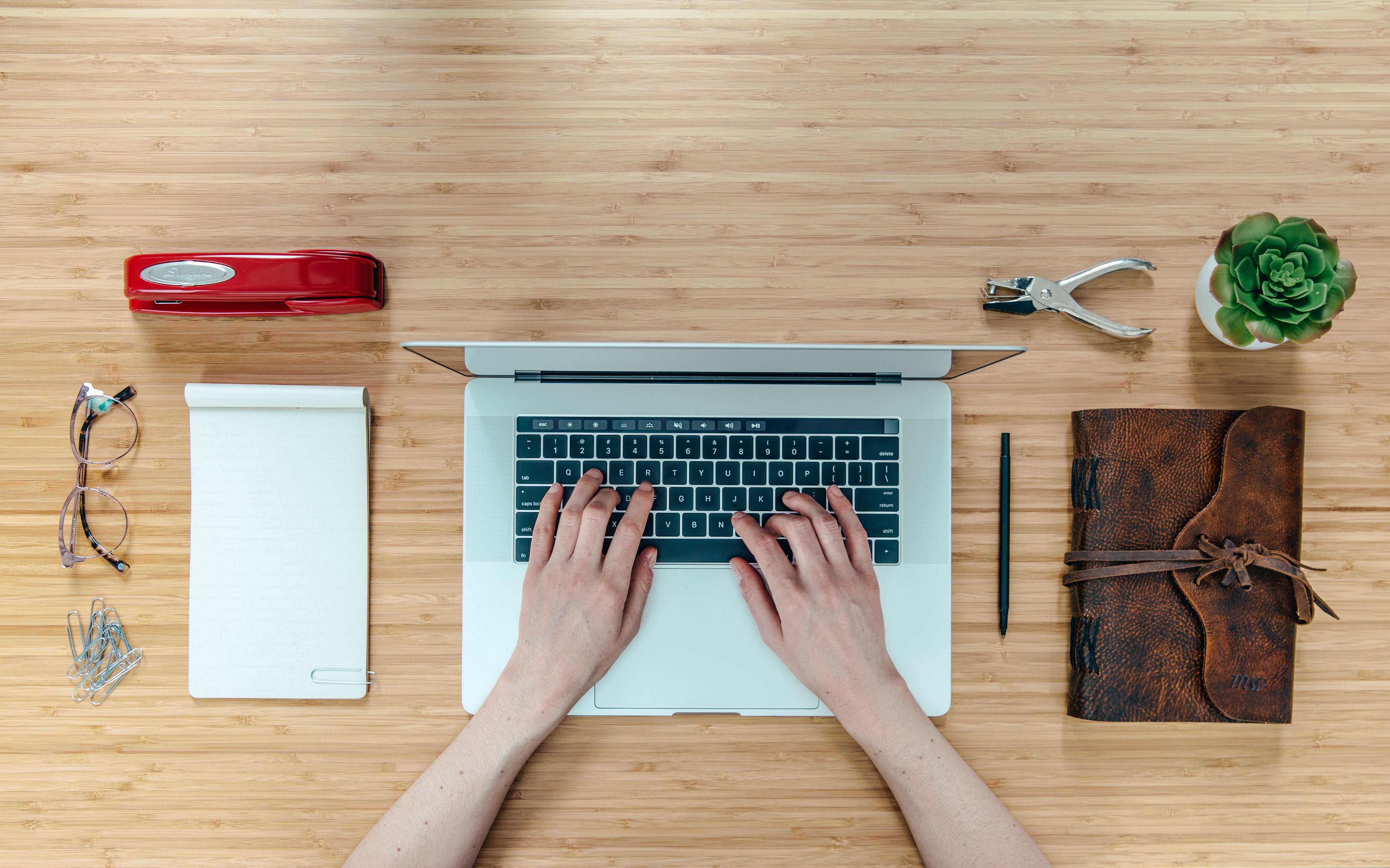Pedidos y reembolsos
Nuestro objetivo es garantizar que usted reciba su pedido lo más rápido posible.
Una vez que se envía correctamente su pedido, nuestro almacén lo procesa el siguiente día hábil. Luego, se selecciona, se empaca y se envía. Una vez que se encuentra en camino hacia usted, recibirá una notificación por correo electrónico con su información de seguimiento, junto con una fecha de entrega estimada de nuestro socio de mensajería, Australia Post.
Todos nuestros productos tienen una garantía de 1 año a partir de la fecha de compra. Si cree que tiene un producto defectuoso o que no funciona como se espera, por favor, contacte con nuestro Página de garantía para presentar una solicitud.
La garantía de un proyector ETOE es válida por un período de 12 meses a partir de la fecha de compra.
Producto relacionado
- Para los productos D2 Pro, E2 Pro, E3 Pro con Android TV incorporado, simplemente presione el botón Netflix en el control remoto para ver Netflix.
- Para el producto D2 EVO,D1 EVO:
Método 1: Haga clic en el Administrador de aplicaciones para acceder a la aplicación "Netflix";
Método 2: Conéctese a su dispositivo inteligente con un cable HDMI para reproducir Netflix.
La resolución nativa es el recuento de píxeles horizontales por verticales. Por ejemplo, si la resolución es 1920 x 1080, eso significa que hay 1920 píxeles horizontales por 1080 píxeles verticales en el chip. Los píxeles reales dependen de la resolución del chip. Si el proyector tiene el chip nativo con una resolución nativa de 1920 x 1080, pero puede admitir una resolución más alta mediante la traducción de software. Por lo tanto, 1920 x 1080 es la resolución nativa y cualquier resolución superior o inferior es la resolución admitida. La herramienta de traducción de software común será VLC u otro reproductor multimedia similar.
- Asegúrese de elegir la fuente de señal de entrada correcta;
- Si su proyector ETOE tiene un sistema de TV Android incorporado con el decodificador ETOE TV, asegúrese de que el cable conectado al decodificador esté bien conectado.
- Por favor póngase en contacto con nuestro Atención al cliente ya que le ayudarán a conseguir un nuevo control remoto.
- Podrás controlar el proyector con un teclado USB. Verificar aquí Para comprender la función de las teclas en los teclados para ETOE D2 / E2.
1. Busque el orificio del tornillo en la parte inferior del proyector.
2. Retire el trípode del proyector.
3. Coloque el soporte en el proyector; así será más fácil colocarlo boca abajo para este proceso. Aquí está el foto de instrucción.
4. También puedes fijar el proyector al techo de la misma manera. El proyector ETOE permite la instalación en el techo frontal.
Vaya a Configuración >> Proyección >> >>Modo de proyección para elegir Techo frontal.
Aquí está el foto de instrucción de configurar el modo de proyección. También puede configurarlo en otros modos que desee.