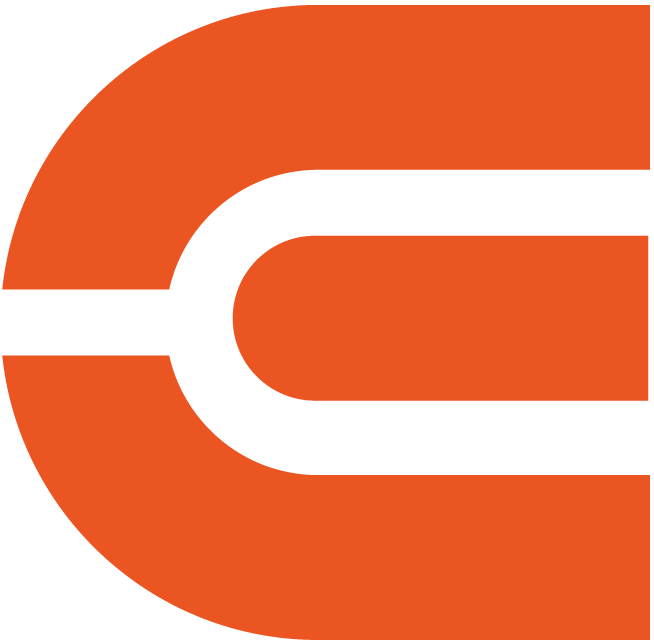ETOE E2 Pro Proiettore FHD con Android TV integrato (A1192)
Modello: A1192
ASIN:B0B2DVFRRQ
Android TV 10.0 e oltre 5000 app: riproduci in streaming con facilità oltre 700.000 film e programmi, notizie e sport in diretta o la tua musica preferita da Spotify, YouTube e Netflix .
Chromecast integrato: Trasmetti contenuti multimediali da dispositivi Android o iOS al proiettore senza problemi.
Risoluzione 1080P: è un proiettore Full HD nativo e supporta la riproduzione di film 4K con risoluzione 1080p.
500 ANSI Lumen: Guarda i tuoi film preferiti con luce ambiente di notte.
Bluetooth supportato: YPuoi connetterti facilmente agli altoparlanti per un suono più forte o goderti i contenuti multimediali da solo con le tue cuffie.
Correzione trapezoidale: Non è necessario posizionare il videoproiettore al centro per ottenere un'immagine quadrata! Il KEYSTONE digitale consente la correzione dell'immagine inclinata.
Zoom avanti e indietro digitale: È inoltre possibile regolare la dimensione della proiezione senza spostarla con lo ZOOM digitale (50 ~ 100%).
Design a prova di polvere: ETOE progetta un motore ottico completamente sigillato che la polvere non andrebbe mai dietro l'obiettivo, promettendo una lunga durata.
Compatibilità multipla: Questo proiettore home theater è compatibile con TV Stick/Box, laptop, MacBook, tablet, smartphone, PS5/PS4, X-Box ONE, driver USB, ecc.
Order will be packed and shipping within 4 days.

8000+
APPS
700,000+
Movies, Shows
4K
Supported


Simple Content Casting from your Devices
With the help of the built-in Chromecast, mirror your smart devices instantly. There are 1000+ Chromecast-enabled apps in the market. iPhone & Android
& Mac devices are all supported.


Google Assistant at Your service
Use the power of your voice to effortlessly search for content on our projector with Google Assistant. Faster access to the content you love, just ask and enjoy the magic!
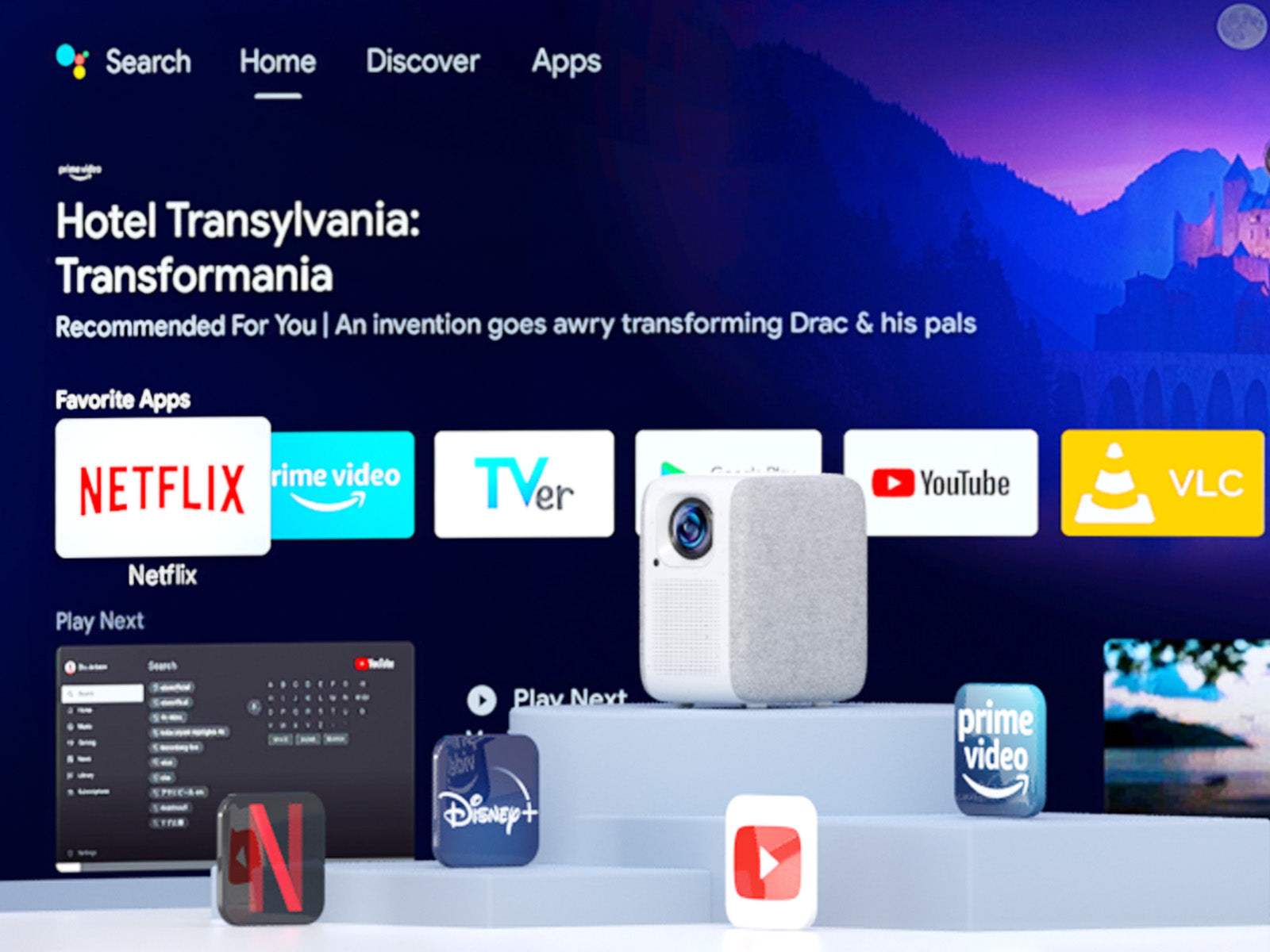

Download Apps from Google Play
Unlock a new era of entertainment with our Android TV 10.0 projector. Seamlessly navigate movies, shows, apps, and more, just like using your laptop or cell phone. Say farewell to complexity, and embrace effortless, boundless enjoyment!

Simple Content Casting from your Devices
With the help of the built-in Chromecast, mirror your smart devices instantly. There are 1000+ Chromecast-enabled apps in the market. iPhone & Android
& Mac devices are all supported.

Google Assistant at Your service
Use the power of your voice to effortlessly search for content on our projector with Google Assistant. Faster access to the content you love, just ask and enjoy the magic!

Download Apps from Google Play
Unlock a new era of entertainment with our Android TV 10.0 projector. Seamlessly navigate movies, shows, apps, and more, just like using your laptop or cell phone. Say farewell to complexity, and embrace effortless, boundless enjoyment!


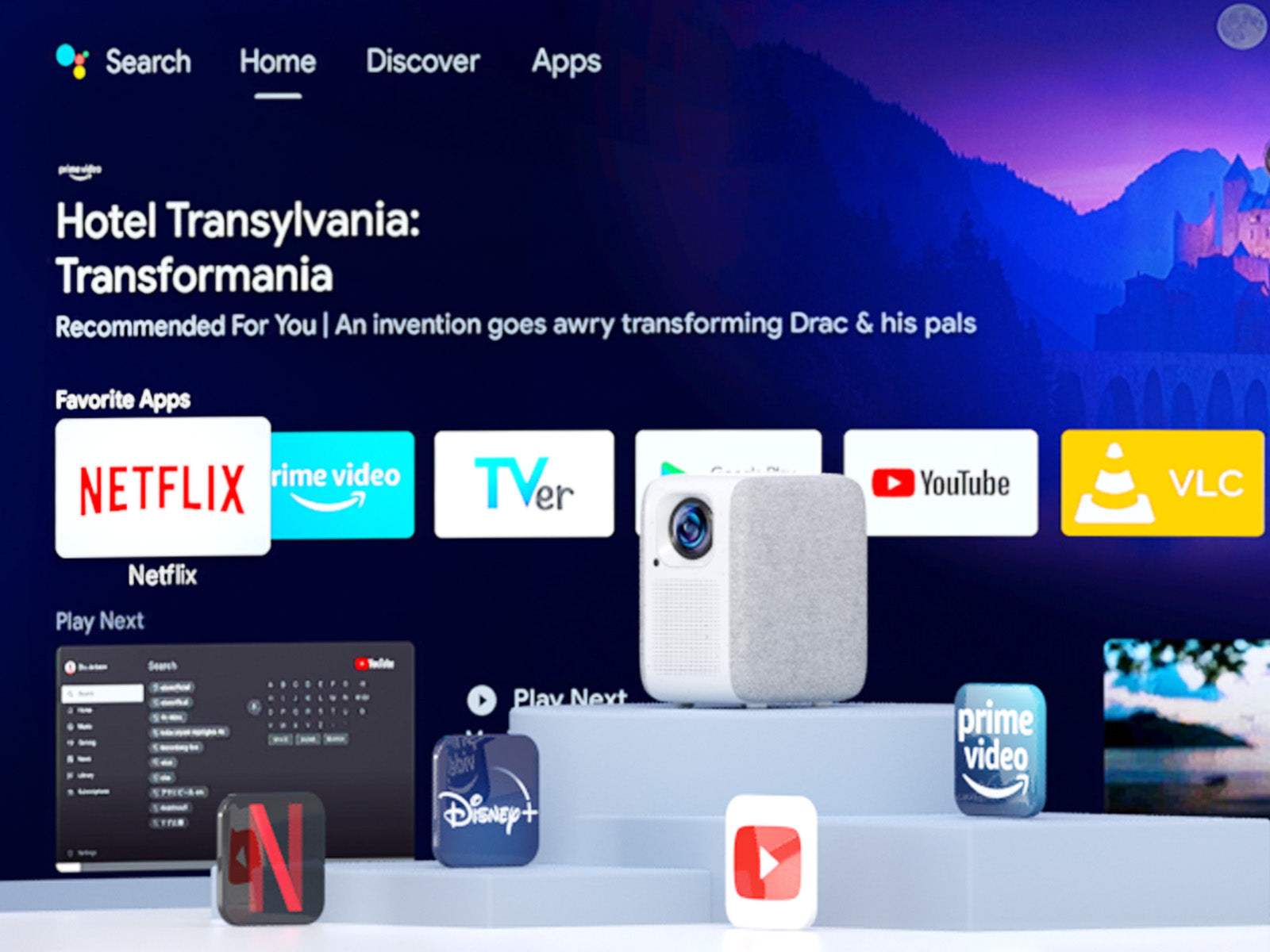
Seamlessly Connect with Chromecast
Experience the future of connectivity! Witness the easy and hassle-free connection between your phone and our projector through Chromecast. Effortlessly stream content and enjoy the magic of seamless mirroring. It's simplicity is redefined!
USB Play & Multiformat Compatibility
Say goodbye to format worries! With our projector, just plug in your USB flash drive and enjoy movies hassle-free. Download VLC and other multimedia players from Google Play for a seamless show experience, without format limitations!
* Download the VLC player first, and plug in the USB drive. You will see all the files in the VLC App.
Stunning Picture Quality
Immerse your self in the captivating world of Full HD resolution.

1080P

720P
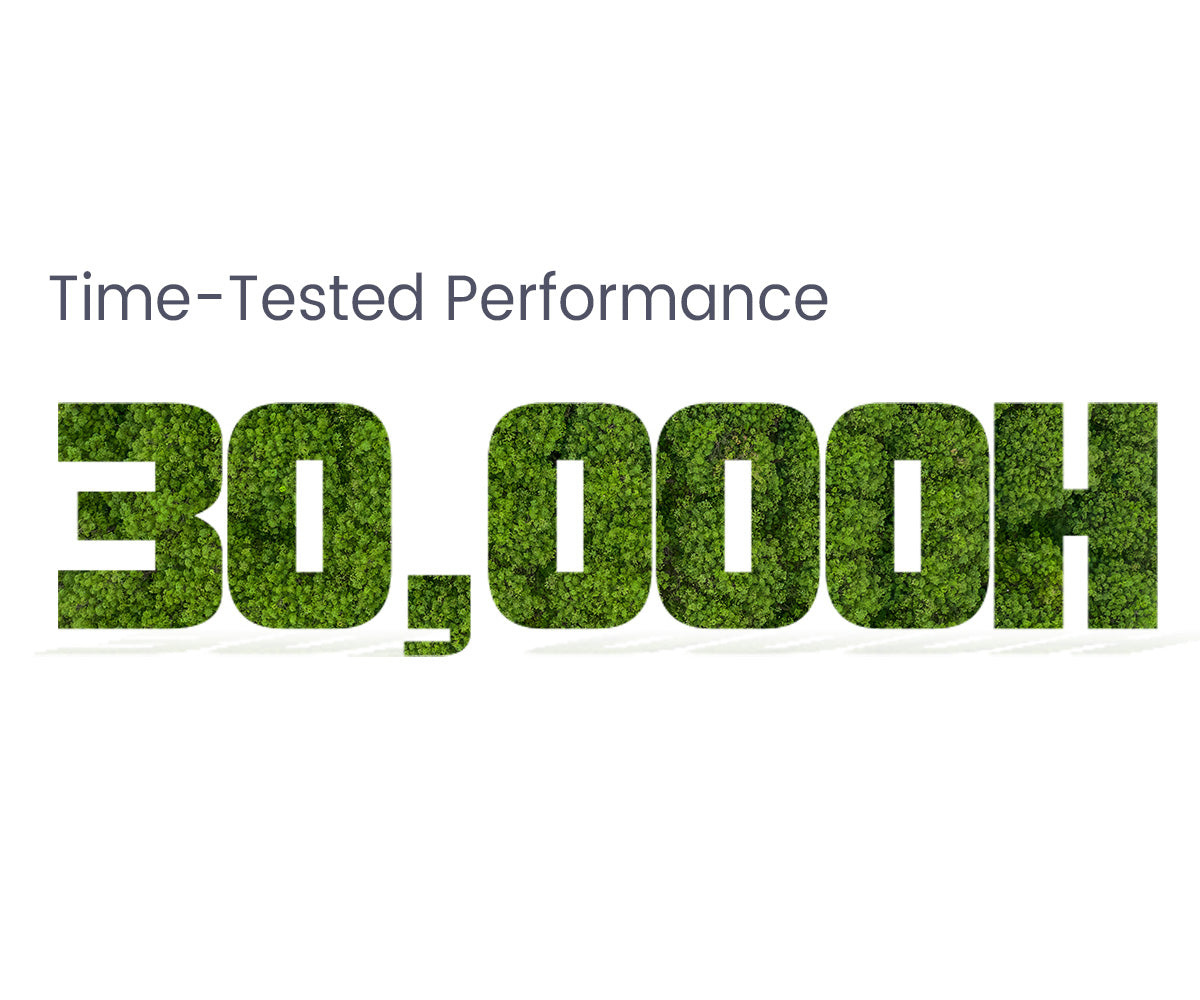

Fully-Sealed Optical Engine
Discover the future of projection technology with our fully sealed optical engine. Unlike open-designed optical systems found in many projectors on the market, our sealed engine keeps dust at bay, ensuring consistently clear visuals. Say goodbye to the hassle of cleaning dusty filters and color distortion.
Designed for the Long Haul
With 4 hours of daily usage, this product is your companion for more than 20 years
Get More with E2 Pro
Flexible Location
With our projector's keystone and focus features, you can place it anywhere in your home and still get a clear picture. No complicated setups, just adjust and enjoy!
*The keystone might influence clarity.
Big Screen Entertainment
Take control of your viewing experience! With our projector, you can customize the screen size by adjusting the distance to the projection. From a cozy 80" to an impressive 200", enjoy the ideal cinematic display that fits your space and preferences.
*100" is recommended for the best viewing experience.
On-Screen Control
Our projector's intuitive on-screen menu lets you easily fine-tune picture, image, and sound settings without interrupting your viewing experience. Stay immersed in your show while making adjustments with ease.
*Long press the focus button on the remote to turn on the on-screen menu.
E2 Pro (A1192)
7.20*5.11*8.27 inch
2.2 kgs / 4.85 pounds
Android TV 10.0
Manual Focus & Digital Keystone
USB × 1, HDMI × 1, AV & Audio Out × 1, DC 19V in × 1
AC 100-240V / 50-60hz , 90W(Max)
2x8W
5.1 Bluetooth & 2.4/5G WiFi
Let customers speak for us
Compare
Discover Your Ideal Projectors


500 ANSI
300ANSI
1920×1080 (FHD)
1920×1080 (FHD)
2 x 8W
2 x 3W
Android TV 10.0
Android TV 10.0
FAQ
Display
- The picture is blurry.
The sharpness of the projected image is mainly determined by the projector resolution and the video resolution. The native resolution of the ETOE projector is 1080p. If the picture is not sharp, please make sure the output resolution of the video is 1080p.
- What is the maximum throw distance?
The projection size ranges from 40''-150", within a 3.36 ft to 9.08 ft distance. But its recommended viewing size: is 40"- 80" inches. So the recommended project distance is 3.54ft-7.08ft.
Operation
- How to connect to the Bluetooth speakers?
Yes. You can connect to the Bluetooth headsets/speakers by Settings>Add Accessories. However, The projector system doesn't support Bluetooth connection. Learn more here.
Accessories
- I've broke my remote. Can I use the projector with my keyboard?
If your remote is broke/defective, please contact us for a new one. If you need to control the projector right now without the remote, you can try the following ways.
1.Plug in the keyboard to the projector with a USB connection.
2.Click "up,down,left,right" key to navigate on the the menu, and press the "enter" key to confirm.Click "esc" key to go to the previous menu page.
3.If you need to go to the projector Settings, click "F11" key. If you need to return to the Android TV system, click " Return" on the projector's menu control.
4.The Android TV system can also be controlled by the virtual remote on your phone or tablet. Download Google TV or Google Home APP on an iOS device; Download Android TV or Google TV APP on an android device.
External Devices
- Can I use a USB Flash to watch movies?
Yes. You can only use USB Stick on the projector system.
- How many HDMI ports does the projector have?
The projector has one HDMI port.
Set Up Videos
1. Ottieni un'immagine chiara
- Posizionare il proiettore a una distanza minima di 4 piedi dallo schermo/parete.
- Regola la manopola di messa a fuoco per ottenere un'immagine nitida.
- Quando si posiziona il proiettore al centro, utilizzare la correzione trapezoidale per ottenere un'immagine rettangolare.
2. Ottieni un'immagine più luminosa
- Più grande è l'immagine proiettata, più scura sarà l'immagine. La migliore dimensione dell'immagine sarà di 80 pollici. E la distanza di lancio sarà di 7,26 piedi.
- Consiglio vivamente di guardare i video di notte con poca luce per un'esperienza di immagini più luminosa.
| Dimensioni dello schermo (pollici) | Larghezza (pollici) | Altezza (pollici) | Distanza di lancio (piedi) |
| 40 | 34,9 | 19,6 | 3,5 |
| 50 | 43,6 | 24,5 | 4.4 |
| 60 | 52,3 | 29,4 | 5.3 |
| 70 | 61 | 34,3 | 6.2 |
| 80 | 69,7 | 39.2 | 7.1 |
| 90 | 78,4 | 44.1 | 8.0 |
| 100 | 87,2 | 49 | 8,9 |
3. Alza il volume del suono sul sistema del proiettore al massimo
Il proiettore dispone di due sistemi: il sistema del proiettore e il sistema Android TV, e ognuno ha un controllo audio separato. Assicurati di impostare il volume sul sistema di proiezione al massimo e otterrai il miglior audio durante la visione di film sul sistema Android TV.
4. Specchia i tuoi dispositivi iOS sul proiettore
5. Effettua il mirroring dei tuoi dispositivi Android sul proiettore
6. Trasmetti lo schermo del tuo laptop/computer al proiettore
Requisito per trasmettere laptop/computer al proiettore:
1. Installa il browser Chrome sul tuo laptop/computer.
2. Collega il tuo dispositivo in modalità wireless.
3. Il proiettore è connesso alla stessa rete dei tuoi dispositivi.
Per ulteriori informazioni sull'utilizzo di Chromecast con la scheda Chrome, controlla qui l'assistenza di Google.
7. Collegare altoparlanti/cuffie Bluetooth al proiettore
La connessione Bluetooth può funzionare solo sul sistema Android TV. Se desideri un suono extra sul sistema del proiettore, utilizza un cavo Aux per collegare l'altoparlante e il proiettore.
8. Ridimensiona l'immagine senza spostare il proiettore con la funzione Zoom
9. Imposta il timer di spegnimento per il proiettore
Ora puoi divertirti con il tuo ETOE D2 Pro. Esplora altri modi divertenti per usarlo.
- The picture is blurry.
The sharpness of the projected image is mainly determined by the projector resolution and the video resolution. The native resolution of the ETOE projector is 1080p. If the picture is not sharp, please make sure the output resolution of the video is 1080p.
- What is the maximum throw distance?
The projection size ranges from 40''-150", within a 3.36 ft to 9.08 ft distance. But its recommended viewing size: is 40"- 80" inches. So the recommended project distance is 3.54ft-7.08ft.
- How to connect to the Bluetooth speakers?
Yes. You can connect to the Bluetooth headsets/speakers by Settings>Add Accessories. However, The projector system doesn't support Bluetooth connection. Learn more here.
- I've broke my remote. Can I use the projector with my keyboard?
If your remote is broke/defective, please contact us for a new one. If you need to control the projector right now without the remote, you can try the following ways.
1.Plug in the keyboard to the projector with a USB connection.
2.Click "up,down,left,right" key to navigate on the the menu, and press the "enter" key to confirm.Click "esc" key to go to the previous menu page.
3.If you need to go to the projector Settings, click "F11" key. If you need to return to the Android TV system, click " Return" on the projector's menu control.
4.The Android TV system can also be controlled by the virtual remote on your phone or tablet. Download Google TV or Google Home APP on an iOS device; Download Android TV or Google TV APP on an android device.
- Can I use a USB Flash to watch movies?
Yes. You can only use USB Stick on the projector system.
- How many HDMI ports does the projector have?
The projector has one HDMI port.
1. Ottieni un'immagine chiara
- Posizionare il proiettore a una distanza minima di 4 piedi dallo schermo/parete.
- Regola la manopola di messa a fuoco per ottenere un'immagine nitida.
- Quando si posiziona il proiettore al centro, utilizzare la correzione trapezoidale per ottenere un'immagine rettangolare.
2. Ottieni un'immagine più luminosa
- Più grande è l'immagine proiettata, più scura sarà l'immagine. La migliore dimensione dell'immagine sarà di 80 pollici. E la distanza di lancio sarà di 7,26 piedi.
- Consiglio vivamente di guardare i video di notte con poca luce per un'esperienza di immagini più luminosa.
| Dimensioni dello schermo (pollici) | Larghezza (pollici) | Altezza (pollici) | Distanza di lancio (piedi) |
| 40 | 34,9 | 19,6 | 3,5 |
| 50 | 43,6 | 24,5 | 4.4 |
| 60 | 52,3 | 29,4 | 5.3 |
| 70 | 61 | 34,3 | 6.2 |
| 80 | 69,7 | 39.2 | 7.1 |
| 90 | 78,4 | 44.1 | 8.0 |
| 100 | 87,2 | 49 | 8,9 |
3. Alza il volume del suono sul sistema del proiettore al massimo
Il proiettore dispone di due sistemi: il sistema del proiettore e il sistema Android TV, e ognuno ha un controllo audio separato. Assicurati di impostare il volume sul sistema di proiezione al massimo e otterrai il miglior audio durante la visione di film sul sistema Android TV.
4. Specchia i tuoi dispositivi iOS sul proiettore
5. Effettua il mirroring dei tuoi dispositivi Android sul proiettore
6. Trasmetti lo schermo del tuo laptop/computer al proiettore
Requisito per trasmettere laptop/computer al proiettore:
1. Installa il browser Chrome sul tuo laptop/computer.
2. Collega il tuo dispositivo in modalità wireless.
3. Il proiettore è connesso alla stessa rete dei tuoi dispositivi.
Per ulteriori informazioni sull'utilizzo di Chromecast con la scheda Chrome, controlla qui l'assistenza di Google.
7. Collegare altoparlanti/cuffie Bluetooth al proiettore
La connessione Bluetooth può funzionare solo sul sistema Android TV. Se desideri un suono extra sul sistema del proiettore, utilizza un cavo Aux per collegare l'altoparlante e il proiettore.
8. Ridimensiona l'immagine senza spostare il proiettore con la funzione Zoom
9. Imposta il timer di spegnimento per il proiettore
Ora puoi divertirti con il tuo ETOE D2 Pro. Esplora altri modi divertenti per usarlo.