- Better sound EQ
- Able to change the default screensaver video for the projector system.
To achieve the peak performance of your ETOE projector, it is highly recommended to keep its firmware up to date all the time.
1. Turn on the projector and go to HomePage>Settings>About;
2. Check the version number on “System Version”;
3. If the version is not the same as the newest one, it is recommended to update to the newest one. The download address is at the end of this page.
Preparation:
1.A USB stick with FAT32 format and its capacity should be less than 64 GB.
2.The right firmware in bin format.
Process:
1. Download the newest firmware for your projector model at the bottom of this page, choose the file type according to your situation.
2. Copy the firmware file to the root folder ( highest folder in the hierarchy) of the USB flash;
3. Connect the USB flash to the projector on the USB port;
4. Plug in the power cord of the projector and long press the power button;
5. The update will start automatically, and the screen will showed a upgrade bar as below;

6. After the update finishes, the projector will power off automatically.
7. Turn on the projector, and a page to set language will appear. Choose the language you prefer, navigate to compete button, and press "OK" to finish it.
1. Go to HomePage of the projector,
2. Choose Settings>about>
3. Check the System Version to see if it is upgraded to the newest version.


If you want a louder sound when watching movies, please try to get personalized EQ on the "Personal" mode.
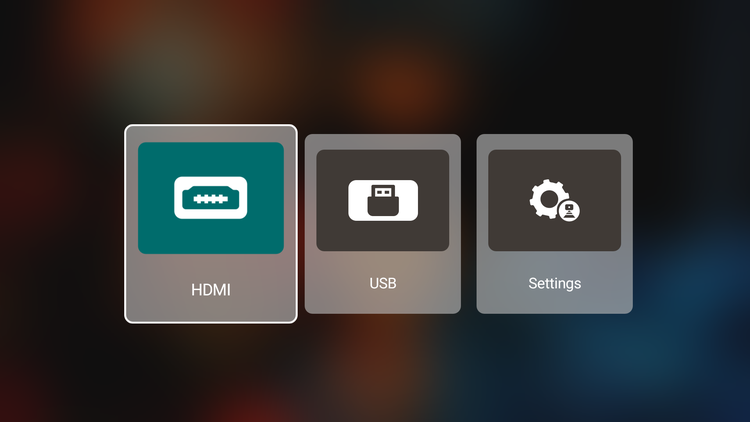
Contact ETOE support for a replacement. We will send you a new remote.
Make sure that the indicator of the remote turns red, and you will be able to control the projector. You will be on the language choosing page; please choose "complete" with the right navigator button after confirming your language.
Please be sure that the format of your USB stick is FAT32 and its capacity is less than 64GB. Click here to understand how to identify the file system.
You can also re-format your USB stick if you need to do so.
Rar Version: Download(840MB)↓
Bin Version: Download(1.49G)↓