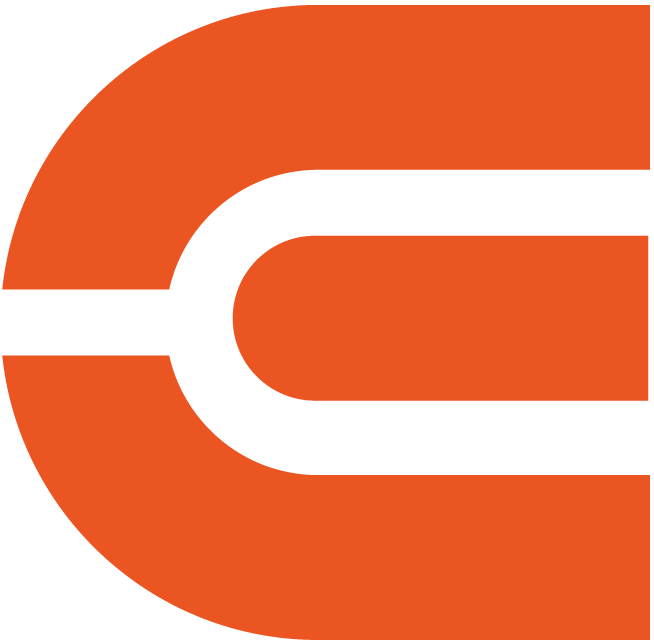Protect the projector better by detect the fan speed, and avoid possibility of the appearance of a orange spot on the screen.
ETOE E3 Pro (A1332) Firmware Upgrade / Version V.3.05.31
To achieve the peak performance of your ETOE projector, it is highly recommended to keep its firmware up to date all the time.
Check the necessity of firmware upgrade
1. Turn on the projector and go to HomePage>Settings>About;
2. Check the version number on “System Version”;
3. If the version is not the same as the newest one, it is recommended to update to the newest one. The download address is at the end of this page.
How to update the firmware of your ETOE projector?
Preparation:
1.A USB stick with FAT32 format and its capacity should be less than 64 GB.
2.The right firmware in bin format.
Process:
1. Download the newest firmware for your projector model at the bottom of this page, choose the file type according to your situation.
- Rar Version: The file ended with ".rar" has been compressed to a smaller size. Unzip the file. Highly recommend using "The Unarchiver" for Mac and " 7-zip" for Windows laptops.
- Bin Version: The file ended with".bin" is the original file so that the file size will be large.
2. Copy the firmware file to the root folder ( highest folder in the hierarchy) of the USB flash;
3. Connect the USB flash to the projector on the USB port;
4. Plug in the power cord of the projector and long press the power button;
5. The update will start automatically, and the screen will showed a upgrade bar as below;

6. After the update finishes, the projector will power off automatically.
7. Turn on the projector, and a page to set language will appear. Choose the language you prefer, navigate to compete button, and press "OK" to finish it.
Watch the video to understand it better
How to check the results of the update?
1. Go to HomePage of the projector,
2. Choose Settings>about>
3. Check the System Version to see if it is upgraded to the newest version.
Troubleshooting
| Case | Solution |
| Remote or projector can't work after the upgrade. |
1.Make sure to upgrade with the correct model version. If it's the wrong firmware, upgrade the correct firmware again. 2.Check the battery is good on the remote by clicking any button to see if the indicator turns on blue or red. |
| The upgrade process is interrupted, and the power off. | Re-do the upgrade again. Plug in the USB flash, power on the projector, and long-press the power button. |
| Nothing happens after power is on. The USB flash with the firmware has been inserted into the projector. |
Make sure to long-press the button power until the upgrade bar appear.
|
| The remote control can't select language after the upgrade. |
Ensure that the remote control indicator is red to control the projector system. Please press the system switch button to turn the indicator red if the remote control is blue. |
| The projector turns on and off and can't be controlled. |
Please be sure that the upgrade is completed 100%. If the upgrade process is interrupted, the projector will turn on and off by itself. |
Introducing our new firmware
- You can adjust picutre and sound on the projector settings. Check the video to understand more.
- The "Zoom setting" can be remember even if you re-launch the projector again.
- The improved algorithm works better to save energy.
Download the firmware
For firmware upgrades, please provide your order number, the SN barcode located at the bottom of the device, and your email address. We will supply you with the appropriate firmware.