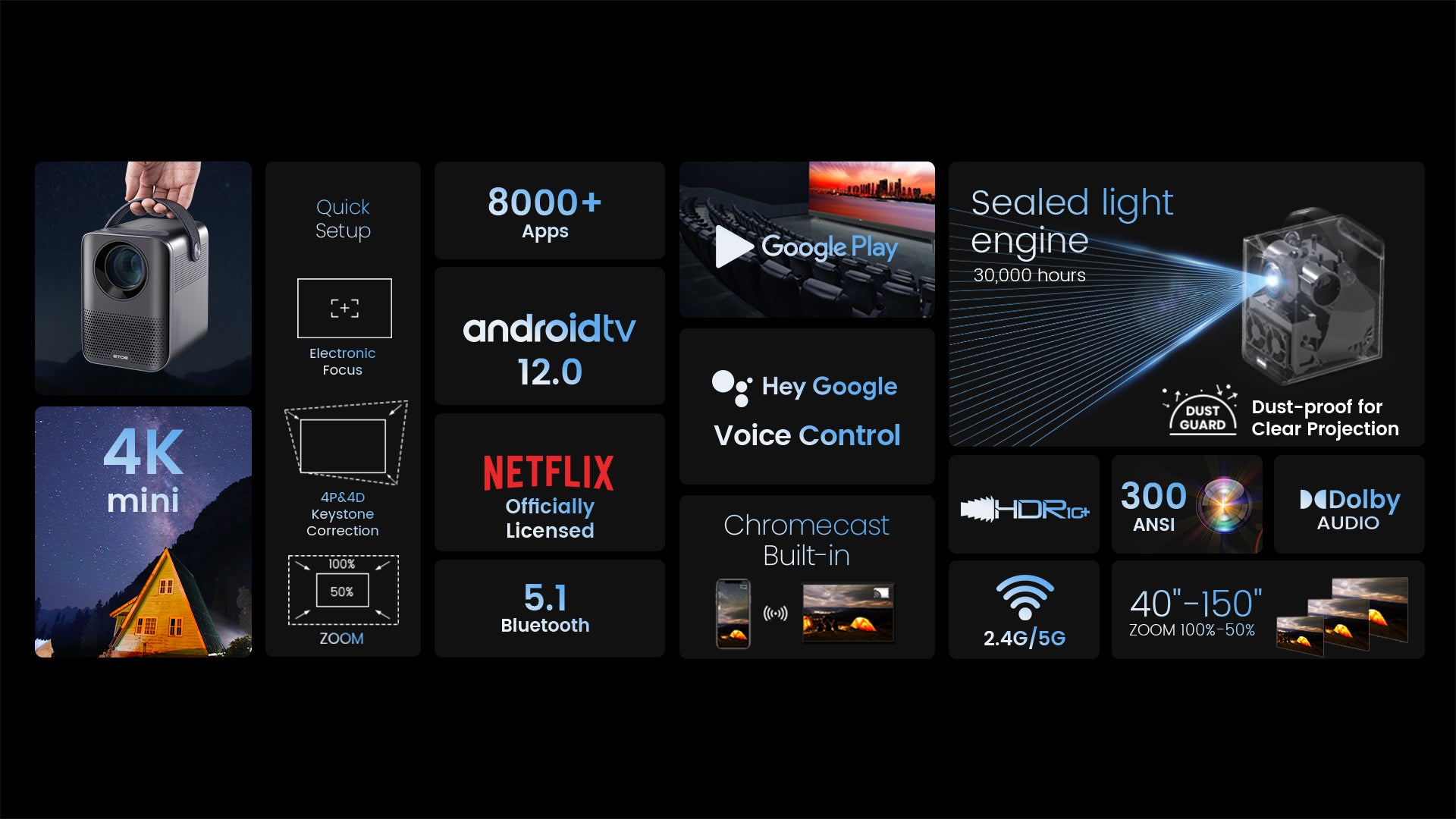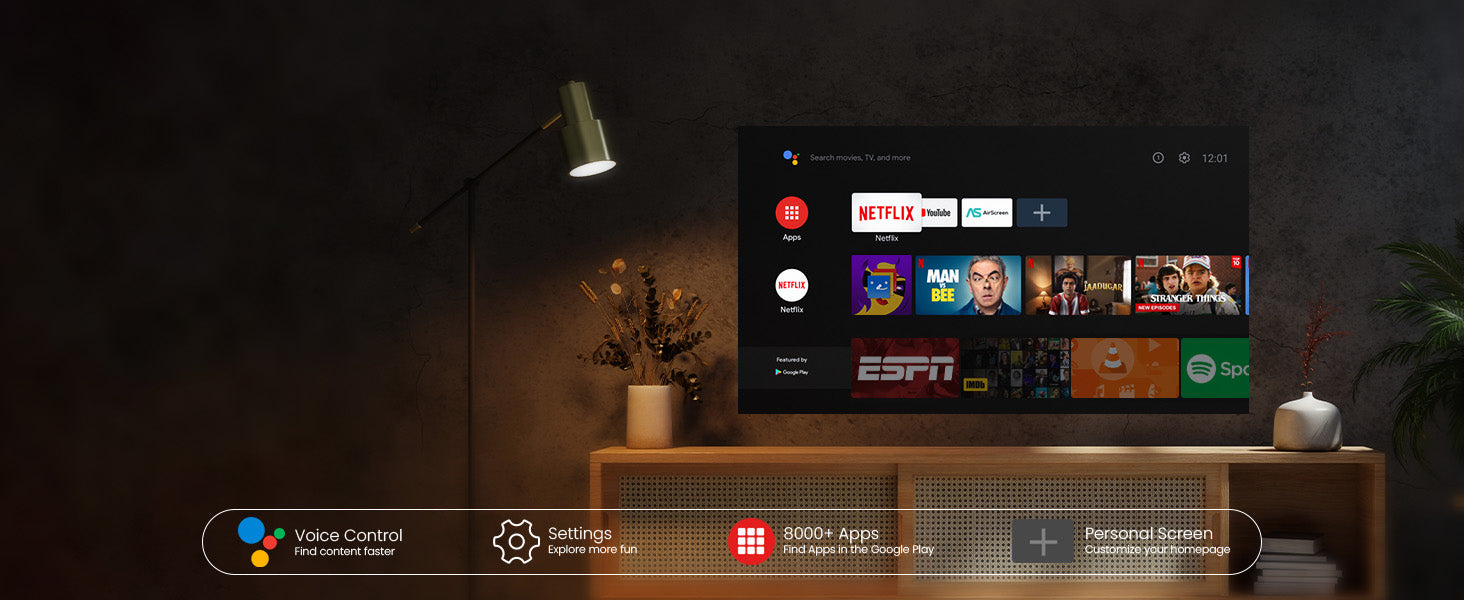8000+
APPS
700,000+
Movies, Shows
4K
ULTRA HD


Simple Content Casting from your Devices
With the help of the built-in Chromecast, mirror your smart devices instantly. There are 1000+ Chromecast-enabled apps in the market. iPhone & Android & Mac devices are all supported.


Google Assistant at Your service
Use the power of your voice to effortlessly search for content on our projector with Google Assistant. Faster access to the content you love, just ask and enjoy the magic!


Download Apps from Google Play
Unlock a new era of entertainment with our Android TV 10.0 projector. Seamlessly navigate movies, shows, apps, and more, just like using your laptop or cell phone. Say farewell to complexity, and embrace effortless, boundless enjoyment!

Simple Content Casting from your Devices
With the help of the built-in Chromecast, mirror your smart devices instantly. There are 1000+ Chromecast-enabled apps in the market. iPhone & Android & Mac devices are all supported.

Google Assistant at Your service
Use the power of your voice to effortlessly search for content on our projector with Google Assistant. Faster access to the content you love, just ask and enjoy the magic!

Download Apps from Google Play
Unlock a new era of entertainment with our Android TV 10.0 projector. Seamlessly navigate movies, shows, apps, and more, just like using your laptop or cell phone. Say farewell to complexity, and embrace effortless, boundless enjoyment!



Seamlessly Connect with Chromecast
Experience the future of connectivity! Witness the easy and hassle-free connection between your phone and our projector through Chromecast. Effortlessly stream content and enjoy the magic of seamless mirroring. It's simplicity is redefined!
USB Play & Multiformat Compatibility
Say goodbye to format worries! With our projector, just plug in your USB flash drive and enjoy movies hassle-free. Download VLC and other multimedia players from Google Play for a seamless show experience, without format limitations!
* Download the VLC player first, and plug in the USB drive. You will see all the files in the VLC App.
Get More with D2 Pro
Flexible Location
With our projector's keystone and focus features, you can place it anywhere in your home and still get a clear picture. No complicated setups, just adjust and enjoy!
*The keystone might influence clarity.
Big Screen Entertainment
Take control of your viewing experience! With our projector, you can customize the screen size by adjusting the distance to the projection. From a cozy 80" to an impressive 200", enjoy the ideal cinematic display that fits your space and preferences.
*100" is recommended for the best viewing experience.
On-Screen Control
Our projector's intuitive on-screen menu lets you easily fine-tune picture, image, and sound settings without interrupting your viewing experience. Stay immersed in your show while making adjustments with ease.
*Long press the focus button on the remote to turn on the on-screen menu.

Specification
Brand: ETOE
Model: D2 Pro
Type: Projector
Color: Black/White
Brightness: 300 ANSI Lumens
Native Resolution: 1080P
Image Size: 40-150 Inches
lmage System: Single LCD (Full Sealed & Dustproof Light Engine)
Light Source: LED
Optical Engine Life: 160,000 Hours (Standard Mode)
Lamp Life: 30,000 Hours (Standard Mode)
Contrast Ratio: 3000:1
Color Temperature: 7500K
Aspect Ratio: 16:9/4:3 Adaptive
Digital Zoom: 50%-100%
Throw Ratio: 1.22:1
Projection Distance: 1.1-4m
Uniformity: 85%
Keystone Correction: ±45° Auto Correction & Digital Keystone Correction & 4 Point Keystone Correction
Screen Mirroring: Chromecast, Airplay (ATV Version)
Control Method: Control Panel, Remote Control
Focus Method: Manual Focus
Keystone: Full Auto-Keystone Correction
Projection Mode: Front-Desktop, Rear-Desktop, Front-Ceiling, Rear-Ceiling
Projection Ways: Front / Desk /Rear/ Ceiling Mounted
Tilt Angle: 0-20°
RAM & ROM: 2GB+8GB
CPU & GPU: Amlogic 905 & G31MP2
Google Assistant: Support
System: Android TV 12.0 (Netflix Built-in)
Language: English, French, German, Spanish, Italian, Polish, Chinese, Arabic, Russian, Finnish, Croatian, Portuguese, Hungarian, Danish, Greek, Japanese, Korean, etc.
WiFi: 2.4G/5G
Bluetooth: 5.1
Ports: 1 x USB; 1 x HDMI; 1 x AUX; 1 x 19V DC in
Speaker: 2 x 3W
Rated Voltage: AC 100-240V
Rated Frequency: 50-60Hz
Power Consumption: 57W(Max)
Working Temperature: 5-35℃/41°F to 95°F
Product Weight: 1.62kg/3.57lb
Package Weight: 1.75kg/3.86lb
Product Size(L x W x H): 113x135x148mm/4.45x5.31x5.83 in
Package Size(L x W x H): 181x168x198mm/7.13x6.61x7.8 in
1 x Projector
1 x Adapter AC Cord
1 x Power Cable
1 x Remote Control
1 x User Manual