Ja. Sie können Bluetooth-Headsets/-Lautsprecher wie folgt verbinden: Rufen Sie die Android TV-Seite auf > Einstellungen > Zubehör hinzufügen. Das Projektorsystem unterstützt jedoch keine Bluetooth-Verbindung.
Erfahren Sie hier mehr.ETOE Seal Pro – Häufig gestellte Fragen
Bluetooth
Streaming / Casting von Videos
Zertifiziertes Netflix ist vorinstalliert. Sie können es auf dem Android TV-System ansehen oder Videos direkt auf den Projektor übertragen.
Ja. Sie können es von Ihrem iPhone spiegeln, indem Sie die App Airscreen herunterladen.
Erfahren Sie hier mehr.Ja. Sie können über Google Chrome spiegeln.
Erfahren Sie hier mehr.
WiFi Verbindung
Normalerweise tritt das Problem auf, wenn Sie VPN verwenden oder das Internet instabil ist. Auch wenn Sie die Meldung erhalten, dass WLAN keinen Internetzugang hat, können Sie trotzdem eine Verbindung zum Internet herstellen. Sie können auf YouTube testen, ob Sie noch Videos ansehen können.
Führen Sie zunächst die folgenden Schritte aus, um zu prüfen, ob das Problem gelöst werden kann.
- Um das Problem zu beheben, gehen Sie zunächst zu Ihrem Android TV-System. - Gehen Sie zu Einstellungen > Netzwerk und Internet und wählen Sie Ihr verbundenes Netzwerk aus. - Überprüfen Sie, ob die „Signalstärke“ „Gut“ anzeigt.
- Wenn die Signalstärke nicht „Gut“ anzeigt, beheben Sie zuerst das WLAN-Problem.
- Überprüfen Sie den Router mit anderen Geräten. Wenn auch andere Geräte Netzwerkprobleme haben, starten Sie den Router erneut.
- Bewahren Sie Ihren Router in der Nähe des Projektors auf.
- Vergessen Sie das WLAN des Projektors und stellen Sie die Verbindung erneut her;
- Wenn Sie einen Proxy für das WLAN oder den Projektor verwenden, versuchen Sie, ihn nicht zu verwenden, da er das Netzwerk beeinflusst.
- Stellen Sie sicher, dass die Firmware des Android TV auf dem neuesten Stand ist.
- Öffnen Sie die Einstellungen auf dem Android TV;
- Klicken Sie auf Geräteeinstellungen > Info > Systemaktualisierung.
- Wenn neue Software-Updates verfügbar sind, wird die Schaltfläche „Herunterladen“ angezeigt.
- Laden Sie es herunter und folgen Sie den Anweisungen auf dem Bildschirm.
- Wenn das Problem immer noch nicht behoben ist, prüfen Sie, ob diese Meldung auf dem Bildschirm angezeigt wird, wenn Sie keine Verbindung zum WLAN herstellen können: „Das WLAN hat keinen Internetzugang.“
- Gehen Sie zu Einstellungen > Geräteeinstellungen > Datum und Uhrzeit;
- Stellen Sie sicher, dass die Option „Automatisches Datum und Uhrzeit“ auf „Vom Netzwerk bereitgestellte Uhrzeit verwenden“ eingestellt ist und dass unter „Datum einstellen“ und „Uhrzeit einstellen“ das richtige Datum und die richtige Uhrzeit angezeigt werden.
- Wenn Uhrzeit und Datum nicht stimmen, ändern Sie „Automatisches Datum und Uhrzeit“ auf „Aus“ und stellen Sie sie manuell ein.
Fernbedienung
Wenn Ihre Fernbedienung kaputt/defekt ist, kontaktieren Sie uns bitte für eine neue. Wenn Sie den Projektor jetzt ohne Fernbedienung steuern müssen, können Sie die folgenden Möglichkeiten ausprobieren.
- Schließen Sie die Tastatur über eine USB-Verbindung an den Projektor an.
- Klicken Sie auf die Tasten „oben, unten, links, rechts“, um durch das Menü zu navigieren, und drücken Sie zur Bestätigung die Taste „Eingabe“. Klicken Sie auf die Taste „Esc“, um zur vorherigen Menüseite zu gelangen.
- Wenn Sie zu den Projektoreinstellungen müssen, klicken Sie auf die Taste „F11“. Wenn Sie zum Android TV-System zurückkehren müssen, klicken Sie in der Menüsteuerung des Projektors auf „Zurück“.
- Das Android TV-System kann auch mit der virtuellen Fernbedienung Ihres Telefons oder Tablets gesteuert werden. Laden Sie die Google TV- oder Google Home-App auf ein iOS-Gerät herunter; Laden Sie die Android TV- oder Google TV-App auf ein Android-Gerät herunter.
Damit Sie Ihre Fernbedienung reibungslos bedienen können, haben wir hier ein paar nützliche Tipps für Sie zusammengestellt:
Bluetooth-Verbindung herstellen: Stellen Sie sicher, dass die Fernbedienung verbunden ist, damit der Bluetooth-Modus funktioniert. Richtiges Zielen und Ausrichten: Der Projektor verfügt über je einen IR-Fernbedienungssensor an Vorder- und Rückseite. Die Fernbedienung kann nur verwendet werden, indem sie direkt auf den IR-Sensor gerichtet wird oder das IR-Signal von einer Wand/Leinwand reflektiert wird. Achten Sie darauf, dass sich keine Hindernisse zwischen der Fernbedienung befinden. Klicken Sie auf den untenstehenden Link, um die Bedienung zu erklären. Erfahren Sie mehr.Batterien prüfen und austauschen: Sollten Probleme mit der Funktionalität der Fernbedienung auftreten, ersetzen Sie diese durch neue Batterien. Dies trägt zu einer zuverlässigen Leistung bei.
Schnittstelle
Der Projektor hat einen HDMI-Anschluss.
Die Linse ist so konzipiert, dass sie nicht zerbricht. Wir glauben auch, dass das Verpackungsdesign gut genug ist, um den Projektor zu schützen, selbst wenn der Projektor keine Linsenabdeckung enthält. Wenn Sie feststellen, dass sie mit Staub bedeckt ist, wischen Sie sie bitte mit einem trockenen, weichen Brillenputztuch ab.
Betriebsspannung
Es sind 100–240 V.
Audio/Ton
Sie können die Hintergrundmusik ausschalten, indem Sie den Systemton ausschalten. Gehen Sie dazu zum Android TV-System. Gehen Sie zu Einstellungen > Geräteeinstellungen > Ton und schalten Sie die „Systemtöne“ aus.
Bild
Die Schärfe des projizierten Bildes wird hauptsächlich durch die Projektorauflösung und die Videoauflösung bestimmt. Die native Auflösung des ETOE-Projektors beträgt 1080p. Wenn das Bild nicht scharf ist, stellen Sie bitte sicher, dass die Ausgabeauflösung des Videos 1080p beträgt.
Die Projektionsgröße reicht von 40 bis 150 Zoll bei einer Entfernung von 1 bis 4 Metern. Die empfohlene Betrachtungsgröße beträgt 80 bis 120 Zoll und die empfohlene Projektionsentfernung beträgt 2,16 bis 3,24 Meter.
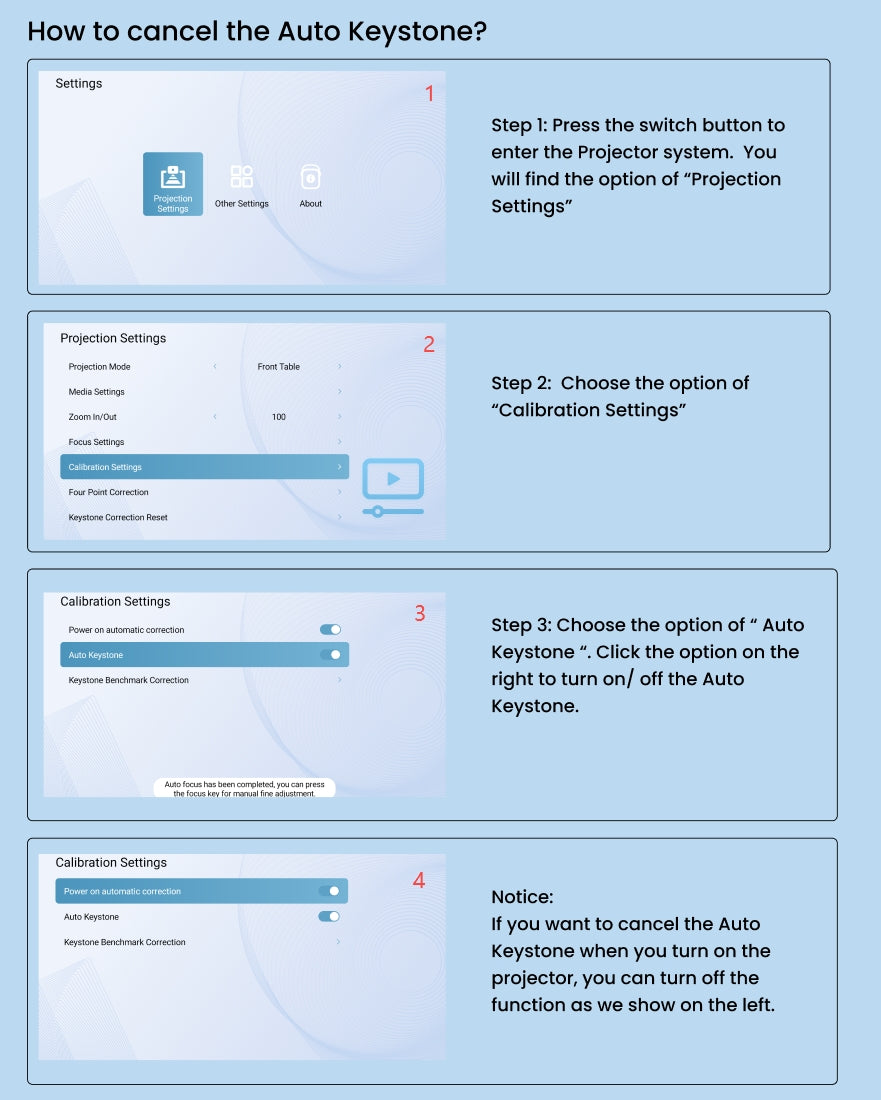
Andere
Ein optischer Motor ist ein wichtiger Bestandteil eines Projektors. Die meisten Projektoren verwenden einen offenen optischen Motor, während der ETOE-Projektor einen vollständig abgedichteten optischen Motor verwendet. Dadurch wird das Auftreten schwarzer Flecken auf dem projizierten Bild verhindert, indem sichergestellt wird, dass kein Staub in den optischen Motor gelangen kann. Dank dieses speziellen Designs arbeiten ETOE-Projektoren länger und müssen für ein scharfes projiziertes Bild nicht regelmäßig auseinandergenommen und gereinigt werden.
Wenn Sie länger als 5 Minuten inaktiv auf der Startseite sind, wechselt der Projektor automatisch in den Begleitmodus, der als Bildschirmschoner fungiert. Sie können das Video stummschalten oder auf die Zurück-Schaltfläche klicken, um den Modus zu beenden. Gehen Sie zu Einstellungen → Weitere Einstellungen → Bildschirmschoner, um diese Funktion auszuschalten oder einen Timer dafür einzustellen.
Ja. Drücken Sie die Einschalttaste auf der Fernbedienung und wählen Sie mit dem linken Pfeil den Ausschalttimer aus oder gehen Sie zu Einstellungen → Ausschalttimer, um den Timer einzustellen.
Auf dem Projektor befinden sich zwei Systeme: das Android TV-System und das Projektorsystem.
- Zurücksetzen auf Werkseinstellungen im Android TV-System: Rufen Sie das Android TV-System >> Einstellungen >> Geräteeinstellungen >> Info >> Zurücksetzen auf Werkseinstellungen auf.
- Zurücksetzen auf Werkseinstellungen im Projektorsystem: Rufen Sie das Projektorsystem >> Andere Einstellungen >> Werkseinstellungen wiederherstellen auf.












