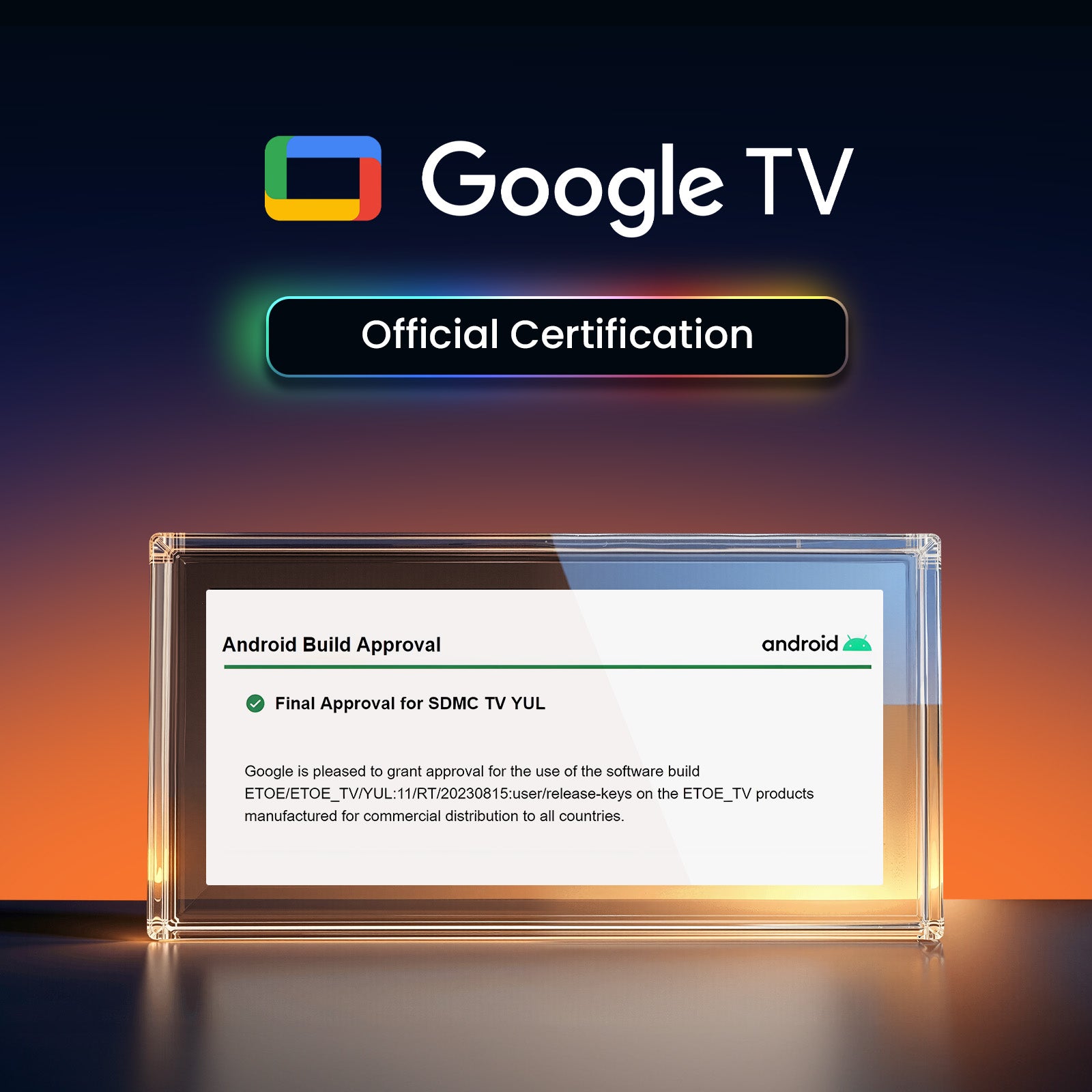Einfaches Content-Casting von Ihren Geräten
Mit Hilfe des integrierten Chromecast können Sie Ihre Smart-Geräte sofort spiegeln. Es gibt über 10.000 Apps auf dem Markt. iPhone & Android
& Mac-Geräte werden alle unterstützt.


Google Assistant zu Ihren Diensten
Nutzen Sie die Kraft Ihrer Stimme, um mit Google Assistant mühelos nach Inhalten auf unserem Projektor zu suchen. Schnellerer Zugriff auf die Inhalte, die Sie lieben – fragen Sie einfach und genießen Sie die Magie!

Einfaches Content-Casting von Ihren Geräten
Mit Hilfe des integrierten Chromecast können Sie Ihre Smart-Geräte sofort spiegeln. Es gibt über 10.000 Apps auf dem Markt. iPhone & Android
& Mac-Geräte werden alle unterstützt.

Google Assistant zu Ihren Diensten
Nutzen Sie die Kraft Ihrer Stimme, um mit Google Assistant mühelos nach Inhalten auf unserem Projektor zu suchen. Schnellerer Zugriff auf die Inhalte, die Sie lieben – fragen Sie einfach und genießen Sie die Magie!


Nahtlose Verbindung mit Chromecast
Erleben Sie die Zukunft der Konnektivität! Erleben Sie die einfache und problemlose Verbindung zwischen Ihrem Telefon und unserem Projektor über Chromecast. Streamen Sie mühelos Inhalte und genießen Sie die Magie der nahtlosen Spiegelung. Einfachheit wird neu definiert!
USB-Wiedergabe und Multiformat-Kompatibilität
Verabschieden Sie sich von Formatsorgen! Bei unserem Projektor schließen Sie einfach Ihren USB-Stick an und genießen Filme ohne Probleme. Laden Sie VLC und andere Multimedia-Player von Google Play herunter, um ein nahtloses Show-Erlebnis ohne Formatbeschränkungen zu genießen!
* Laden Sie zuerst den VLC-Player herunter und schließen Sie das USB-Laufwerk an. Sie sehen alle Dateien in der VLC-App.
Atemberaubende Bildqualität
Tauchen Sie ein in die faszinierende Welt der Full HD-Auflösung.

720P

Echtes 1080P
Holen Sie mehr heraus mit Seal Pro
Flexibler Standort
Dank der Trapez- und Fokusfunktionen unseres Projektors können Sie ihn überall in Ihrem Zuhause aufstellen und erhalten trotzdem ein klares Bild. Keine komplizierten Einstellungen, einfach anpassen und genießen!
*Der Schlussstein kann die Klarheit beeinträchtigen.
Unterhaltung auf der großen Leinwand
Übernehmen Sie die Kontrolle über Ihr Fernseherlebnis! Mit unserem Projektor können Sie die Bildschirmgröße anpassen, indem Sie den Abstand zur Projektion einstellen. Von gemütlichen 80 Zoll bis zu beeindruckenden 200 Zoll genießen Sie das ideale Kinoerlebnis, das zu Ihrem Platz und Ihren Vorlieben passt.
*Für das beste Seherlebnis werden 100" empfohlen.
Bildschirmsteuerung
Über das intuitive Bildschirmmenü unseres Projektors können Sie Bild-, Video- und Toneinstellungen ganz einfach optimieren, ohne Ihr Fernseherlebnis zu unterbrechen. Tauchen Sie in Ihre Show ein, während Sie mühelos Anpassungen vornehmen.
*Drücken Sie lange die Fokustaste auf der Fernbedienung, um das Bildschirmmenü einzuschalten.

Spezifikation
ETOE-Dichtung (A1324)
6,61 x 5,59 x 4,67 Zoll
4,67 lb/2,12 kg
Google TV 3.0
Auto-Fokus und Auto-Trapezkorrektur
USB × 1, HDMI × 1, AV- und Audioausgang × 1, DC 19 V-Eingang × 1
Wechselstrom 100–240 V/50–60 Hz, 57 W (max.)
2 + 16G
400 ANSI-Lumen
1080p (Full HD)
4k
2x3W