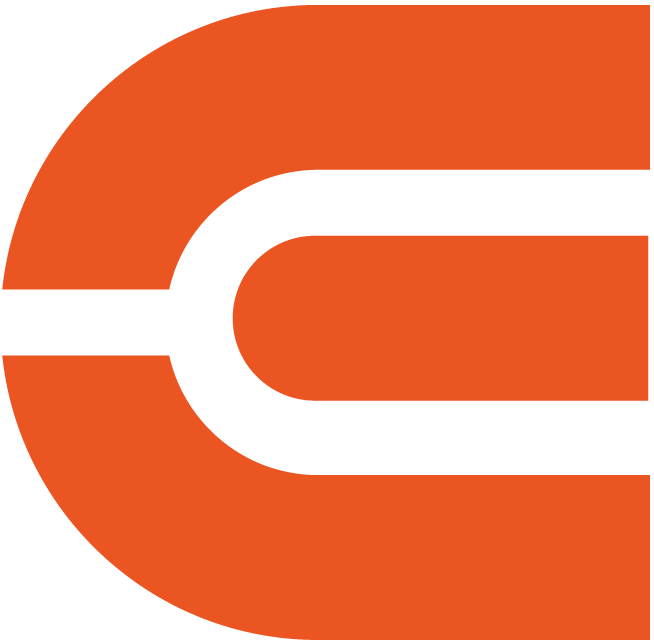Proyector ETOE D2 EVO con WiFi y Bluetooth, ETOE OS Android 9.0 incorporado
Nuevo lanzamiento con descuento por tiempo limitado 🏷
Copie el código de promoción: 054D2EVO
Precio original en EE. UU. en Amazon:199,00 $
Después del 5 % de descuento en el código de promoción y el cupón de $60: $129,99
Precio original en Reino Unido en Amazon: 269 £
Después del 5 % de descuento en el código de promoción y el 35 % de descuento en el cupón: £166,71
Android OS integrado: este proyector tiene el último sistema operativo ETOE integrado Android 9.0. Descarga aplicaciones para disfrutar de tus películas, programas, deportes en vivo y música favoritos desde la tienda de aplicaciones.
Imagen Full HD de 1080P: diseñado con resolución nativa de 1080P y decodificación de video de 4k. Descarga la aplicación VLC para disfrutar de la mayoría de los formatos de video y audio.
Altavoz Bluetooth adicional: compatible con Wi-Fi y conexión Bluetooth bidireccional. ETOE D2 EVO será su altavoz Bluetooth adicional.
Motor óptico a prueba de polvo completamente sellado: El motor óptico para reflejar la imagen estarán completamente protegidos para garantizar que no entre polvo durante un uso prolongado.
Garantía de 12 meses: Reclame su garantía para obtener asistencia técnica rápida.
Order will be packed and shipping within 4 days.


Simple Content Casting from your Devices
With the help of the built-in WiFi Cast APP, mirror your smart devices instantly.
Simple Content Casting from your Devices
With the help of the built-in WiFi Cast APP, mirror your smart devices instantly.

USB Play & Multiformat Compatibility
Say goodbye to format worries! With our projector, just plug in your USB flash drive and enjoy movies hassle-free. Download VLC and other multimedia players from Google Play for a seamless show experience, without format limitations!
* Download the VLC player first, and plug in the USB drive. You will see all the files in the VLC App.
Stunning Picture Quality
Immerse your self in the captivating world of Full HD resolution.

720P

True 1080P
Get More with D2 EVO
Flexible Location
With our projector's keystone and focus features, you can place it anywhere in your home and still get a clear picture. No complicated setups, just adjust and enjoy!
*The keystone might influence clarity.
Big Screen Entertainment
Take control of your viewing experience! With our projector, you can customize the screen size by adjusting the distance to the projection. From a cozy 80" to an impressive 200", enjoy the ideal cinematic display that fits your space and preferences.
*100" is recommended for the best viewing experience.
On-Screen Control
Our projector's intuitive on-screen menu lets you easily fine-tune picture, image, and sound settings without interrupting your viewing experience. Stay immersed in your show while making adjustments with ease.
*Long press the focus button on the remote to turn on the on-screen menu.
D2 EVO (A1171)
4.45*5.31*5.83 inch
1.62 kgs
Android 9.0 OS
Manual Focus & Digital Keystone
USB × 1, HDMI × 1, AV & Audio Out × 1, DC 19V in × 1
AC 100-240V / 50-60hz , 57W(Max)
2.4/5G Dual band WiFi, 5.1 Bluetooth
Discover Your Ideal Projectors


400 ANSI
300ANSI
1920×1080 (FHD)
1920×1080 (FHD)
2 x 3W
2 x 3W
Android 9.0 OS
Android TV 10.0
FAQ
Display
- The picture is blurry.
The sharpness of the projected image is mainly determined by the projector resolution and the video resolution. The native resolution of the ETOE projector is 1080p. If the picture is not sharp, please make sure the output resolution of the video is 1080p.
- What is the maximum throw distance?
The projection size ranges from 40''-150", within a 3.36 ft to 9.08 ft distance. But its recommended viewing size: is 40"- 80" inches. So the recommended project distance is 3.54ft-7.08ft.
- I want to adjust the picture and keystone while watching movies. How to do that?
You can press the menu button on the remote control to launch the on-screen menu.
- Can I download Hulu on the App Store?
No. The App Store doesn't support Hulu. Please use HDMI cable to connect to your laptop for watching.
- I want to cast videos from Netflix. How to do that?
Due to the limitation of copyrighted content, videos from Netflix can't be cast or mirrored to the projector. You can still watch videos from Netflix by downloading Netflix from the App Store or connecting with an HDMI cable to your laptop.
Operation/Entertainment
- Can I change the timer for the screensaver?
Yes. Go to Setting>Others, navigate to "Screen Saver", and choose the timer.
- Can I make a timer to switch off the projector automatically?
Yes. Press the power button on the remote control, and choose "shutdown timer."
- How to mirror my smartphone?
For iOS devices:
- Ensure that the projector and your iOS devices connect to the same Wi-Fi;
- Go to App Manager, and choose Airpin(Pro);
- Click "Screen Mirroring" on your iOS device, and choose the device name that shown on the App.
For Android devices:
- Ensure that the projector and your iOS devices connect to the same Wi-Fi;
- Choose WiFi-Cast on the Homepage;
- Follow the on-screen instructions.
For samsung, Sony and Google devices:
- Download and install the AirScreen APP on the projector;
- Connect your mobile phone and D2 EVO to the same network;
- Access AirScreen APP and enable screen mirroring on smart veiw on your device in the ontrol center
- Select"ATV_XX" on your phone's Screen Mirroring list to connect.
Feel free to contact us if you fail to mirror.
- After updating the projector to the latest software automatically, it shut down and will not start up again. Any suggestions?
1.Please ensure that the Internet is connected stably while the projector is upgrading automatically.
2.Please ensure that the power supply stay connected while upgrading.
3.Please contact us to solve the issue by uprade the firmware menually.
Accessories
- How to control the projector if I lose my remote control?
1.Please contact our customer support as they will assist you in getting a new remote.
2.Use USB keyboard. Here's the photo instructions.
External Devices
- Can I use a USB Flash to watch movies?
Yes. You can only use USB Stick on the projector system.
- How many HDMI ports does the projector have?
The projector has one HDMI port.
- I want to use the projector as a Bluetooth speaker. How to do that?
1.Press the power button on the remote control;
2.Turn on the Bluetooth on your device;
3.Follow the on-screen instruction for the connection.
- Is it compatible with Fire TV stick?
Yes. Please connect the Fire TV stick to the projector with the original HDMI and USB cable.
Set Up Videos
1. Obtén una imagen clara
- Coloque el proyector a una distancia mínima de 3,5 pies de la pantalla/pared.
- Ajuste la perilla de enfoque para obtener una imagen clara.
- Al colocar el proyector en el centro, utilice la corrección trapezoidal para obtener una imagen rectangular.
- Aviso: no recomendamos hacer demasiada corrección trapezoidal ya que influirá en la resolución de la imagen.
2. Convierta D2 EVO en un altavoz Bluetooth
Utilice ETOE D1 EVO como altavoz Bluetooth.
3. Función de zoom (50%~100%)
Si desea obtener una imagen de menor tamaño sin mover el proyector, utilice la función de zoom.
4. Ajuste la temperatura de color
5. Configure el temporizador para el proyector
6. Duplica tu dispositivo en el proyector
7. Actualizar el firmware (función OTA)
8. Descarga la aplicación en la tienda de aplicaciones
Descarga aplicaciones en la tienda para obtener más entretenimiento.
Aviso: asegúrese de que el proyector se haya conectado a Wi-Fi.
9.Reproduce videos desde tu dispositivo USB
Con el apoyo de la aplicación de código abierto VLC, puede reproducir la mayoría de los archivos multimedia. Ingrese a la aplicación para leer archivos desde su memoria USB.
Aviso: asegúrese de que el proyector se haya conectado a su Wi-Fi.
- The picture is blurry.
The sharpness of the projected image is mainly determined by the projector resolution and the video resolution. The native resolution of the ETOE projector is 1080p. If the picture is not sharp, please make sure the output resolution of the video is 1080p.
- What is the maximum throw distance?
The projection size ranges from 40''-150", within a 3.36 ft to 9.08 ft distance. But its recommended viewing size: is 40"- 80" inches. So the recommended project distance is 3.54ft-7.08ft.
- I want to adjust the picture and keystone while watching movies. How to do that?
You can press the menu button on the remote control to launch the on-screen menu.
- Can I download Hulu on the App Store?
No. The App Store doesn't support Hulu. Please use HDMI cable to connect to your laptop for watching.
- I want to cast videos from Netflix. How to do that?
Due to the limitation of copyrighted content, videos from Netflix can't be cast or mirrored to the projector. You can still watch videos from Netflix by downloading Netflix from the App Store or connecting with an HDMI cable to your laptop.
- Can I change the timer for the screensaver?
Yes. Go to Setting>Others, navigate to "Screen Saver", and choose the timer.
- Can I make a timer to switch off the projector automatically?
Yes. Press the power button on the remote control, and choose "shutdown timer."
- How to mirror my smartphone?
For iOS devices:
- Ensure that the projector and your iOS devices connect to the same Wi-Fi;
- Go to App Manager, and choose Airpin(Pro);
- Click "Screen Mirroring" on your iOS device, and choose the device name that shown on the App.
For Android devices:
- Ensure that the projector and your iOS devices connect to the same Wi-Fi;
- Choose WiFi-Cast on the Homepage;
- Follow the on-screen instructions.
For samsung, Sony and Google devices:
- Download and install the AirScreen APP on the projector;
- Connect your mobile phone and D2 EVO to the same network;
- Access AirScreen APP and enable screen mirroring on smart veiw on your device in the ontrol center
- Select"ATV_XX" on your phone's Screen Mirroring list to connect.
Feel free to contact us if you fail to mirror.
- After updating the projector to the latest software automatically, it shut down and will not start up again. Any suggestions?
1.Please ensure that the Internet is connected stably while the projector is upgrading automatically.
2.Please ensure that the power supply stay connected while upgrading.
3.Please contact us to solve the issue by uprade the firmware menually.
- How to control the projector if I lose my remote control?
1.Please contact our customer support as they will assist you in getting a new remote.
2.Use USB keyboard. Here's the photo instructions.
- Can I use a USB Flash to watch movies?
Yes. You can only use USB Stick on the projector system.
- How many HDMI ports does the projector have?
The projector has one HDMI port.
- I want to use the projector as a Bluetooth speaker. How to do that?
1.Press the power button on the remote control;
2.Turn on the Bluetooth on your device;
3.Follow the on-screen instruction for the connection.
- Is it compatible with Fire TV stick?
Yes. Please connect the Fire TV stick to the projector with the original HDMI and USB cable.
1. Obtén una imagen clara
- Coloque el proyector a una distancia mínima de 3,5 pies de la pantalla/pared.
- Ajuste la perilla de enfoque para obtener una imagen clara.
- Al colocar el proyector en el centro, utilice la corrección trapezoidal para obtener una imagen rectangular.
- Aviso: no recomendamos hacer demasiada corrección trapezoidal ya que influirá en la resolución de la imagen.
2. Convierta D2 EVO en un altavoz Bluetooth
Utilice ETOE D1 EVO como altavoz Bluetooth.
3. Función de zoom (50%~100%)
Si desea obtener una imagen de menor tamaño sin mover el proyector, utilice la función de zoom.
4. Ajuste la temperatura de color
5. Configure el temporizador para el proyector
6. Duplica tu dispositivo en el proyector
7. Actualizar el firmware (función OTA)
8. Descarga la aplicación en la tienda de aplicaciones
Descarga aplicaciones en la tienda para obtener más entretenimiento.
Aviso: asegúrese de que el proyector se haya conectado a Wi-Fi.
9.Reproduce videos desde tu dispositivo USB
Con el apoyo de la aplicación de código abierto VLC, puede reproducir la mayoría de los archivos multimedia. Ingrese a la aplicación para leer archivos desde su memoria USB.
Aviso: asegúrese de que el proyector se haya conectado a su Wi-Fi.