Yes. You can connect to the Bluetooth headsets/speakers by Settings>Add Accessories. However, The projector system doesn't support Bluetooth connection.
Learn more here.ETOE E3 Pro Frequently Asked Questions
Bluetooth
Firmware
The current Android TV operating system is 11.0. The system will remind you of new firmware when there's the next version available. You can click update when the notification appears on the homepage.
It's higly recommended to keep the firmware up to date. Learn how to upgrade the firmware here.
Streaming / Casting Videos
It has pre-installed certified Netflix. You can watch it on the Android TV system or cast videos directly on the projector.
Yes. You can download Hulu directly from the Google Play store.
Yes. You can mirror it from your iPhone by downloading the App Airscreen.
Learn more here.Yes. You can mirror via Google Chrome.
Learn more here.
WiFi Connection
Normally, the problem happens while using VPN or the Internet is unstable. Even if it tells you that wifi has no internet access, you can still connect to the Internet. You can test on Youtube if you can still watch videos.
Let's do the below steps first to see if the problem can be solved.
- Go to your Android TV system first to fix it; -Go to Settings>Network &Internet and Choose your connected Network. -Check if the "Signal Strength" is showing "Good."
- If the "Signal Strength" is not showing "Good.", fix the Wi-Fi issue first.
- Check the Router with other devices. If other devices also have network problems, restart the Router again.
- Keep your Router near the projector;
- Forget the projector Wi-Fi and reconnect;
- If you are using a proxy on the WIFi or projector, try not to use it as it will influence the Network.
- Ensure the firmware of the Android TV is up to date.
- Open Settings on the Android TV;
- Click Device Preferences>About>System Update;
- If there are new software updates available, the Download button will appear;
- Download and follow the instructions on the screen.
- If the problem is still not solved, check if you get this message on the screen when you can't connect to the Wi-Fi: "Wi-Fi has no Internet access.
- Go to Settings>Device Preferences>Date & Time;
- Make sure that the option on " Automatic date & time" is Use network-provided time and that the "Set date" and "Set time" show the right date & time;
- If the time & date is not correct, change the "Automatic date & time" to "off", and set them manually.
Remote
If your remote is broke/defective, please contact us for a new one. If you need to control the projector right now without the remote, you can try the following ways.
- Plug in the keyboard to the projector with a USB connection.
- Click "up,down,left,right" key to navigate on the the menu, and press the "enter" key to confirm.Click "esc" key to go to the previous menu page.
- If you need to go to the projector Settings, click "F11" key. If you need to return to the Android TV system, click " Return" on the projector's menu control.
- The Android TV system can also be controlled by the virtual remote on your phone or tablet. Download Google TV or Google Home APP on an iOS device; Download Android TV or Google TV APP on an android device.
Regarding the remote control upgrade prompt, please just ignore it. So sorry that there is a system error, there is a prompt that occurs. We assure you it does not affect the functionality or usage of the remote control without upgrading it. You can continue to use it as usual. If you have any further questions or concerns, please feel free to contact us.
To ensure a seamless experience with your remote control, we have compiled a few useful tips for you:
Establish Bluetooth Connection: make sure that the remote is connected so that the Bluetooth mode can work.Proper Aim and Alignment: The projector has one IR remote control sensor located at the front and back of the projector. The remote control can only be used either by pointing it directly at the IR sensor by reflecting the IR signal off of a wall/screen, making sure that there are no obstacles between the remote. Please click the link below and it will show you how to use. learn more.Check and Replace Batteries: If you encounter any issues with the remote control's functionality, replace them with fresh batteries. This will help ensure reliable performance.- Ensure that the batteries inside the remote perform.
- Check the indicator of the remote, as only the IR mode remote can control the projector.If not, just press the switch button
 to turn it back to IR mode.
to turn it back to IR mode.
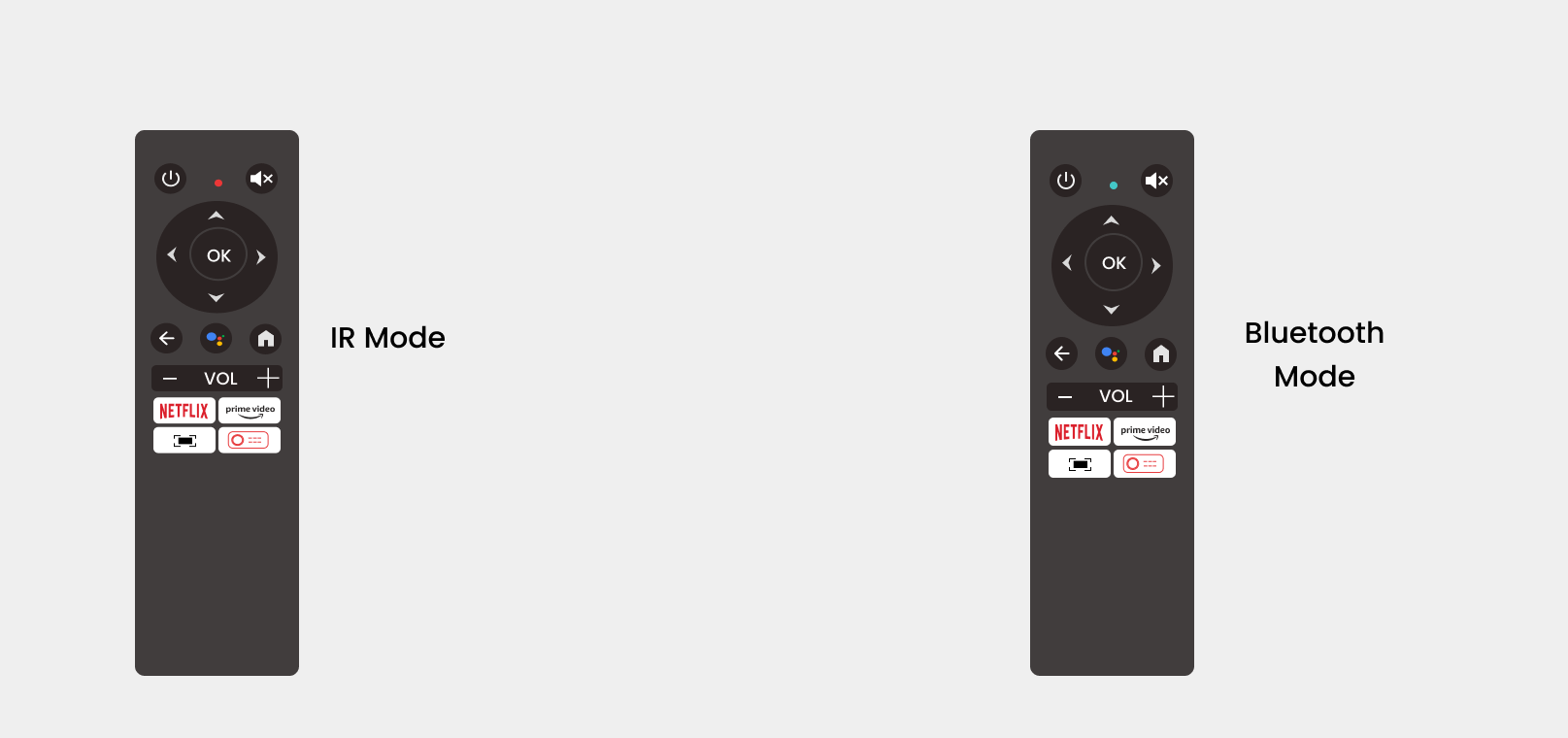
Interface
The projector has one HDMI port.
The lens is designed in a way that won't be broken. We also believe the design of the package is good enough to protect the projector, even if the projector doesn't include a lens cover. When you find it's covered with dust, please wipe it with dry soft glasses cloth.
Working Voltage
It's 100~240V.
Audio / Sound
No, the projector does not support Dolby Audio. If you are watching videos with Dolby Audio, please turn off all Dolby Digital-related output on your video resource (e.g., TV stick or Android TV system).
You can adjust the volume for each of the two systems, or update the firmware to the V3.02.24 and the sound will be united.Just press the switch button ![]() to go to the projector interface and adjust the volume. Similarly, press home button on the remote control to go to the Android TV interface to adjust the volume.Bluetooth connection can only work while you are on the Android TV system. If you want louder sound on the projector system, please hook it up to a speaker with an aux cable.
to go to the projector interface and adjust the volume. Similarly, press home button on the remote control to go to the Android TV interface to adjust the volume.Bluetooth connection can only work while you are on the Android TV system. If you want louder sound on the projector system, please hook it up to a speaker with an aux cable.
You can turn off the background music by turning off the system sound. Please go to the Android TV system. Go to settings>device preferences>sound, and turn off the "System Sounds.
Picture
The sharpness of the projected image is mainly determined by the projector resolution and the video resolution. The native resolution of the ETOE projector is 1080p. If the picture is not sharp, please make sure the output resolution of the video is 1080p.
For the setting of Zoom, if the version of the projector is V2.12.19, you need to turn off the function of Auto Keystone, then it will save Zoom Setting. If you don't turn off the Auto Keystone function and still want to save the Zoom Setting, you can upgrade the projector. Here's the instruction.
The projection size ranges from 40''-150", within 1 meter to 4 meters distance. The recommended viewing size is 80"-120" inches and the recommended project distance is 2.16 meters-3.24 meters.
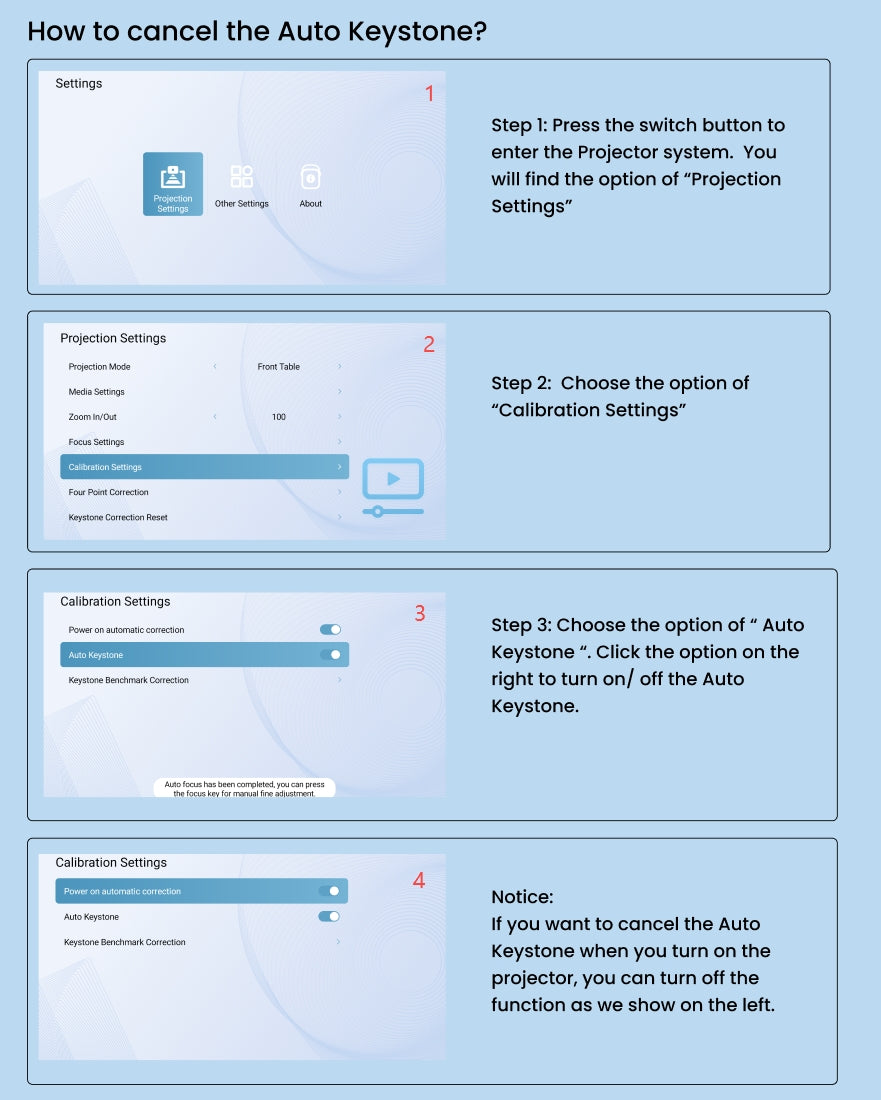
Others
An optical engine is an important part of a projector. Most projectors use the open optical engine, while the ETOE projector applies a fully sealed optical engine. This prevents black spots from appearing on the projected picture by ensuring that dust cannot get into the optical engine. With this specialized design, ETOE projectors work longer and don't need to be disassembled and cleaned regularly for a sharp projected picture.
If you are idle on the homepage for more than 5 minutes, the projector will automatically enter Companion Mode, which acts as a screen saver. You can mute the video or click the back button to exit. Go to Settings → Other Settings → Screen Saver to turn this feature off or set a timer for it.
Yes. Press the power button on the remote control and choose the shutdown timer with the left arrow or go to Settings → Shutdown Timer to set the timer.
There are 2 systems on the projector: the Android TV System and the Projector System.
- Factory Reset in the Android TV System: Enter the Android TV System>>Settings>> Device Preferences>> About>>Factory reset.
- Factory Reset in the Projector System: Enter the Projector System>> Other settings>>Restore Factory Settings.
The similarities between these two models are:
- The resolution of two these two models is the same: 1080p;
- Both have two systems: Android TV system with pre-installed Netflix & Prime Videos&Youtube APPs;
The differences are:
- E3 Pro has Auto Keystone & Focus, while E2 Pro need to be adjust manually;
- E3 Pro has 10W*2 speakers, while E2 Pro has 5W*2 speakers;
- E3 Pro has lower noise <30dB;
- E3 Pro has better brightness.












