1. Halten Sie Ihre Lieblingsmomente mit Button Mapper fest und teilen Sie sie
Wollten Sie schon immer eine epische Filmszene oder einen unvergesslichen TV-Moment in Ihren sozialen Medien teilen? Jetzt können Sie das mit dem Button Mapper-App. Laden Sie zunächst die App herunter und folgen Sie unserer Anleitung unten, um die App zum nahtlosen Aufnehmen und Teilen von Screenshots zu verwenden.
Führung:
- Installieren Sie Button Mapper aus dem Google Play Store.
- Öffnen Sie die App und erteilen Sie die erforderlichen Berechtigungen.
- Navigieren Sie zur Option „Screenshots“ und passen Sie Ihre Screenshot-Schaltfläche an.
Wenn Sie jetzt einen Moment festhalten möchten, drücken Sie die entsprechende Taste und Ihr Screenshot wird gespeichert.
Greifen Sie einfach auf Ihre Screenshots in der Galerie zu und teilen Sie sie auf Ihren bevorzugten Social Media-Plattformen.
2. Einfache Dateisynchronisierung mit File Commander
Mit der App File Commander können Sie Dateien auf Ihrem Android TV mühelos synchronisieren. Erfahren Sie, wie Sie mit diesem Tool Ihre Inhalte auf dem neuesten Stand halten, und entdecken Sie ähnliche Apps, die Ihr Dateiverwaltungserlebnis verbessern.
Führung:
- Laden Sie File Commander vom Google Play Store herunter.
- Öffnen Sie die App und wählen Sie die Option „Remote-Dateizugriff“.
- Erstellen Sie ein Konto oder melden Sie sich an, falls Sie eines haben.
- Befolgen Sie die Anweisungen auf dem Bildschirm, um Ihr Android TV zu verbinden.
Jetzt können Sie ganz einfach Dateien zwischen Ihren Smart-Geräten und Ihrem Android TV synchronisieren.
3. Verwandeln Sie Ihre Smart-Geräte in virtuelle Fernbedienungen
Lassen Sie uns nun näher darauf eingehen, wie Sie Ihre Smart-Geräte in virtuelle Fernbedienungen verwandeln. Laden Sie für iOS-Geräte Google TV herunter; für Android-Geräte laden Sie Google Home herunter. Entdecken Sie die Schritte zum Verbinden und Verwenden Ihrer Smart-Geräte als virtuelle Fernbedienungen, sodass die Navigation zum Kinderspiel wird.
Anleitung für iOS (Google TV):
- Laden Sie Google TV aus dem App Store herunter.
- Befolgen Sie die Einrichtungsanweisungen der App, um Ihr Smart-Gerät mit Ihrem Android TV zu verbinden.
- Sobald die Verbindung hergestellt ist, können Sie Ihr iOS-Gerät als Fernbedienung verwenden und mühelos durch Menüs und Apps navigieren.
Anleitung für Android (Google Home):
- Laden Sie Google Home aus dem Google Play Store herunter.
- Befolgen Sie die Einrichtungsanweisungen der App, um Ihr Smart-Gerät mit Ihrem Android TV zu verbinden.
- Sobald die Verbindung hergestellt ist, können Sie Ihr Android-Gerät als Fernbedienung verwenden und mühelos durch Menüs und Apps navigieren.
4. Müheloses Content Casting
Entdecken Sie die riesige Welt des Content-Castings von Ihren Smart-Geräten oder Ihrem Laptop. Nutzen Sie die Chromecast-Funktion, die von zahlreichen Apps, einschließlich YouTube, unterstützt wird. Schauen Sie sich die offizielle Chromecast-Seite für eine umfassende Liste kompatibler Apps.
Indem Sie Inhalte direkt von Ihrem Gerät übertragen, können Sie Ihre Geräte weiterhin verwenden, was bequemer ist, als Ihre Geräte zu spiegeln.
Führung:
- Sorgen Sie für eine nahtlose Konnektivität, indem Sie sich im selben Netzwerk wie Ihr Android TV-Gerät befinden.
- Öffnen Sie Ihre bevorzugte Streaming-App auf Ihrem Smart-Gerät oder Laptop.
- Suchen Sie nach dem Chromecast-Symbol; es befindet sich normalerweise in der Ecke der App.
- Klicken Sie auf das Symbol und wählen Sie Ihr Android TV-Gerät aus der Liste aus.
Genießen Sie Ihre Inhalte nahtlos auf dem großen Bildschirm.
5. Nahtlose Inhaltsspiegelung von Smart-Geräten
Für iOS-Benutzer ermöglicht die AirScreen-App im Google Play Store eine einfache Spiegelung.
Android-Benutzer können Google Home auf ihr Smart-Gerät herunterladen.
Erkunden Sie den Vorgang für iOS- und Android-Geräte, indem Sie der Anleitung folgen.
Anleitung für iOS (AirScreen):
- Laden Sie AirScreen vom Google Play Store herunter.
- Öffnen Sie die App und folgen Sie den Einrichtungsanweisungen.
- Öffnen Sie auf Ihrem iOS-Gerät das Kontrollzentrum, tippen Sie auf „Bildschirmspiegelung“ und wählen Sie Ihr Android TV aus.
Anleitung für Android (Google Home):
- Nutzen Sie die integrierte Spiegelungsfunktion, indem Sie auf Ihrem Android-Gerät auf Google Home zugreifen.
- Befolgen Sie die Anweisungen der App, um die Bildschirmspiegelung zu starten.
6. Müheloses Spiegeln von Inhalten von Ihrem Laptop
Wenn Sie den Chrome-Browser verwenden, nutzen Sie die integrierte Spiegelungsfunktion. Sie können einen Tab oder den gesamten Computer spiegeln.
Führung:
- Öffnen Sie den Chrome-Browser auf Ihrem Laptop.
- Klicken Sie auf die drei Punkte in der oberen rechten Ecke und wählen Sie „Cast“ aus.
- Wählen Sie zwischen der Übertragung eines bestimmten Tabs oder Ihres gesamten Desktops.
- Wählen Sie Ihr Android TV-Gerät aus der Liste aus.
- Genießen Sie die nahtlose Inhaltsspiegelung auf dem großen Bildschirm.
Nutzen Sie die Smart-Revolution mit diesen Tipps, um das volle Potenzial Ihres Android TV-Projektors auszuschöpfen. Vom nahtlosen Teilen von Inhalten bis hin zur Umwandlung Ihres Smartphones in eine leistungsstarke Fernbedienung – diese Tricks werden Ihr Unterhaltungserlebnis neu definieren. Holen Sie das Beste aus Ihrem Android TV-Projektor heraus und tauchen Sie ein in eine Welt, in der Innovation auf Unterhaltung trifft.













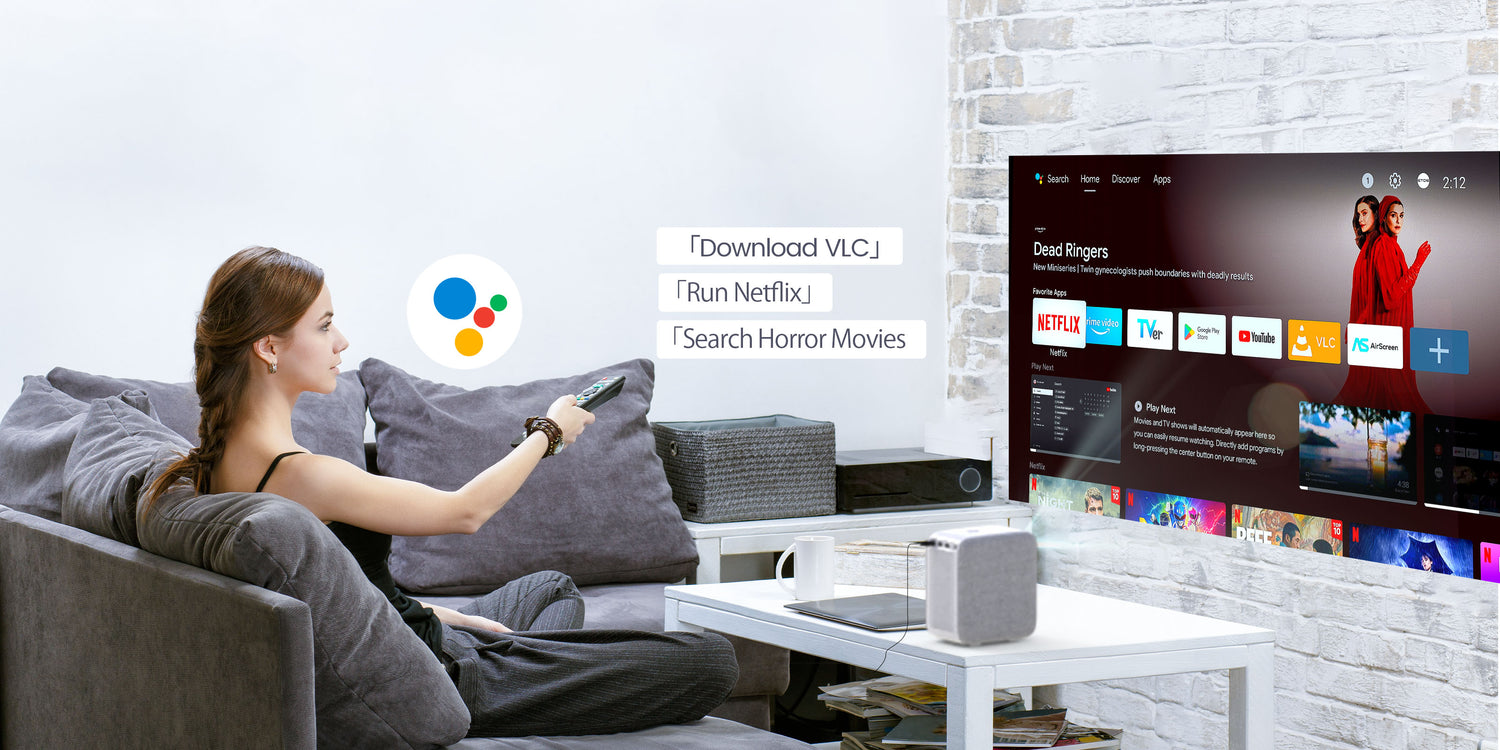

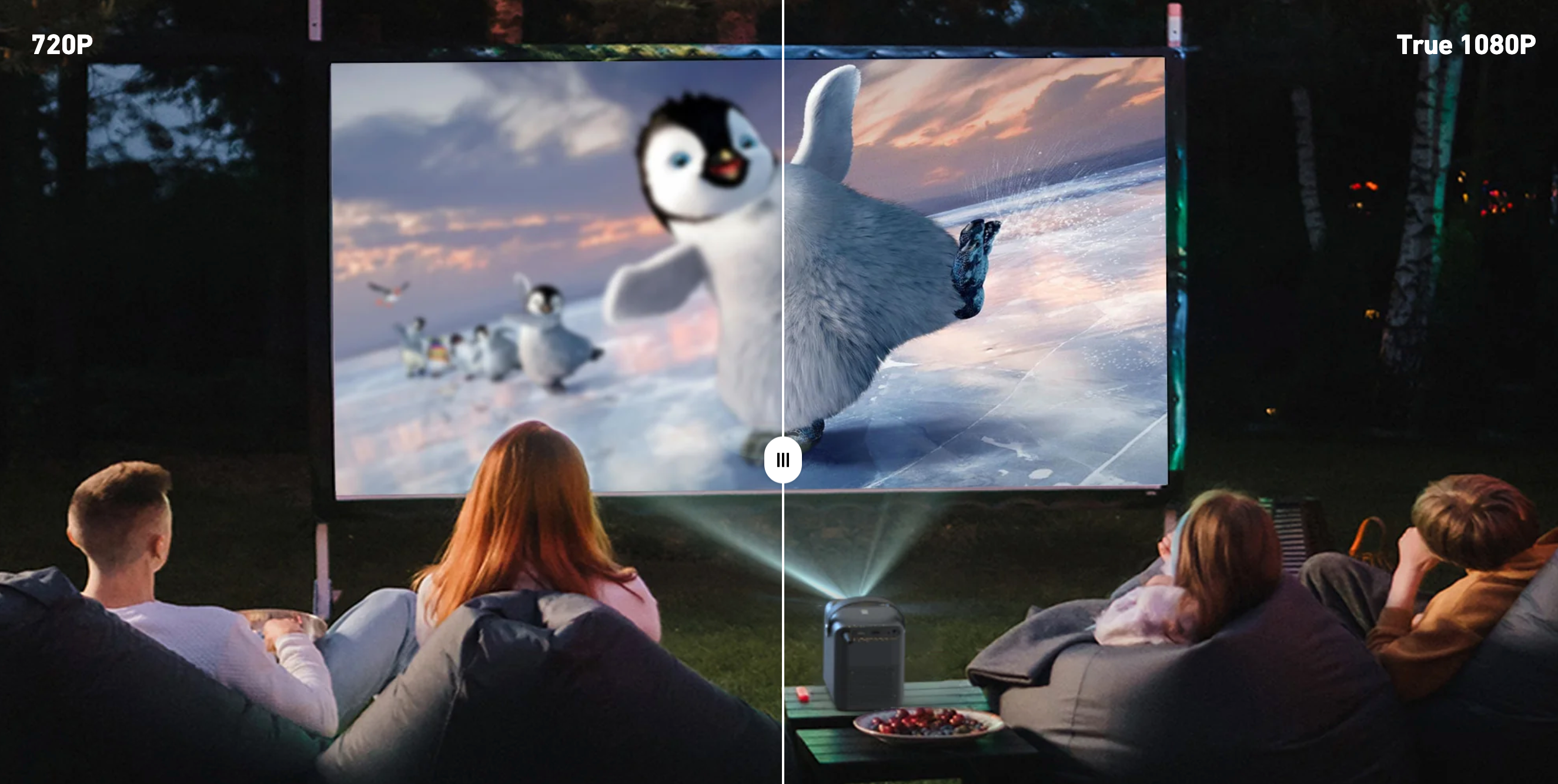
Hinterlasse einen Kommentar
Diese Website ist durch hCaptcha geschützt und es gelten die allgemeinen Geschäftsbedingungen und Datenschutzbestimmungen von hCaptcha.