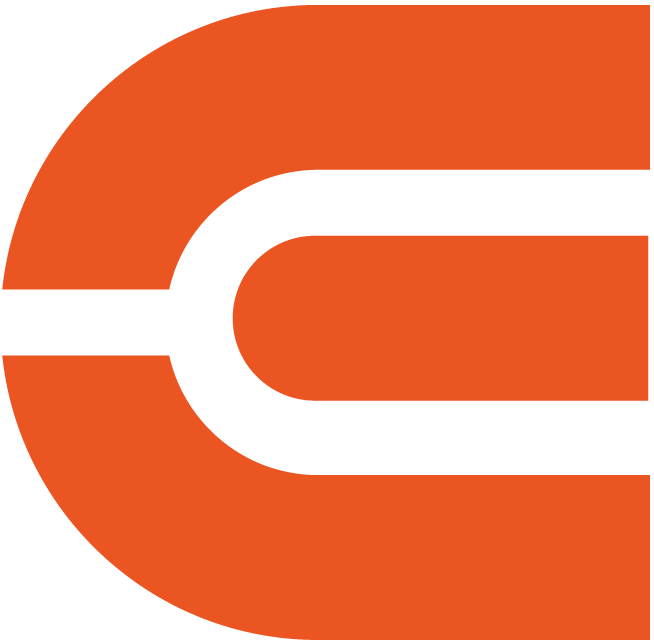ETOE Seal Android TV 11 Projector
Brilliant Quality: 1080P resolution , 500 ANSI lumens central brightness.
Android TV 11.0 System: Explore 9000+ apps, including Netflix.
Effortless Casting with Chromecast: Seamless mirror your devices to the big screen.
Voice Control: Use Google Assistant.
Easy Setup: Auto Keystone and focus.
Immsersive Sound: 2x5W built-in speakers.
Bluetooth Ready: Connet headsets or extra speakers.
Order will be packed and shipping within 4 days.



Simple Content Casting from your Devices
With the help of the built-in Chromecast, mirror your smart devices instantly. There are 1000+ Chromecast-enabled apps in the market. iPhone & Android
& Mac devices are all supported.


Google Assistant at Your service
Use the power of your voice to effortlessly search for content on our projector with Google Assistant. Faster access to the content you love, just ask and enjoy the magic!


Download Apps from Google Play
Unlock a new era of entertainment with our Android TV 10.0 projector. Seamlessly navigate movies, shows, apps, and more, just like using your laptop or cell phone. Say farewell to complexity, and embrace effortless, boundless enjoyment!

Simple Content Casting from your Devices
With the help of the built-in Chromecast, mirror your smart devices instantly. There are 1000+ Chromecast-enabled apps in the market. iPhone & Android
& Mac devices are all supported.

Google Assistant at Your service
Use the power of your voice to effortlessly search for content on our projector with Google Assistant. Faster access to the content you love, just ask and enjoy the magic!

Download Apps from Google Play
Unlock a new era of entertainment with our Android TV 10.0 projector. Seamlessly navigate movies, shows, apps, and more, just like using your laptop or cell phone. Say farewell to complexity, and embrace effortless, boundless enjoyment!



Seamlessly Connect with Chromecast
Experience the future of connectivity! Witness the easy and hassle-free connection between your phone and our projector through Chromecast. Effortlessly stream content and enjoy the magic of seamless mirroring. It's simplicity is redefined!
USB Play & Multiformat Compatibility
Say goodbye to format worries! With our projector, just plug in your USB flash drive and enjoy movies hassle-free. Download VLC and other multimedia players from Google Play for a seamless show experience, without format limitations!
* Download the VLC player first, and plug in the USB drive. You will see all the files in the VLC App.
Stunning Picture Quality
Immerse your self in the captivating world of Full HD resolution.

720P

True 1080P
Get More with D2 Pro
Flexible Location
With our projector's keystone and focus features, you can place it anywhere in your home and still get a clear picture. No complicated setups, just adjust and enjoy!
*The keystone might influence clarity.
Big Screen Entertainment
Take control of your viewing experience! With our projector, you can customize the screen size by adjusting the distance to the projection. From a cozy 80" to an impressive 200", enjoy the ideal cinematic display that fits your space and preferences.
*100" is recommended for the best viewing experience.
On-Screen Control
Our projector's intuitive on-screen menu lets you easily fine-tune picture, image, and sound settings without interrupting your viewing experience. Stay immersed in your show while making adjustments with ease.
*Long press the focus button on the remote to turn on the on-screen menu.
Specification
ETOE Seal (A1322)
6.61x5.59x4.67 inch
4.67lb/2.12kgs
Android TV 11.0
Auto Focus & Auto Keystone
USB × 1, HDMI × 1, AV & Audio Out × 1, DC 19V in × 1
AC 100-240V / 50-60hz , 57W(Max)
2 + 16G
500 ANSI Lumen
1080p (FHD)
4k
2x5W
This product is rated 5.0 of 5.0 stars.
It has received 1 review.
Discover Your Ideal Projectors


600 ANSI
400 ANSI
1920×1080 (FHD)
1920×1080 (FHD)
2 x 10W
2 x 3W
Android TV 11.0
Android TV 10.0
Get More information on Support & Service Page
Frequently Asked Questions
Display
- The picture is blurry.
The sharpness of the projected image is mainly determined by the projector resolution and the video resolution. The native resolution of the ETOE projector is 1080p. If the picture is not sharp, please make sure the output resolution of the video is 1080p.
- What is the maximum throw distance?
The projection size ranges from 40''-150", within a 3.36 ft to 9.08 ft distance. But its recommended viewing size: is 40"- 80" inches. So the recommended project distance is 3.54ft-7.08ft.
- How to cancel the Auto Keystone?
Press the switch /projector setting button on the remote to enter the Projector System.
Go to Projection Settings>Calibration Settings> >Auto Keystone. Click the option on the right to turn on/off the Auto Keystone.
Operation
- What's the Current Android TV Operating System? How Should I Update to the Next Version?
The current Android TV operating system is 10.0. The system will remind you of new firmware when there's the next version available. You can click update when the notification appears on the homepage.
- Do I need to keep updating the system?
It's higly recommended to keep the firmware up to date. Learn how to upgrade the firmware here.
- Can I use Netflix? I want to cast videos directly to the projector.
It has pre-installed certified Netflix. You can watch it on the Android TV system or cast videos directly on the projector.
- Is Hulu available on the Google Play store?
Yes. You can download Hulu directly from the Google Play store.
- Can I mirror iPhone to the projector?
Yes. You can mirror it from your iPhone by downloading the App Airscreen.
- Can I mirror the laptop to the projector?
Yes. You can mirror via Google Chrome. There are more instruction on the "Set up Videos" part.
Accessories
- I've broke my remote. Can I use the projector with my keyboard?
If your remote is broke/defective, please contact us for a new one. If you need to control the projector right now without the remote, you can try the following ways.
1.Plug in the keyboard to the projector with a USB connection.
2.Click "up,down,left,right" key to navigate on the the menu, and press the "enter" key to confirm.Click "esc" key to go to the previous menu page.
3.If you need to go to the projector Settings, click "F11" key. If you need to return to the Android TV system, click " Return" on the projector's menu control.
4.The Android TV system can also be controlled by the virtual remote on your phone or tablet. Download Google TV or Google Home APP on an iOS device; Download Android TV or Google TV APP on an android device.
- I can't use the remote to control the projector system. Only the buttons on the projector work.
- Ensure that the batteries inside the remote perform.
- Check the indicator of the remote, as only the IR mode remote can control the projector.If not, just press the switch button switch button to turn it back to IR mode.
- What's the IR profile of the remote?
Please click here for the IR profile.
External Devices
- Can I connect to the Bluetooth speaker while on the Android TV system?
Yes. You can connect to the Bluetooth headsets/speakers by Settings>Add Accessories. However, The projector system doesn't support Bluetooth connection.
- How many HDMI ports does the projector have?
The projector has one HDMI port.
Set Up Videos
1. Get a clear picture
- Place the projector minimum distance of 3.5ft to the screen/wall.
- Adjust the focus knob to get a clear picture.
- When placing the projector center-off, use the keystone correction to get a rectangular image.
2. Get a brighter picture
- The bigger the projected picture, the darker the image will be. The best picture size will be 80 inches. And the throw distance will be 7.26ft.
- Highly recommend watching videos at night with dim light for a brighter picture experience.
| Screen size(inch) | Width (inch) | Hight (inch) | Throw distance (ft) |
| 40 | 34.9 | 19.6 | 3.5 |
| 50 | 43.6 | 24.5 | 4.4 |
| 60 | 52.3 | 29.4 | 5.3 |
| 70 | 61 | 34.3 | 6.2 |
| 80 | 69.7 | 39.2 | 7.1 |
| 90 | 78.4 | 44.1 | 8.0 |
| 100 | 87.2 | 49 | 8.9 |
3. Turn the sound volume on the projector system to the maximum
The projector has two systems: The projector system and the Android TV system, and each has separate sound control. Please make sure to turn the volume on the projector system to the maximum, and you will have the best sound when enjoying movies on the Android TV system.
4.Mirror your iOS devices to the projector
5.Mirror your Android devices to the projector
6. Cast your laptop/computer display to the projector
Requirement for casting laptop/computer to the projector:
1. Install the Chrome browser on your laptop/computer.
2. Connect your device wirelessly.
3. The projector is connected to the same network as your devices.
To understand more information about using Chromecast with the chrome tab, please check here on google support.
7. Connect Bluetooth speakers/headsets to the projector
Bluetooth connection can only work on the Android TV system. If you want extra sound on the projector system, please use an Aux cable to hook up between the speaker and the projector.
8. Resize the picture without moving the projector with the Zoom function
9. Set shutdown timer for the projector
You can have fun now with your ETOE D2 Pro. Explore more fun ways to use it.
- The picture is blurry.
The sharpness of the projected image is mainly determined by the projector resolution and the video resolution. The native resolution of the ETOE projector is 1080p. If the picture is not sharp, please make sure the output resolution of the video is 1080p.
- What is the maximum throw distance?
The projection size ranges from 40''-150", within a 3.36 ft to 9.08 ft distance. But its recommended viewing size: is 40"- 80" inches. So the recommended project distance is 3.54ft-7.08ft.
- How to cancel the Auto Keystone?
Press the switch /projector setting button on the remote to enter the Projector System.
Go to Projection Settings>Calibration Settings> >Auto Keystone. Click the option on the right to turn on/off the Auto Keystone.
- What's the Current Android TV Operating System? How Should I Update to the Next Version?
The current Android TV operating system is 10.0. The system will remind you of new firmware when there's the next version available. You can click update when the notification appears on the homepage.
- Do I need to keep updating the system?
It's higly recommended to keep the firmware up to date. Learn how to upgrade the firmware here.
- Can I use Netflix? I want to cast videos directly to the projector.
It has pre-installed certified Netflix. You can watch it on the Android TV system or cast videos directly on the projector.
- Is Hulu available on the Google Play store?
Yes. You can download Hulu directly from the Google Play store.
- Can I mirror iPhone to the projector?
Yes. You can mirror it from your iPhone by downloading the App Airscreen.
- Can I mirror the laptop to the projector?
Yes. You can mirror via Google Chrome. There are more instruction on the "Set up Videos" part.
- I've broke my remote. Can I use the projector with my keyboard?
If your remote is broke/defective, please contact us for a new one. If you need to control the projector right now without the remote, you can try the following ways.
1.Plug in the keyboard to the projector with a USB connection.
2.Click "up,down,left,right" key to navigate on the the menu, and press the "enter" key to confirm.Click "esc" key to go to the previous menu page.
3.If you need to go to the projector Settings, click "F11" key. If you need to return to the Android TV system, click " Return" on the projector's menu control.
4.The Android TV system can also be controlled by the virtual remote on your phone or tablet. Download Google TV or Google Home APP on an iOS device; Download Android TV or Google TV APP on an android device.
- I can't use the remote to control the projector system. Only the buttons on the projector work.
- Ensure that the batteries inside the remote perform.
- Check the indicator of the remote, as only the IR mode remote can control the projector.If not, just press the switch button switch button to turn it back to IR mode.
- What's the IR profile of the remote?
Please click here for the IR profile.
- Can I connect to the Bluetooth speaker while on the Android TV system?
Yes. You can connect to the Bluetooth headsets/speakers by Settings>Add Accessories. However, The projector system doesn't support Bluetooth connection.
- How many HDMI ports does the projector have?
The projector has one HDMI port.
1. Get a clear picture
- Place the projector minimum distance of 3.5ft to the screen/wall.
- Adjust the focus knob to get a clear picture.
- When placing the projector center-off, use the keystone correction to get a rectangular image.
2. Get a brighter picture
- The bigger the projected picture, the darker the image will be. The best picture size will be 80 inches. And the throw distance will be 7.26ft.
- Highly recommend watching videos at night with dim light for a brighter picture experience.
| Screen size(inch) | Width (inch) | Hight (inch) | Throw distance (ft) |
| 40 | 34.9 | 19.6 | 3.5 |
| 50 | 43.6 | 24.5 | 4.4 |
| 60 | 52.3 | 29.4 | 5.3 |
| 70 | 61 | 34.3 | 6.2 |
| 80 | 69.7 | 39.2 | 7.1 |
| 90 | 78.4 | 44.1 | 8.0 |
| 100 | 87.2 | 49 | 8.9 |
3. Turn the sound volume on the projector system to the maximum
The projector has two systems: The projector system and the Android TV system, and each has separate sound control. Please make sure to turn the volume on the projector system to the maximum, and you will have the best sound when enjoying movies on the Android TV system.
4.Mirror your iOS devices to the projector
5.Mirror your Android devices to the projector
6. Cast your laptop/computer display to the projector
Requirement for casting laptop/computer to the projector:
1. Install the Chrome browser on your laptop/computer.
2. Connect your device wirelessly.
3. The projector is connected to the same network as your devices.
To understand more information about using Chromecast with the chrome tab, please check here on google support.
7. Connect Bluetooth speakers/headsets to the projector
Bluetooth connection can only work on the Android TV system. If you want extra sound on the projector system, please use an Aux cable to hook up between the speaker and the projector.
8. Resize the picture without moving the projector with the Zoom function
9. Set shutdown timer for the projector
You can have fun now with your ETOE D2 Pro. Explore more fun ways to use it.